Options while composing a message, Adding attachments to a message – Samsung SCH-R960ZKAUSC User Manual
Page 78
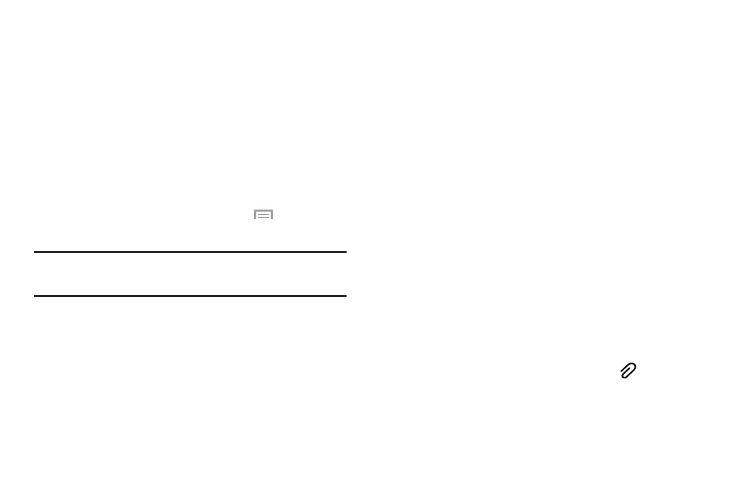
Messaging 71
• Locked messages: Display the locked messages folder and its
contents.
• Scheduled messages: Display the scheduled messages folder
and its contents.
• Spam messages: Display the spam messages folder and its
contents.
• Settings: Access Messaging settings. For more information,
refer to “Messaging Settings” on page 74.
Options While Composing a Message
1. While composing a message, touch
Menu to
reveal additional messaging options.
Note: Available options will slightly differ between new
messages and messages composed within a thread.
• Insert smiley: Add emoticons, such as a happy face to your
message.
• Add text: Copy text from your contacts, calendar, or from a
memo to add to your message. This is a convenient feature for
adding names, phone numbers, events, and so on, to your
message.
• Add to Contacts: Add the recipient to your Contacts list. This
option only appears if the recipient is not already in your
Contacts list.
• View contact: See information on the recipient. This option
only appears if the recipient is in your Contacts list.
• Add slide: Add a new page to a message.
• Add subject: Add a subject to a message.
• Scheduling: Assign the current message for scheduled
delivery at a designated time.
• Discard: Delete the current message.
• Translate: Launches a Translate popup menu. Here you can
both assign the sender’s original language and assign a target
language for the recipient (they will receive your message in the
designated language). Other options include, Check Incoming
messages only, and Include original text in outgoing message.
Touch to create a check mark.
Adding Attachments to a Message
To add an attachment to your message, touch
and
select one of the following options: Image, Take a picture,
and so on.
