Date and time, Samsung account, Got google – Samsung SCH-R960ZKAUSC User Manual
Page 20
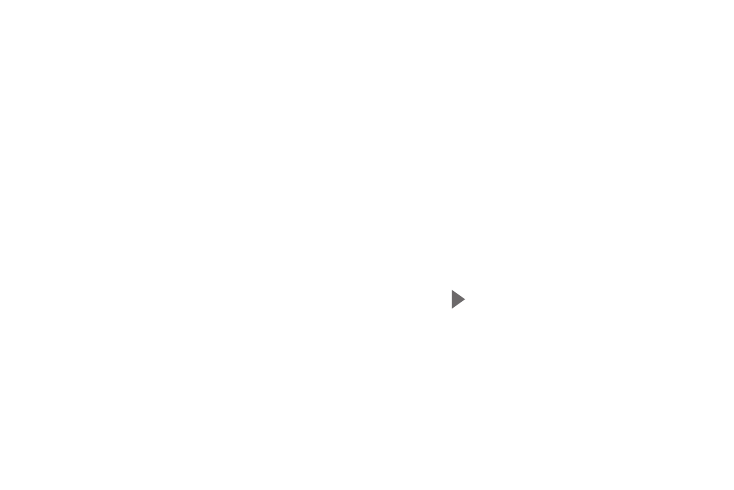
Getting Started 13
Date and Time
1. Automatic date and time: Allow the network to set the
date and time. Deactivate Automatic date and time to
use the Set date and Set time options.
2. Set date: Touch the up and down arrows to set the
month, day, and year, and then touch Set.
3. Set time: Touch the up and down arrows to set the
hour, minute, and AM or PM, and then touch Set.
4. Select time zone: Choose your local time zone.
5. Touch Next.
Samsung Account
Sign in to your Samsung account to use Samsung services.
1. Touch variety of services to learn more.
2. Touch Create new account to create a Samsung
account.
– or –
Touch Sign in if you already have a Samsung account.
Touch Restore and Auto backup, if desired. Touch Next.
– or –
Touch Skip to perform this task later. For more
information, refer to “Signing In to Your Samsung
Got Google?
Your new device uses your Google account to fully use its
Android features, such as Gmail, Maps, and Google Play.
The Got Google? screen allows you to sign in, if you already
have a Google account.
Ⅲ Touch Yes and then enter the email address and
password of your existing account.
Touch
to continue.
– or –
Ⅲ Touch No to proceed to the next screen.
