Pc connections, Connecting as a storage device – Samsung SCH-R960ZKAUSC User Manual
Page 109
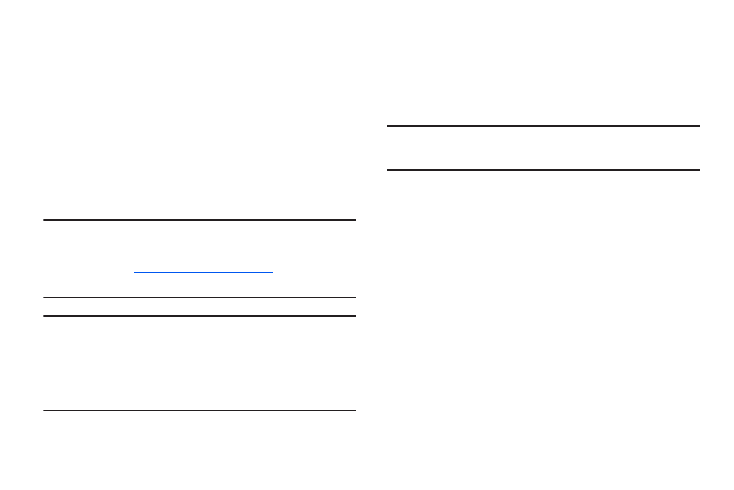
102
PC Connections
You can connect your device to a PC using your PC data
cable using various USB connection modes.
Storage: Use the onboard storage capacity of the phone to
store and upload files. This option allows your computer to
detect the phone as a removable storage drive.
Kies: Manage music, movies, and photos. You can also
backup precious contacts and calendars, download apps and
podcasts and automatically upgrade device firmware. Kies
conveniently syncs your life across all your devices.
Note:
http://www.samsung.com/kies
(for Windows/
Mac).
Note: If you are a Windows XP user, ensure that you have
Windows XP Service Pack 3 or higher installed on your
computer. Also, ensure that you have Samsung Kies 2.0
or Windows Media Player 10 or higher installed on your
computer.
Connecting as a Storage Device
You can connect your device to a PC as a removable disk and
access the file directory. If you insert a memory card in the
device, you can also access the files directory from the
memory card by using the device as a memory card reader.
Note: The file directory of the memory card displays as a
removable disk, separate from the internal memory.
1. Connect the USB cable to the device and connect the
cable to the computer. After a few seconds, a pop-up
window displays on the PC when connected.
2. On the PC pop-up, click Open device to view files.
3. Copy files from the PC to the memory card.
