Location services, Security, Encryption – Samsung SCH-R960ZKAUSC User Manual
Page 177: Location services security
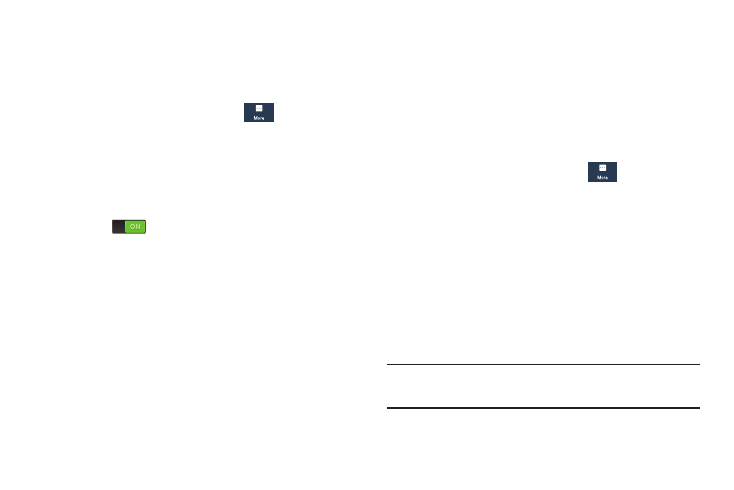
170
Location Services
The Location services settings allow you to set up how the
phone will determine your location and the sensor settings
for your phone.
1. From the Settings screen, touch
More
➔
Location services.
2. Touch any of the following options to create a check
mark and activate the service:
• Access to my location: Allow apps that have asked your
permission to use your location information. Touch the ON/OFF
icon
to turn it on.
• Use GPS satellites: Allow applications to use GPS to pinpoint
your location.
• Use wireless networks: Allow applications to use data from
mobile networks and Wi-Fi to help determine your location.
• My places: Add location information for your Home, Office,
and Car.
Security
The Security settings allow you to determine the security
level for your phone.
Encryption
To require a numeric PIN or password to decrypt your phone
each time you power it on or encrypt the data on your SD
card each time it is connected:
1. From the Settings screen, touch
More
➔
Security.
2. You must first set up a screen lock type if you have not
already done so. For more information, refer to “Screen
3. Touch Encrypt device. For more information, read the
displayed help screen.
4. Touch Encrypt external SD card to enable the encryption
on SD card data that requires a password be entered
each time the microSD card is connected.
Tip: Make sure your battery is charged more than 80 percent.
Encryption may take an hour or more.
