Unknown sources, Verify apps, Trusted credentials – Samsung SCH-R960ZKAUSC User Manual
Page 179
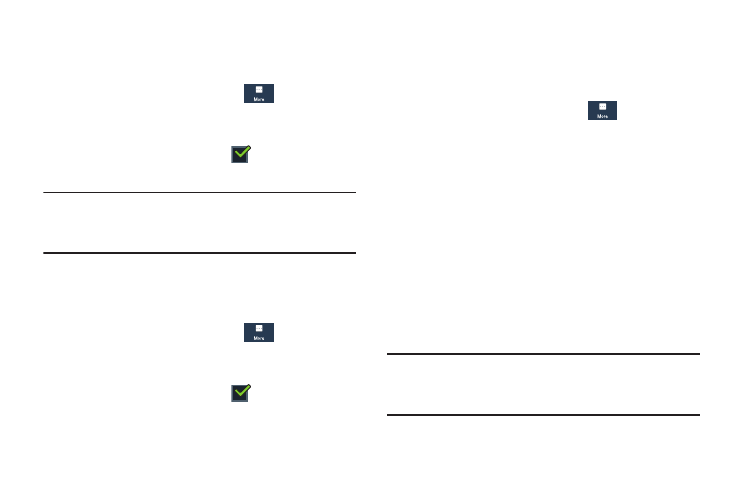
172
Unknown Sources
This feature allows you to download and install non-Market
applications.
1. From the Settings screen, touch
More
➔
Security.
2. Touch Unknown sources.
When enabled, a check mark
appears in the
check box.
Warning! Enabling this option causes your phone and personal
data to be more vulnerable to attack by applications
from unknown sources.
Verify Apps
This feature allows you to either block or warn you before
installing apps that may cause harm to your phone.
1. From the Settings screen, touch
More
➔
Security.
2. Touch Verify apps.
When enabled, a check mark
appears in the
check box.
Trusted Credentials
If a certificate authority (CA) certificate gets compromised or
for some other reason you do not trust it, you can disable or
remove it.
1. From the Settings screen, touch
More
➔
Security.
2. Touch Trusted credentials.
The trusted credentials screen has two tabs:
• System: Displays CA certificates that are permanently installed
in the ROM of your device.
• User: Displays any CA certificates that you installed, for
example, in the process of installing a client certificate.
3. Touch a CA certificate to examine its details.
A scrolling screen displays the details.
4. Scroll to the bottom of the details screen and touch
Turn off to disable a System certificate.
Caution! When you disable a system CA certificate, the
Turn off button changes to Turn on, so you can enable
the certificate again, if necessary.
