Marking a contact as default, Synchronizing accounts – Samsung SCH-R960ZKAUSC User Manual
Page 60
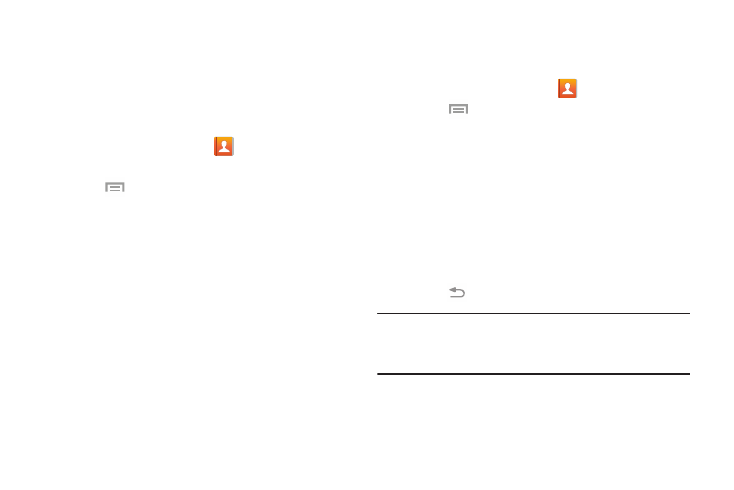
Accounts and Contacts 53
Marking a Contact as Default
When you use messaging type applications, the application
needs to know which information is primary (default) in a
contact entry list. For example, you may have three different
contact records for John Smith, so the application will be
looking for the “default” number or entry.
1. From a Home screen, touch
Contacts.
2. Touch a Contact name.
3. Touch
Menu
➔ Mark as default. The Mark as
default screen displays radio buttons next to the
contact names or phone numbers of all the linked
contacts. The radio button next to the default contact
will be green.
4. To change the default contact, touch the radio button
next to another entry that you want to be the default.
The radio button will turn green, then touch Done.
Synchronizing Accounts
From the Accounts menu you decide if you want applications
to synchronize, send, and receive data at any given time, or if
you want the applications to synchronize automatically.
After determining how you want the accounts to synchronize,
indicate which account to synchronize with your
Contacts list.
1. From a Home screen, touch
Contacts.
2. Touch
Menu
➔ Settings ➔ Accounts.
If you have previously added any accounts, the
Sync settings pop-up is displayed with your current
accounts listed.
3. Touch an account that you would like to synchronize.
4. At the Sync settings screen, touch the options that you
would like to synchronize for that account.
5. Touch Sync now to synchronize the account.
The account is synchronized.
6. Touch
Back to return to the Contacts list.
Note: You can also synchronize your accounts using the
Settings menu. For more information, refer to
“Synchronizing Accounts” on page 166.
