Adding a new contact, Saving a number from the home screen, Adding pauses to contact numbers – Samsung SCH-R960ZKAUSC User Manual
Page 56
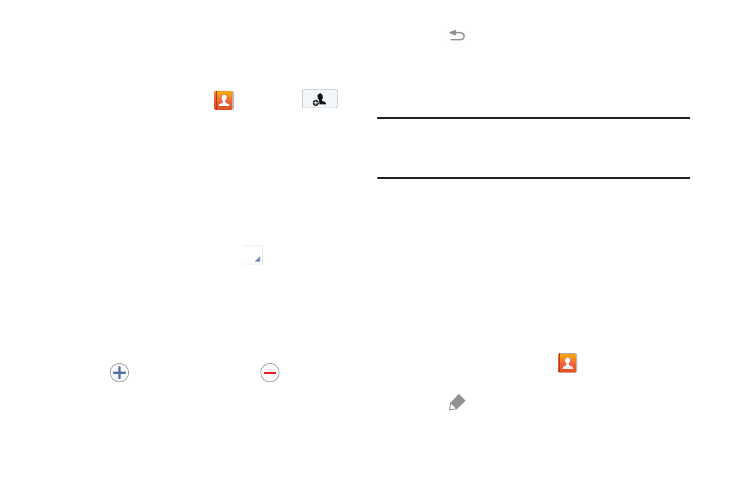
Accounts and Contacts 49
Adding a New Contact
Use the following procedure to add a new contact.
Saving a Number from the Home screen
1. From a Home screen, touch
Contacts
➔
.
2. At the Save contact to prompt, touch Device or an
Account name.
3. Touch the Contact photo to set up a photo to identify
the contact.
4. Touch contact fields to display the keyboard and enter
information:
• Some fields have preset values. Touch the field and touch the
desired value. For example, touch the
Label tab and
touch a label for the field.
• Other fields have to be input. Touch the field and use the
on-screen keyboard to input information.
• Touching the check box next to some fields may make
additional fields available.
• Touch
to add additional fields.Touch
to remove an
unused field. Also, touch Add another field to add other fields.
• Touch the screen and swipe up or down to display additional
fields or touch Next on the keyboard to move to the next field.
5. Touch
Back to remove the keyboard.
6. When you finish entering information, touch Save.
– or –
Touch Cancel
➔ OK to cancel and discard changes.
Tip: Display a contact’s record and touch the Email field to
send an email, the Address field to display the address on
a map, or the Website field to link to the website.
Adding Pauses to Contact Numbers
When you call automated systems, you are often required to
enter a password or account number. Instead of manually
entering the numbers each time, you can store the numbers
in your Contacts along with special characters called pauses
and waits. A pause will stop the calling sequence for two
seconds and a wait will pause the calling sequence until you
enter a number or touch a key.
To add a pause or a wait to an existing Contact:
1. From a Home screen, touch
Contacts.
2. Touch the name or number to open the Contact.
3. Touch
to edit.
4. Touch the phone number field.
