Pasting text, Closing the keyboard, Using the handwriting feature – Samsung SCH-R960ZKAUSC User Manual
Page 51
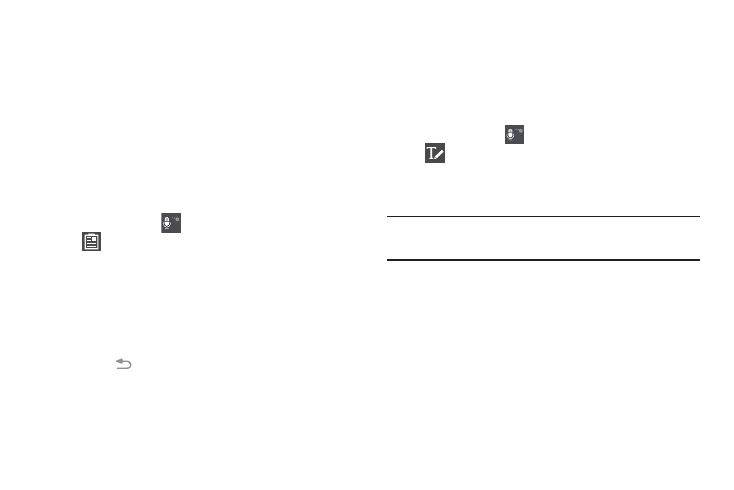
44
Pasting Text
To paste previously copied text:
1. Touch the text at the point you want to paste the
copied text.
The Cursor displays at the point you touched.
2. Touch the Cursor.
A pop-up displays.
3. Touch Paste in the pop-up.
To paste text directly from the clipboard:
1. Touch and hold
on the keyboard and then select
from the pop-up menu to display the text saved to
the clipboard.
2. Touch a text block to paste that text where the Cursor is
positioned.
Closing the Keyboard
To close the keyboard:
Ⅲ Touch
Back to close the keyboard.
Using the Handwriting Feature
You can enter text simply by using your finger to handwrite
letters on your screen.
1. From a screen where you can enter text, activate the
keyboard by touching a text input field on the screen.
2. Touch and hold
on the keyboard and then touch
in the pop-up menu.
The handwriting pad displays.
3. Use your finger tip to write out each character.
Note: To properly recognize the written characters and to
prevent scratching of the LCD, do not use script.
As you write, suggestions are offered in the word options
area in case the correct letters were not recognized.
