Linking contacts, Unlinking a contact – Samsung SCH-R960ZKAUSC User Manual
Page 59
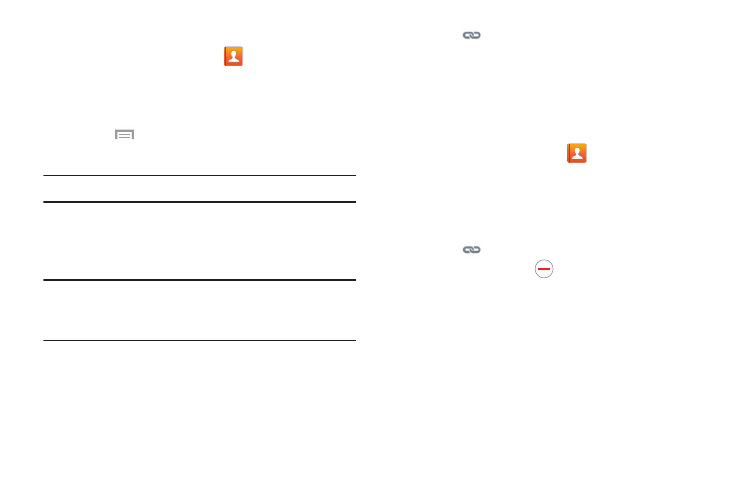
52
Linking Contacts
1. From a Home screen, touch
Contacts.
2. Touch a contact name (the name you want to link to
another entry). Typically this is the same contact with a
different name or account information.
3. Touch
Menu
➔ Link contact.
The contact list is displayed.
Note: Only contacts stored on your phone can be linked.
4. Touch the second contact entry (the entry in which to
link). The second contact is now linked with the first
and the account information is merged into one screen.
Note: The information is still maintained in both entries, but
displays in one record for easier viewing when you link
the contacts.
5. Touch
under the Connection bar to view the
contact information you linked. The contacts and
information displays with an icon next to the contact
name to indicate what type of account information is
contained in the entry.
Unlinking a Contact
1. From a Home screen, touch
Contacts.
2. Touch a contact name (the account name from which
you want to unlink an entry). Note: typically this is the
same contact with a different name or account
information.
3. Touch
under the Connection bar.
4. Touch the minus sign
next to entry in which you
want to unlink.
5. At the Separate contact prompt, touch OK.
The contact is now separated and no longer displays in
the merged record screen.
