Cloud, Back up and reset, Back up my data – Samsung SCH-R960ZKAUSC User Manual
Page 175: Cloud back up and reset
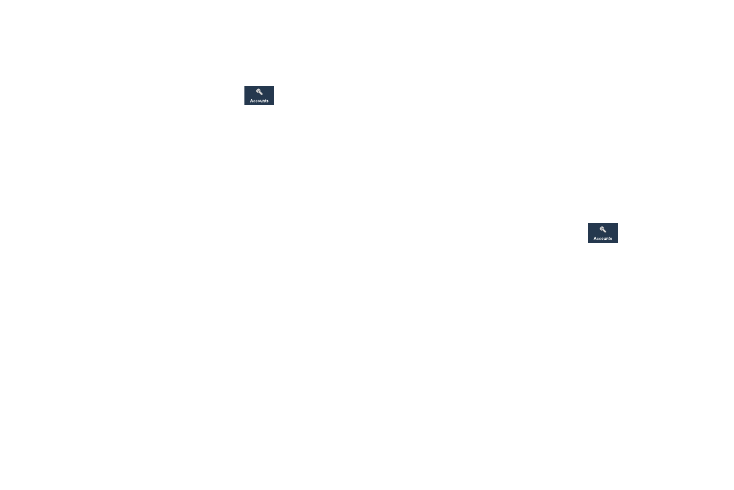
168
Cloud
Back up your personal data using your Samsung Account or
use Dropbox to sync your device content.
1. From the Settings screen, touch
Accounts.
2. Touch Cloud.
3. Under Personal data management:
If you have not signed in to your Samsung Account,
touch Add account. For more information about
Samsung accounts, see “Signing In to Your Samsung
If you have signed in to your Samsung Account:
• Touch your Samsung Account to manage your sync settings or
remove your Samsung Account.
• Touch Storage usage to show the storage used and the
remaining storage available.
• Touch Sync settings to sync your calendar, contacts, Internet,
and Memo settings with your Samsung Account.
• Touch Backup to manage your back up and restore options.
• Touch Restore to retrieve data from your Samsung account.
4. Under Content sync (with Dropbox):
If you have not signed in to you Dropbox account, touch
Link Dropbox account. For more information, refer to
Back Up and Reset
The Back up and reset settings allow you to back up your
data, back up accounts, automatically restore your phone,
and reset your phone settings to the factory settings.
Back Up My Data
By setting this option, the Google server will back up all of
your settings and data.
1. From the Settings screen, touch
Accounts
➔
Back up and reset.
2. Touch Back up my data to enable or disable back up of
application data, WI-Fi passwords, and other settings
to the Google server.
