Editing an existing contact, Deleting contact entries, Dialing or messaging from contacts – Samsung SCH-R960ZKAUSC User Manual
Page 57
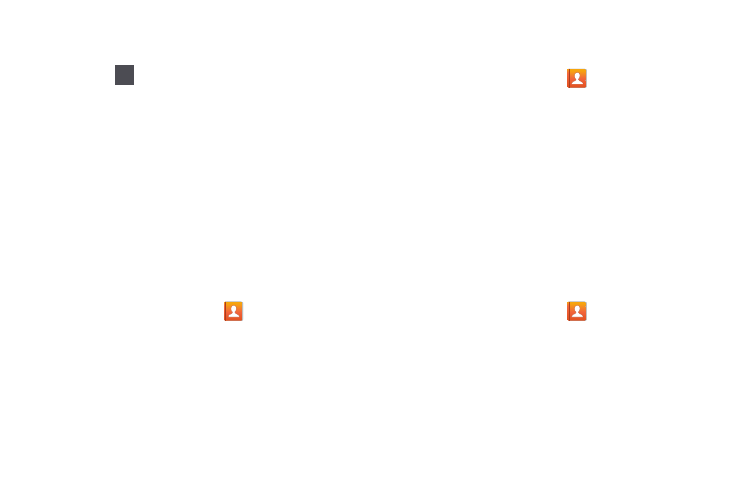
50
5. Touch the screen at the position where the pause or
wait needs to be added.
6. Touch .
7. Touch Pause(,) to add a two-second pause or touch
Wait(;) to add a wait, and use the keypad to enter the
additional numbers.
A pause will be displayed as a comma (,) and a wait
will be displayed as a semicolon (;).
8. Touch Save
to save your changes or touch Cancel to
discard.
Editing an Existing Contact
When editing an existing contact, you can touch a field and
change or delete the information, or you can add additional
fields to the contact’s list of information.
1. From a Home screen, touch
Contacts
.
2. Touch and hold the Contact that you want to edit.
3. Touch Edit.
4. Touch any of the fields to add, change, or delete
information.
5. Touch Save to save the edited information.
Deleting Contact Entries
To delete a Contact entry from your phone’s memory:
1. From a Home screen, touch
Contacts.
2. Within the Contacts list, touch and hold a contact that
you want to delete
.
3. Touch Delete on the displayed list.
4. At the Delete prompt, touch OK to delete the contact or
Cancel to exit.
Dialing or Messaging from Contacts
Once you have stored phone numbers for contacts, you can
dial them easily and quickly by either using their phone
number or by using the Search field to locate the Contacts
entry. It is also possible to send messages from Contacts.
To find, call, or message a contact:
1. From a Home screen, touch
Contacts.
2. Within the Contacts list (sorted alphabetically), touch a
letter on the right side of the display to quickly jump to
the contacts beginning with that letter.
Sym
Sym
