Navigating through the application menus, Navigating using sub-menus, Accessing recently-used apps – Samsung SCH-R960ZKAUSC User Manual
Page 35: Using the multi window
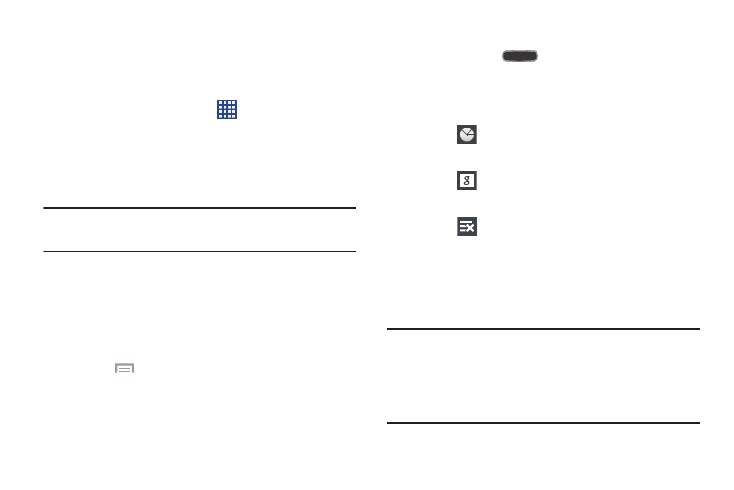
28
Navigating Through the Application Menus
Your phone initially has three Application Menus available.
Follow these steps to navigate through the Application
Menus:
1. At the Home screen, touch
Apps. The first
Application Menu will be displayed.
2. Sweep the screen left or right to access the other two
menus.
3. Touch one of the application icons.
Note: As you add applications, the number of Application
menus that you have available will increase.
Navigating Using Sub-Menus
Sub-menus are available when you are at any Home screen
or have selected a feature or application such as Phone,
Contacts, Messaging, or Internet.
To access a sub-menu:
1. Touch
Menu
.
A sub-menu will display at the bottom of the phone
screen.
2. Touch an option.
Accessing Recently-Used Apps
1. Press and hold
Home from any screen to open
the recently-used applications window.
2. Touch an icon to open the selected application.
– or –
Touch
to go to the Task manager.
– or –
Touch
to go to Google Search.
– or –
Touch
to delete the record of all recently used
applications.
Using the Multi Window
This feature allows you to run multiple applications on the
current screen at the same time.
Note: Only applications found within the Multi window panel
can be active atop another current application on the
screen. When launching applications that contain
multimedia files (music or video), audio from both files
will be played simultaneously.
