Samsung SCH-R960ZKAUSC User Manual
Page 38
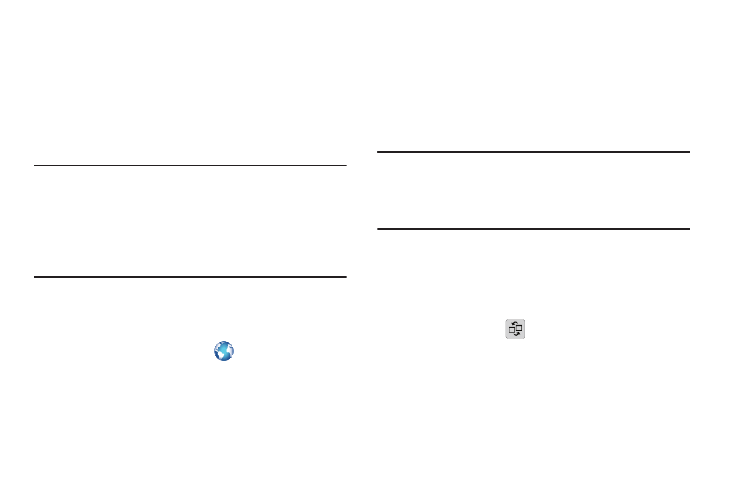
Understanding Your Phone 31
Using Multi Window to Run Multiple Apps on the
Same Screen
Any of the apps found within the Multi window panel can be
run at the same time as a current on-screen app.
Once multiple apps are running on the same screen, you can
then choose to either swap their positions or maximize a
desired app.
Note: Only applications found within the Multi window panel
can be active atop another current application on the
screen.
When launching applications that contain multimedia
files (music/video), audio from both files will be played
simultaneously.
In the following example, we will be launching both the
Internet and Maps applications, but any two apps listed in
the Multi window apps panel will work the same way.
1. From a Home screen, touch
Internet.
2. Activate the Multi window feature.
3. Touch the tab to display the apps panel.
4. Touch and hold the Maps icon until it detaches from
the panel.
5. In a single motion, drag it over the current Internet
screen and drop it over either the top or bottom area of
the screen.
Note: Once the two applications are running, the device
displays a split screen view containing both the initial
Multi window app and the second Multi window app.
Each application is still independent of the other.
To switch the arrangement of the applications:
1. With the two applications shown in a split screen,
touch the Border bar to show the on-screen icons.
2. Touch the desired application area (top or bottom).
3. Locate and touch
Switch Positions.
The current apps are switched.
