Section 8: applications, Updating applications, Accessing the apps screen – Samsung SCH-R960ZKAUSC User Manual
Page 110: Updating applications accessing the apps screen
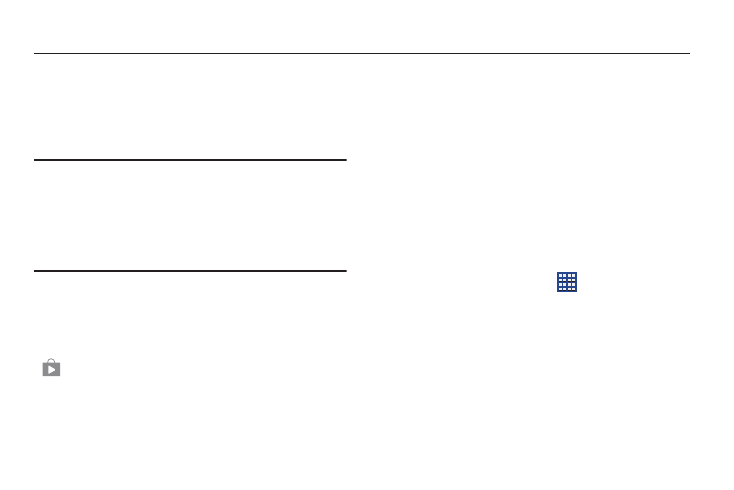
Applications 103
Section 8: Applications
This section contains a description of each application that is
available on the Apps screen, its function, and how to
navigate through that particular application. If the application
is already described in another section of this user manual,
then a cross reference to that particular section is provided.
Note: This manual only addresses applications that have been
loaded on your device as of the date of purchase.
Information concerning third party applications that you
may choose to download from the Google Play Store or
otherwise should be obtained from the application
provider directly and not from Samsung.
Updating Applications
Once you have registered your device (see “Software
Update” on page 178) and signed into your Google account
(see “Signing into Your Gmail” on page 77), you may see the
Updates Available notification in the Status Bar if there is
a new version of one or more apps available or, when you
open an application that is preloaded on your device, an
Update Available message may be displayed.
To update the applications:
1. On the Home screen, touch and hold the Notification
Bar at the top of your screen until the pull-down
displays, then drag downward.
The Status Details display.
2. Touch Updates available.
For more information, refer to “Updates to Downloaded
Accessing the Apps Screen
To access the Apps screen:
Ⅲ From a Home screen, touch
Apps.
