Ag leader technology – Ag Leader GPS 2100 Operators Manual User Manual
Page 52
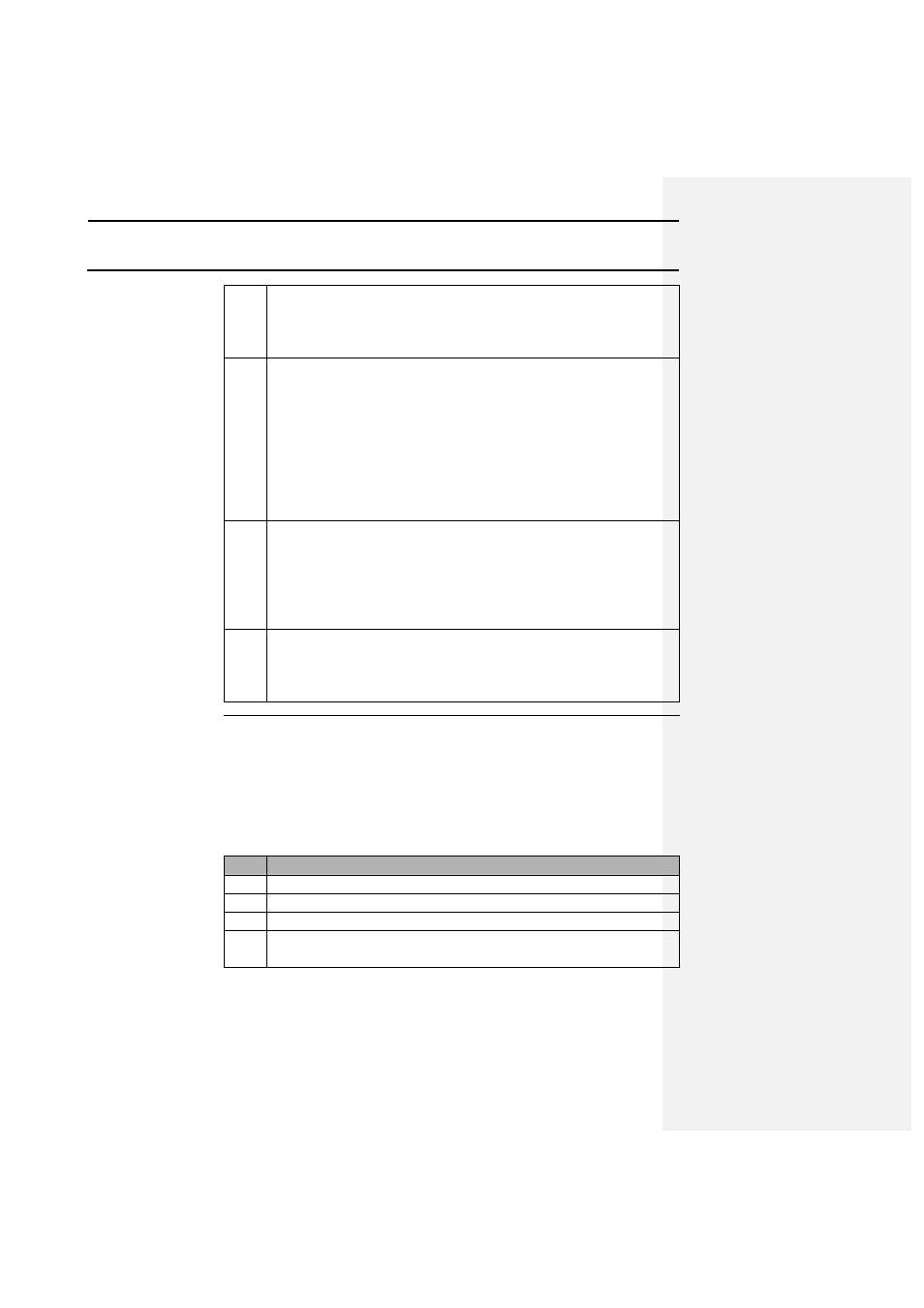
Software
GPS 2000/2100
Ag Leader Technology
April 1998
4-8
5
The program will now prompt the user to enter in the number
of records that will be created. This refers to the number of soil
sample that will be taken for example. Once a value has been
entered click the OK button.
6
The EDIT GPS RECORDS window is now displayed. Double
click on a blank cell in the column and row that a value will be
entered for. The EDIT RECORD X window will now be
displayed. Enter in all appropriate values and then click the OK
button. If the user has failed to enter in required values or only
wished to enter in latitude and longitude values then the
program will ask the user whether or not to fill in required
information with a default value. This allows for quick and
easy creation of data files.
7
After all the records to be entered have been created, click on
the FILE menu option and select one of the formats to save the
file as.
Recommendation: Save the file in the internal format first
then as the HEXASCII.
8
The user can now load the HEXASCII file that was created into
the GPS 2000/2100. In GPS Utilities click on the Memory key,
then click Transfer to GPS. Or view the data that was saved in
the internal format.
Editing data from
the GPS 2000/2100
Once a file is transferred into a PC from the GPS unit, the user has several
options for editing the logged data depending on the format that they
transferred the data in.
The following describes how to edit a file transferred from the GPS
2000/2100:
Step
Action
1
Start the GPS 2000 Utilities program.
2
Click on the MEMORY button.
3
Click on the EDIT GPS MEMORY FILE button.
4
The OPEN MEMORY FILE window should now be visible.
Select the file to be edited and click OK.
