Ag leader technology – Ag Leader GPS 2100 Operators Manual User Manual
Page 48
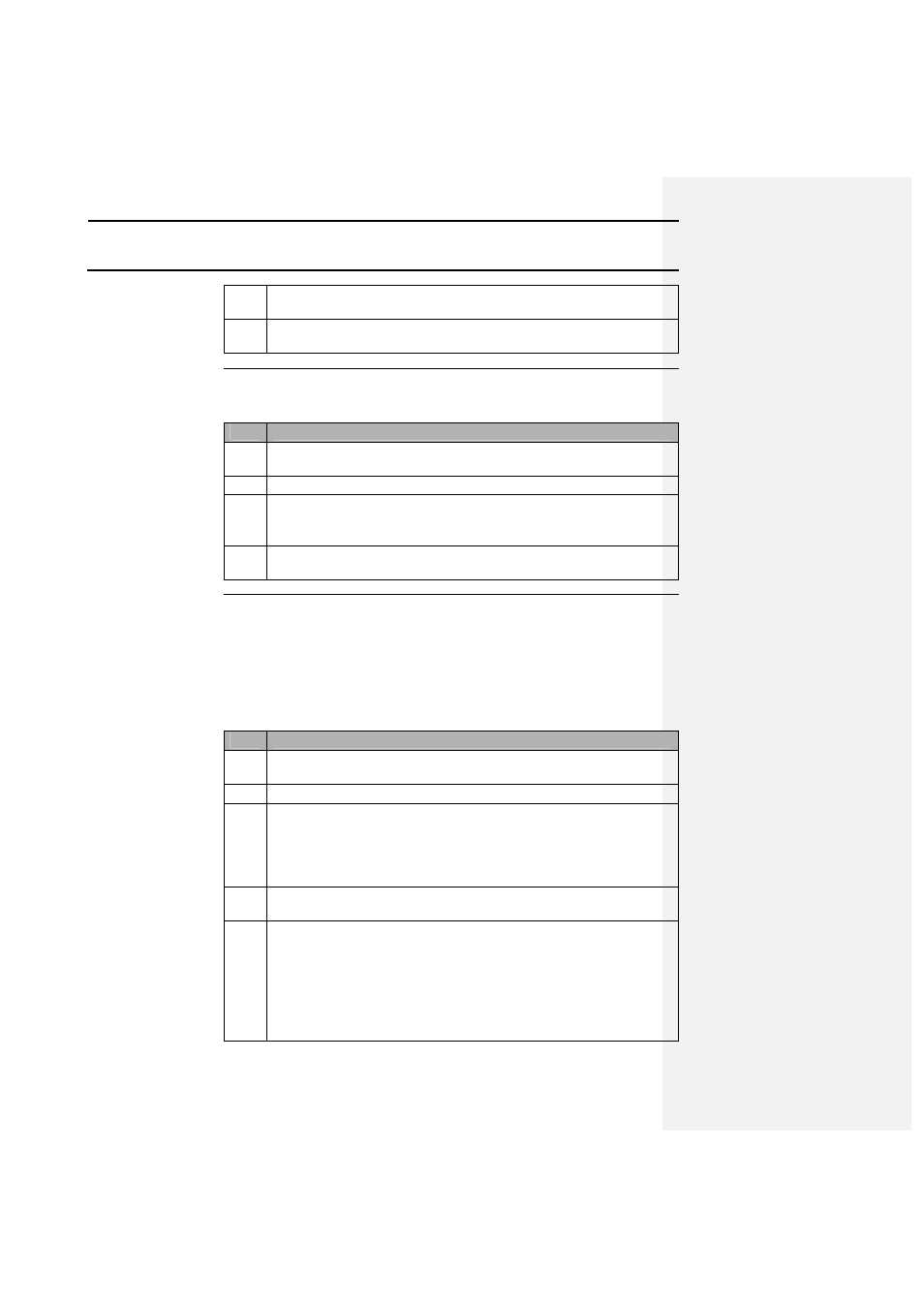
Software
GPS 2000/2100
Ag Leader Technology
April 1998
4-4
for this process to complete, click on the Abort Loading Field
Names button on the screen.
4
Follow steps 6 through 9 in the procedures for Changing Data Type
Names.
Changing Mark
Names
Follow these steps to change mark names:
Step
Action
1
Repeat steps 1 through 4 in the procedures for Changing Data Type
Names.
2
Click on the Marker button.
3
Set the GPS 2000/2100 in LOAD MEM mode, and then click OK or
press enter on the keyboard. The program will read the 32 possible
marks and put them in the Marker Prefs window.
4
Follow steps 6 through 9 in the procedures for Changing Data Type
Names.
Saving or Loading
a Set of Names
When you change names in the GPS 2000/2100 you may want to keep a
copy of the old values or the new values that you created. You could then
reload the saved names into the GPS 2000/2100 later with the Utilities
program.
Follow these steps to save or load a set of names:
Step
Action
1
Click on the GPSUTIL icon to start the GPS 2000/2100 Utilities
program.
2
Set the GPS 2000/2100 to LOAD MEM mode.
3
Select either the Data Type, Field, or Marker names to edit and then
click on the appropriate button.
Result: The columns with the current names in memory should
appear in the preferences window.
4
Click on File at the top of the window and choose either Load or
Save names.
5
Use the open window or the save as window to name the file in
which you store the names or to open a file with a corresponding file
extension for that type of data.
Note: Each of the different name types has its own file extension:
•
Data type is *.nmd,
•
Field is *.nmf
