Ag leader technology – Ag Leader GPS 2100 Operators Manual User Manual
Page 46
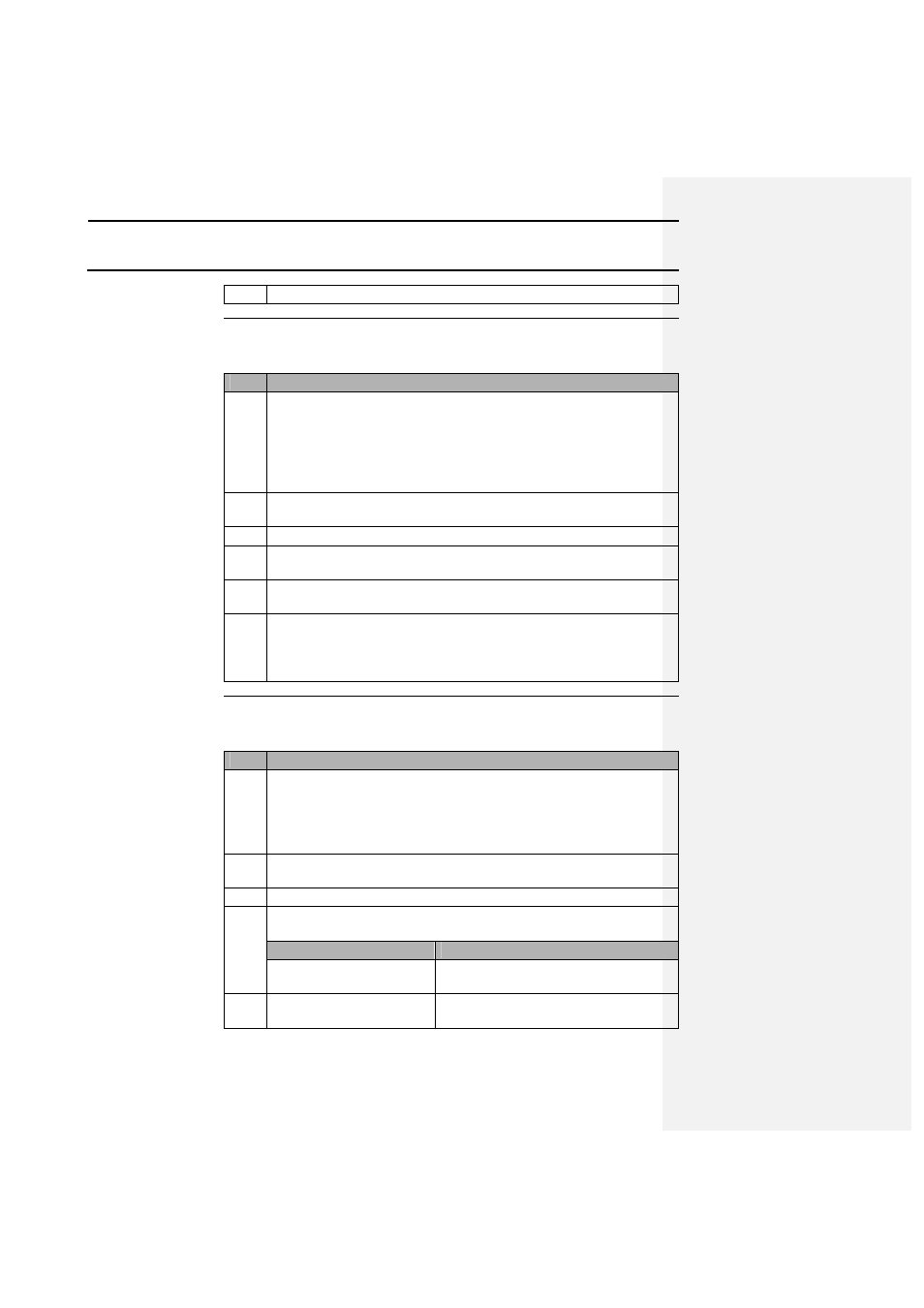
Software
GPS 2000/2100
Ag Leader Technology
April 1998
4-2
5
Follow the instructions on the screen to complete the installation.
Getting Started
To use the GPS 2000/2100 Utilities program, follow these steps:
Step
Action
1
Use the PC interface cable provided with the system to connect the
PC port on the GPS 2000/2100 to an available nine-pin port on a
computer.
Note: The GPS 2000/2100 unit must be connected to a computer to
use the Utilities program.
2
Power the GPS 2000/2100 with either the wall power supply or one
of the other power cables if you are at a mobile site.
3
Turn the GPS 2000/2100 on.
4
Press the SETUP key until LOAD MEM is above F2. Press F2. The
unit is now set in LOAD MEM mode.
5
Double-click on the icon for the GPS 2000/2100 Utilities program to
start the program.
6
After the main screen appears, click on the button labeled PORT
DETECT to find the port connected to the GPS 2000/2100 and make
the necessary configuration changes. The program is now ready to
communicate with the GPS 2000/2100.
Changing Data
Type Names
Follow these steps to change data type names:
Step
Action
1
Double-click on the GPS 2000/2100 Utility program icon or select
the gpsutil.exe program from the File Manager to run the program.
Result: The GPS 2000/2100 Utilities program screen should appear
after a few seconds.
2
Connect the computer and GPS 2000/2100 with the PC interface
cable, then power the GPS 2000/2100 with the wall power supply.
3
Set the unit in the LOAD MEM mode.
4
Determine whether the serial port has been set. If it has, the
computer is ready to communicate with the GPS 2000/2100.
If the serial port has . . .
Then . . .
Not been set,
Click on the PORT DETECT button to
set it.
Been detected previously,
The program will save the last port it
used.
