Ag leader technology – Ag Leader GPS 2100 Operators Manual User Manual
Page 14
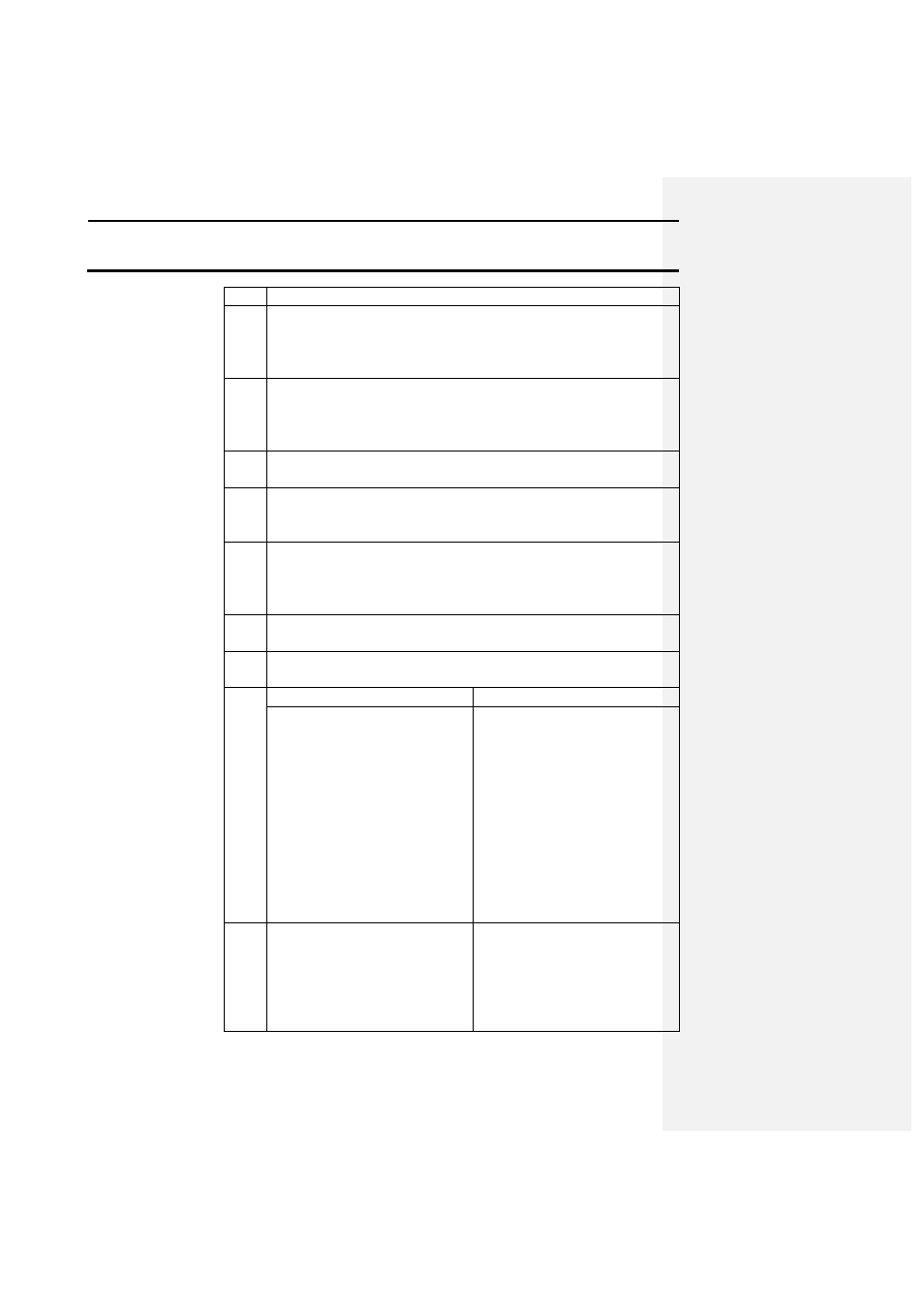
Operation
GPS 2000/2100
Ag Leader Technology
April 1998
2-6
map should still be visible.
7
Return to standard mode by pressing the RUN key and then
press the NAV key. Once again select a field that sample data
was entered for. The latitude and longitude that were entered
for the first sample site should now be shown on the screen.
8
The GPS 2000/2100 now has the locations of the sample sites
loaded into memory and is now ready to guide the user to the
indicated sample sites and record the location that the samples
are taken at.
9
Refer to the instructions on Mobile Applications, section 2-4,
to setup the GPS 2000/2100 for usage on a vehicle.
10
Once the user has the unit mounted and is ready to head for the
first sample point put the unit in navigation mode by pressing
the NAV button.
11
Select the field that contains the sample sites and the distance
in two directions should be displayed. These distances refer to
the direction and distance that the user must travel to reach the
indicated location.
12
Once the point is reached, stop the vehicle and press the RUN
key to get back to standard mode.
13
The user has several options for recording the current location
of the samples:
If the user…
Then
Names each MARK (up to 32)
as a different sample point.
From the standard mode, use
the UP and DOWN arrow
keys to scroll through the
marks until the user sees the
desired spot mark. Press the F
key below the mark name to
log that point. The GPS unit
will now go into mark mode
and make one mark. Press the
RUN key to return to standard
mode then the Nav key to
continue to the next point.
Names each FIELD, (up to
255), as a different sample
point.
From standard mode, press the
MARK key and then select
the field for logging. Turn
logging on and off manually
by moving the cursor to LOG
and then use the UP or
