Harvest diagnostic button on map screen, Map options, Arvest – Ag Leader Versa Users Manual User Manual
Page 287: Iagnostic, Utton, Creen, Ptions
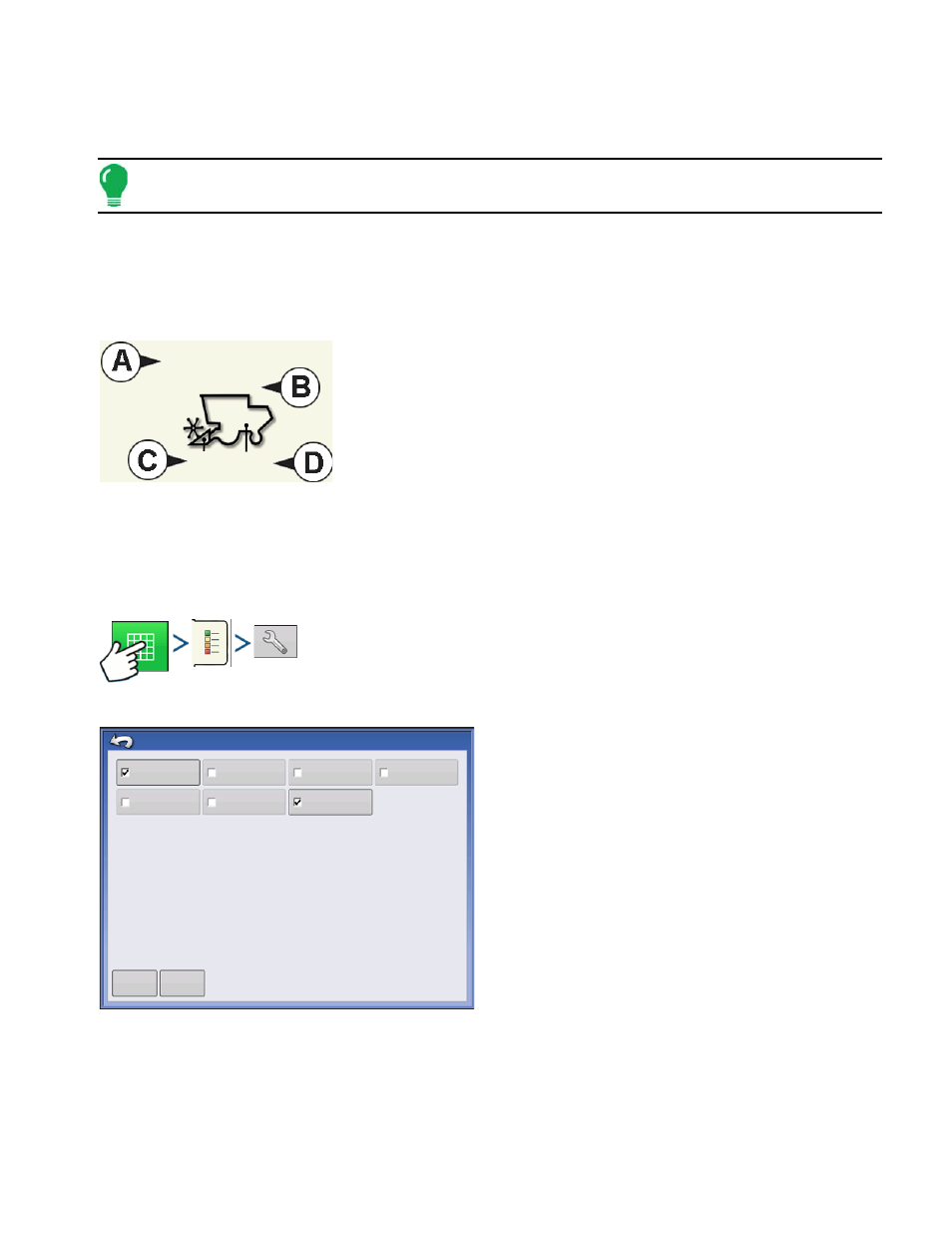
273
H
ARVEST
H
ARVEST
M
ONITORING
/M
APPING
- If the actual moisture is below the set dry moisture percentage and "Expand Bushels for All Grains
Below Dry %" is checked, it will display bushels as if the moisture of the grain is at the specified dry
percentage.
Note: The Wet Bushels and Dry Bushels Status Items do not appear if you are using metric system
measurements.
H
ARVEST
D
IAGNOSTIC
B
UTTON
ON
M
AP
S
CREEN
The Harvest Diagnostic button appears at the bottom right-hand portion of the Harvest Map screen.
Pressing this button summons the Harvest Diagnostic screen; for more information see
. Other data that appears by the Harvest Diagnostic button is described below.
• (A) Swath Width
Displays current swath width that is being harvested.
• (B) Bushels Per Hour
Displays the bushels harvested per hour (bu/hr).
• (C) Header Height
Displays percentage of header height.
• (D) Elevator Speed
Shown in Revolutions Per Minute (RPM).
M
AP
O
PTIONS
Press: Map button > Legend tab > Setup (wrench) button
During Harvest operations, the Map screen displays
two types of items in the Legend: Yield and Moisture.
The Legend Setup button on the Map Legend Tab of
the Mapping Toolbox opens the Map Options
screen.
• Press Data, Guidance, Boundary, Marker, Reference,
Rx and Grid to show or remove those items on the Map
screen.
• Press Clear Map to permanently remove all map data
from the active field operation
• Press Load Reference to load a map from a previous
operation performed in that field to view as a
background map.
2160 bu/h
Swath: 30 ft 0 in 100%
20
474
rpm
Data
Reference
Guidance
Rx
Boundary
Grid
Marker
Clear Map
Load
Reference
Map Options
