Showing prescriptions on the map screen, Shape file conversion, Hape – Ag Leader Versa Users Manual User Manual
Page 205: Onversion, Howing, Rescriptions, Creen
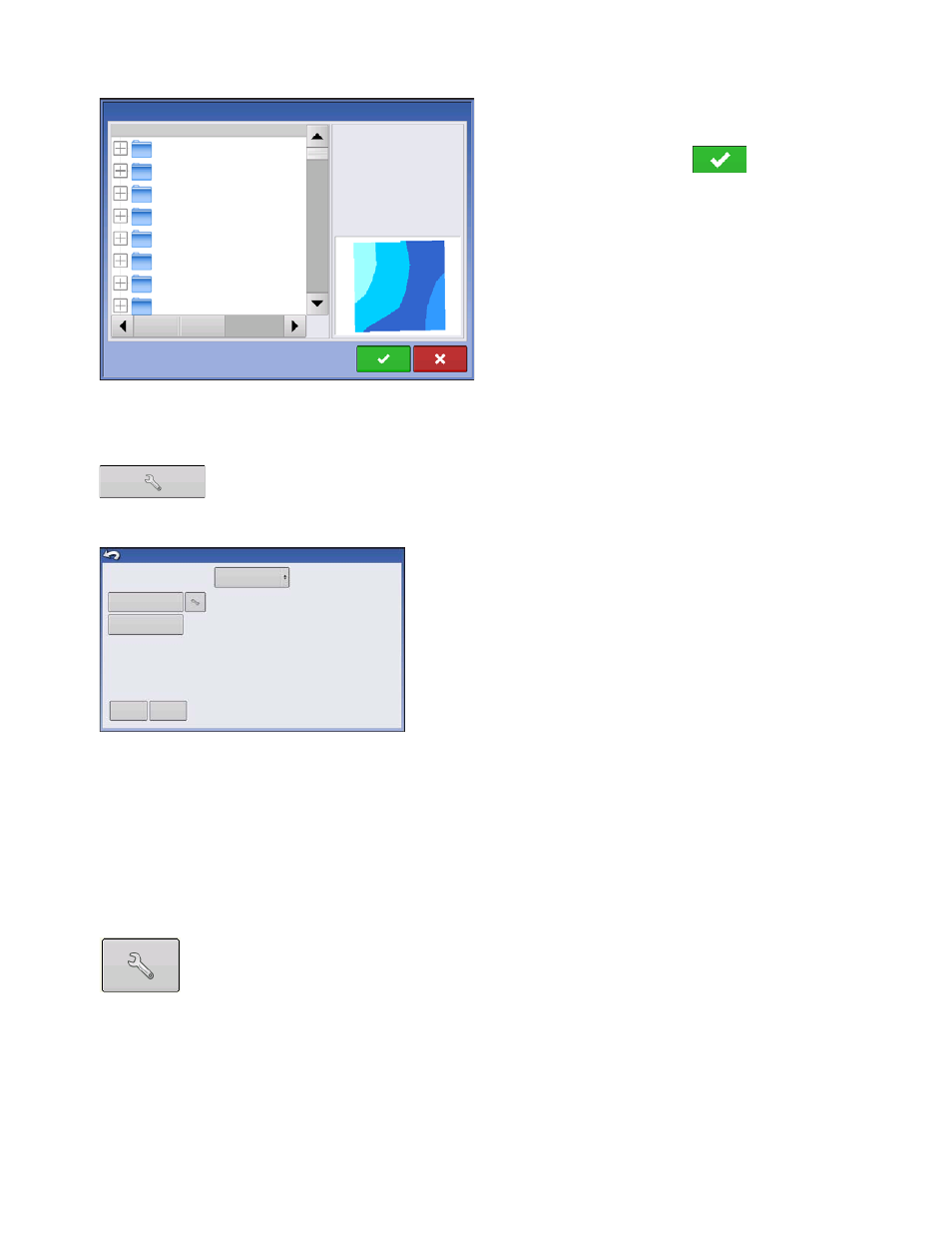
191
A
PPLICATION
L
IQU
ID
R
ATE
C
ONTROL
2. The File Selection screen appears.
3. Highlight the correct .AGSETUP (prescription) or
.shp (shape) file and press
.
4. When you return to the Rate Control Settings
screen, the prescription rate is now shown on the
screen. The Load Prescription button has
disappeared and in its place is the Remove
Prescription button, which resembles a minus sign.
Press the Remove Prescription button if you wish to
remove the prescription from the field.
5. When you return to the Map screen, the prescription is now shown on the map.
S
HOWING
P
RESCRIPTIONS
ON
THE
M
AP
S
CREEN
On the Map screen’s Mapping Toolbox, press the Legend Setup (wrench) tool and the
Legend Select screen appears. Notice that the Rx (prescription) button appears at this
screen.
1. Press the Rx button to show a legend of the prescription
rate.
2. After pressing the Rx button, when you return to the Map screen, the prescription rate appears on the
Prescription Rate Legend. This legend is not editable.
S
HAPE
F
ILE
C
ONVERSION
What is commonly called a shape file is actually a collection of three different files. All three of the files
are required and must be present on the USB drive for the system to use shape file groups for variable
rate product application. A single "shape file" can contain recommendation rates for multiple products.
To begin, press the Rate Setup button on the Product Control Toolbox.
Name
Autopilot_dry.irx
demo_2_liquid.irx
demo_2_liquid_3_dry.irx
demo_3_liquid,irx
demo_3dry_1liq.irx
Field:
Product 1:
Roundup
File Selection
Demo Field
Planting
Application
Product 2:
Product 3:
Product 4:
Product 5:
SW 1/4
32% UAN
Balance Flexx
-
-
Load
Reference
Glyphosate
Rate
Rx
Clear Map
Legend Select
