Autosave – Ag Leader Versa Users Manual User Manual
Page 131
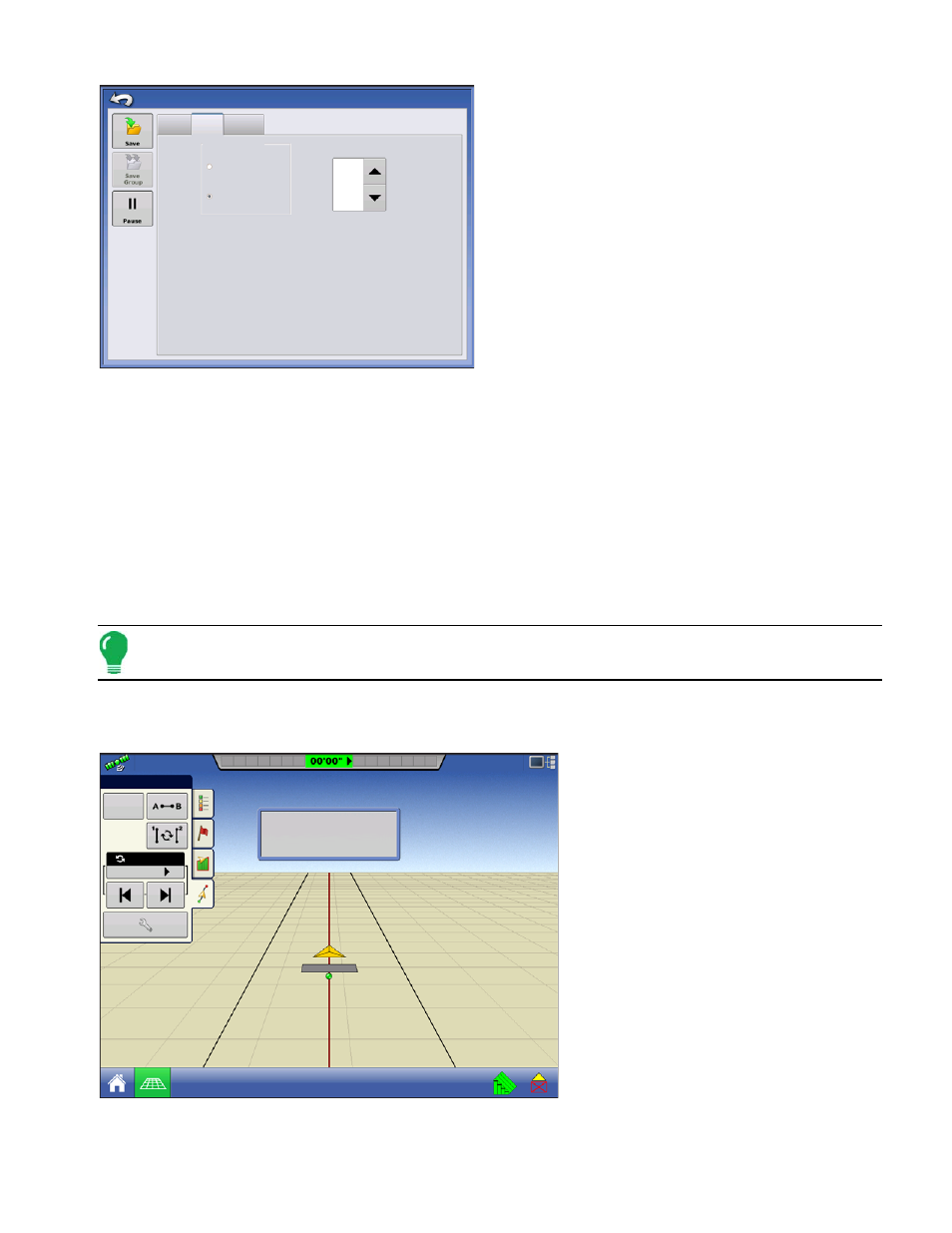
117
G
UIDANCE
To adjust this setting, press the Guidance Options
button on the Guidance Tab. The Guidance Options
screen appears. Press the Smart Tab.
• The default setting is Logged Area. This setting only
creates passes while you are logging field data.
• By selecting All Area Covered, you can create
SmartPath passes even when not logging field data.
• The Heading Threshold setting is the available area
that the Guidance System uses to search for previously-
created SmartPath passes. The default setting is 20
degrees.
If you chose Adaptive Curve as your pattern option
at the New Pattern screen, the Adaptive Curve
button appears on the Guidance Options screen. This button opens the Adaptive Pattern Options
screen. At this screen, you can choose pattern options that tell the system where to log a new pass.
These options include:
• New Pass
This sets the conditions for the display to log a new pass. Select either Area Count or Heading Change.
- Area Count generates the next pass, based on coverage area of the previous pass. The display must
be logging coverage data in order to generate the next pass.
- Heading Change logs the next pass when the vehicle turns past the heading threshold.
• Heading Threshold
Enter in the degree of turning angle that your vehicle will need to make before creating another pass.
Note: You should always set the Heading Threshold number past 90 degrees. The default number is 110
degrees.
A
UTO
S
AVE
Patterns are automatically saved when
the B point is set (A point for A+ pattern).
A screen will notify user that the patterns
is being saved with a default name using
the date and time. Patterns can be
renamed or deleted.
Nudge
Path Generation
Smart
Lightbar
Save
Pause
Logged Area
Heading
Threshold
All Area Covered
20
Guidance Options
degrees
Save
Group
0.67
ac
4.5
mph
Reset
Straight
Nudge: 30 in
Total: 0 in
Pattern saved as
2013-01-22_16:47:07
Tram: 1 R
