Create air seeder configuration, Reate, Eeder – Ag Leader Versa Users Manual User Manual
Page 263: Onfiguration
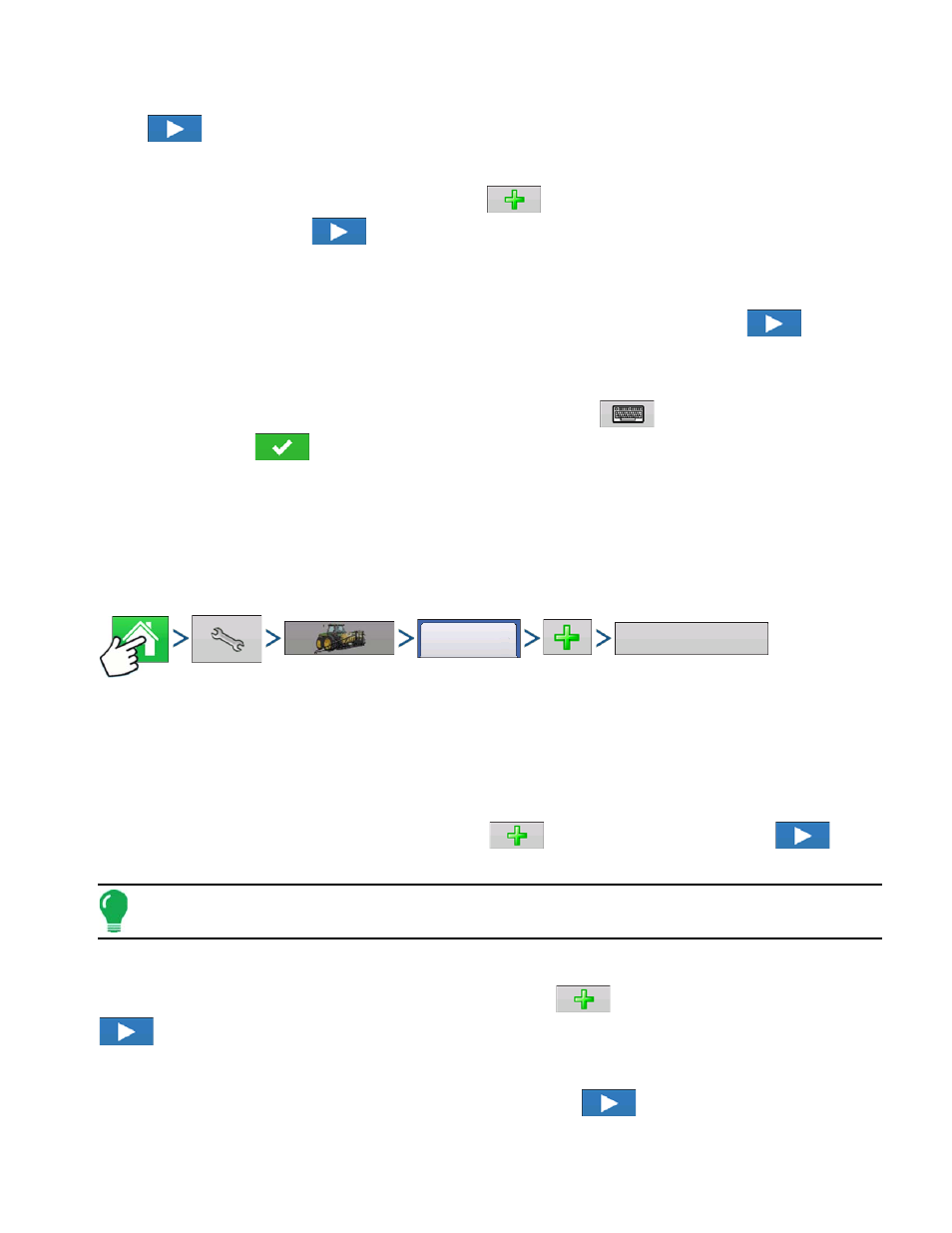
249
A
PPLICATION
S
TRIP
T
ILL
17. Select Implement
Press
to continue.
18. Select Second Implement
Use drop-down menu to select Implement or press
to add second implement. If no second
implement is desired, press
to continue.
19. Select Speed Source
Use drop-down menu to select Primary Source, set Backup Source, and configure Auxiliary Channel.
Press Calibrate Speed Sensor to launch the Speed Sensor Calibration Wizard. Press
to
continue.
20. Enter Configuration Name
A suggested name for the configuration appears. If desired, press
to enter a different name for
configuration. Press
when complete.
The completed configuration should now appear under the Application heading located on the
Configuration tab of the Configuration Setup screen.
The Operating Configuration will now be able to be selected when starting a new Field Operation with
the Field Operation Wizard.
C
REATE
A
IR
S
EEDER
C
ONFIGURATION
Press: Home button > Setup (wrench) button > Configuration (tractor) button > Configuration tab > Add
(+) button > Planting button to create a new planting operation configuration, which may also include
application equipment
A wizard will guide you through the process of selecting or creating a vehicle, implement and controller.
1. Select Vehicle
Use drop-down menu to choose a vehicle, or press
to enter a new vehicle. Press
to
continue.
Note: It is recommended that Vehicle Offset Information be entered before continuing with the configuration
process.
2. Select Implement
Select an implement from the drop-down list menu, or press
to create a new implement. Press
to continue.
3. Select Planter/Seeder Type
Use drop-down menu and select Air Seeder from the list. Press
to continue.
Configuration
Planting
