Create planting configuration, Create equipment configuration, Planting – Ag Leader Versa Users Manual User Manual
Page 159: Reate, Lanting, Onfiguration, Quipment
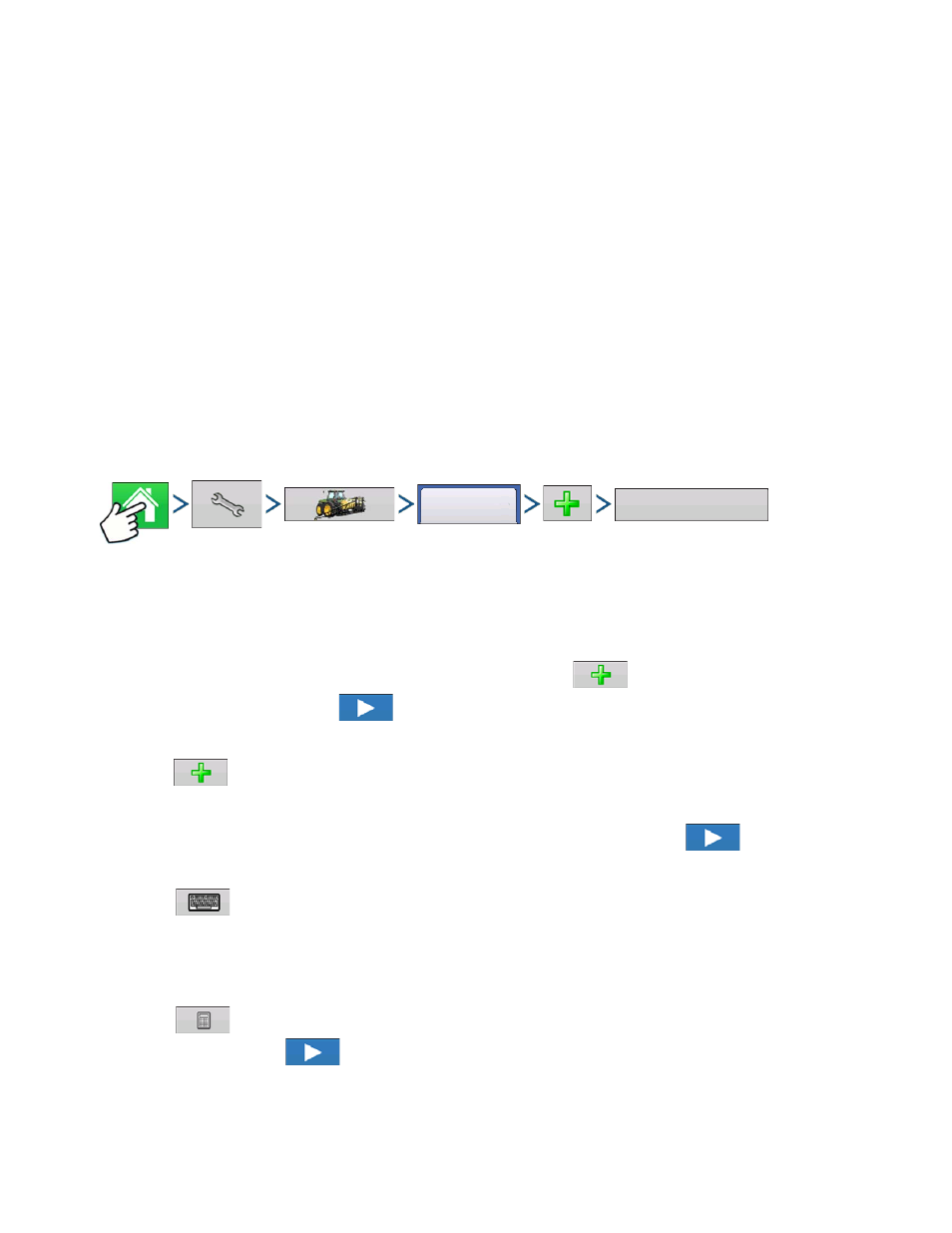
145
P
LANTING
C
REATE
P
LANTING
C
ONFIGURATION
P
LANTING
P
LANTING
C
REATE
P
LANTING
C
ONFIGURATION
Most of the functionality of the display is not available until the basic setup process is completed.
You must complete these initial configuration steps for the Map screen to be active:
1. Create and Setup an Equipment Configuration
2. Product setup
3. Grower, Farm, and Field management
4. Select Event
C
REATE
E
QUIPMENT
C
ONFIGURATION
Press: Home button > Setup (wrench) button > Configuration (tractor) button > Configuration tab > Add
(+) button > Planting button
A wizard will then guide you through the process of creating a configuration using the following steps:
1. Select Vehicle
Select an existing Vehicle from the drop-down menu, or press
and create a new vehicle with the
Vehicle Setup Wizard. Press
to continue.
2. Select Implement
Press
to create a new implement.
3. Select Implement Type
From the top drop-down menu, select the Planter/Seeder Type setting. Press
to continue.
4. Enter Make and Model
Press
to enter implement make and model.
5. Select Attachment Type
Choose Rear Drawbar or Rear Lift Arms from drop-down menu.
6. Enter Distance from Hitch to Application Point
Press
to enter the distance from the implement hitch to the application point (from front to back).
When finished, press
to continue.
Configuration
Planting
