Throttling, Deleting policy groups, Throttling deleting policy groups – HP Traffic Director sa7220 User Manual
Page 83
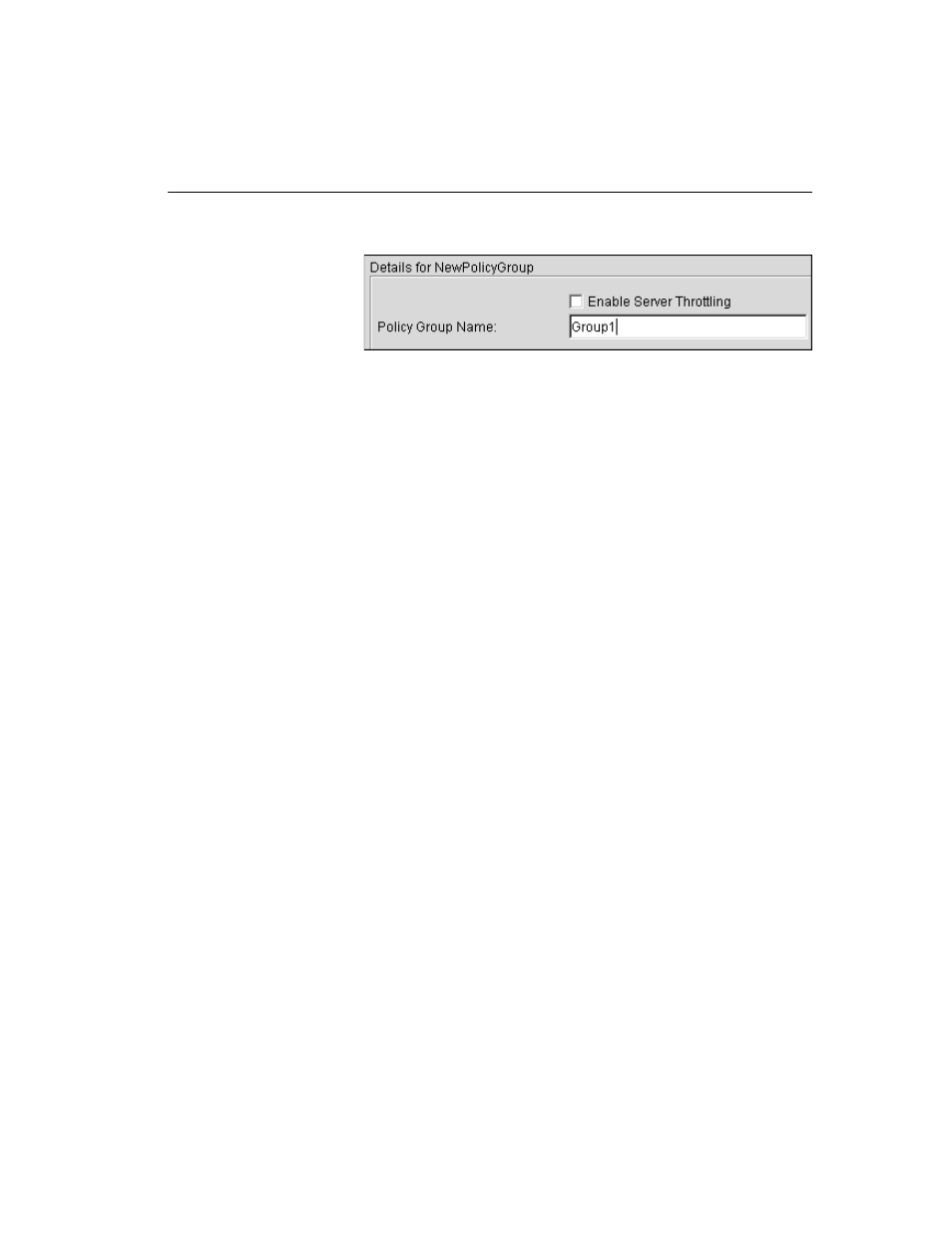
C H A P T E R 4
Policy Manager Screen
71
Naming the New Policy Group
4. To accept the specified name, click Apply. The new Policy
Group’s new name displays in the Policies display.
When the new Policy Group name displays, Create Service (see
above), becomes available. This reflects the fact that Services
cannot be created unless at least one Policy Group already exists.
Throttling
When throttling is enabled, requests to eligible servers in lower-
priority services are stopped until response times of higher priority
services are met, or all eligible servers have been throttled. An
eligible server is one that is shared by both higher and lower priority
services. Throttling affects all services within a Policy Group.
To enable or disable throttling for the selected Policy Group, follow
the steps below:
1. Select the Enable Server Throttling check box (see figure above).
2. Click Apply.
Deleting Policy Groups
To delete a Policy Group, follow the steps below:
1. In the Policies display, click to select the name of the Policy
Group to be deleted.
2. In the Policy Manager toolbar, click Delete (X), or right-click to
display the menu and click the Delete Selected Item command.
