Statistics screen, Statistics screen controls – HP Traffic Director sa7220 User Manual
Page 140
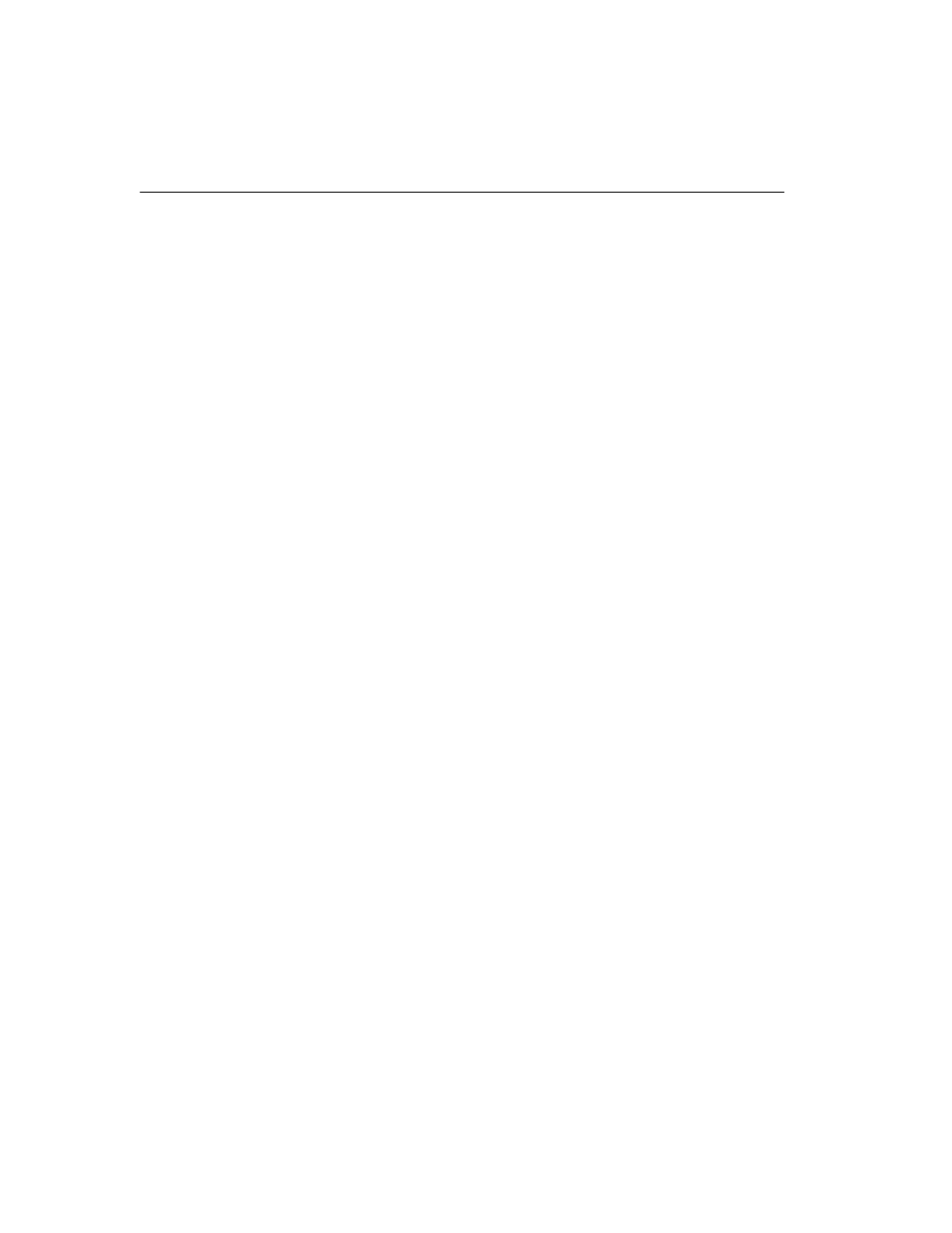
C H A P T E R 4
HP Traffic Director Server Appliances User Guide
128
Statistics Screen
The SA8220 provides a screen where you can view four different
statistical categories, in a variety of graphical display formats, at the
levels of Device, Service, and Server. Statistical data series are
defined in the main Screen, and subsequently displayed in a separate
window.
The four statistical categories for SA8220s are listed below:
•
Average Connections per Second
•
CPU Utilization
•
Open Connections
•
The SA8220’s Uptime
For services and servers, the available statistics are listed below:
•
Average Response Time (ms)
•
Average Connections per Second
NOTE: Statistics for
open connections in
RICH mode (on the
SA8220 and the SA7220)
are not available.
•
Open Connections
•
Service or Server Uptime
To display the Statistics screen:
1. In the Topology screen's toolbar, click the Statistics icon.
Statistics
Screen
Controls
The Statistics Screen (shown below) is divided into the four sections
or functional areas below:
•
Statistics Box
•
Graph Options
•
Selection List
•
Window Options
•
Selection buttons (the arrows between the Statistics Box and the
Selection List). These are for selecting statistical categories to be
displayed.
•
Graph button to launch the graph display window.
