Using the boot monitor cli, System requirements – HP Traffic Director sa7220 User Manual
Page 54
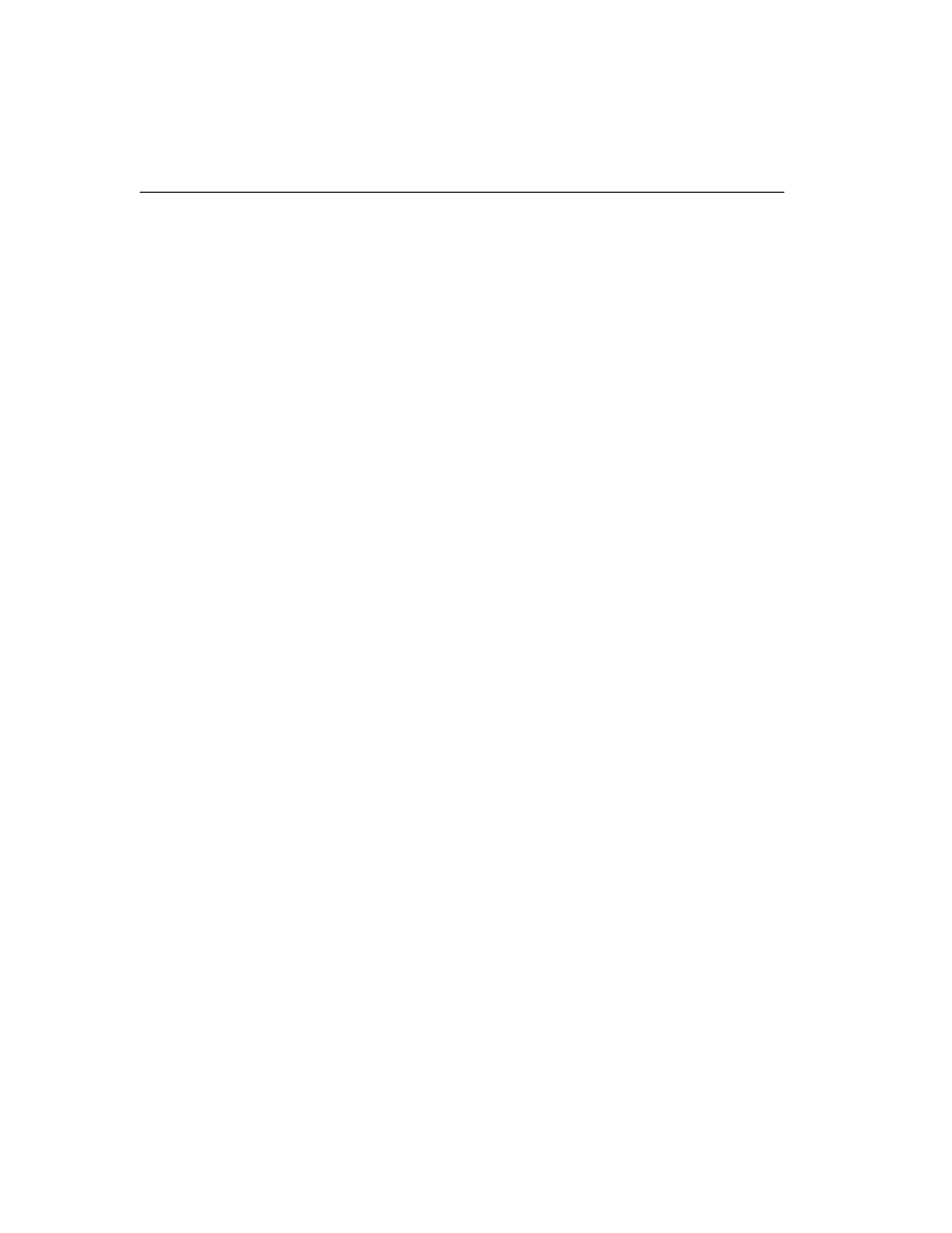
C H A P T E R 3
HP Traffic Director Server Appliances User Guide
42
Using the Boot Monitor CLI
CAUTION: After
configuring the SA8220
with the Boot Monitor,
you must enable Autoboot
with the
autoboot
command or the SA8220
will not operate.
The HP e-Commerce Traffic Director Server Appliance SA8200/
SA8220s’ and the HP Traffic Director Server Appliance SA7200/
SA7220s’ Boot Monitor Command Line Interface (CLI) allow you to
configure boot options and manage boot configuration files.
Typically, you will use the Boot Monitor only during the initial
configuration or after major reconfigurations, if the latter becomes
necessary. Day-to-day operations are managed using the Graphical
User Interface (please see “Graphical User Interface”, Chapter 4) or
the Run Time CLI (please see “Command Line Interface, Chapter 5).
General categories of tasks performed by the Boot Monitor include:
•
Configure and display boot options, including the configuration
file
•
Manage the boot configuration file system
•
Configure and change IP parameters
System
Requirements
You can use any terminal or workstation with a terminal emulator as
the CLI command station, provided the terminal has the following
features:
•
9600 bits per second, 8 data bits, 1 stop bit no parity, no flow
control (9600-8-N-1)
•
A terminal emulation program, such as HyperTerminal*
•
Cable and connector to match the male DTE connector (DB-9)
