HP Traffic Director sa7220 User Manual
Page 263
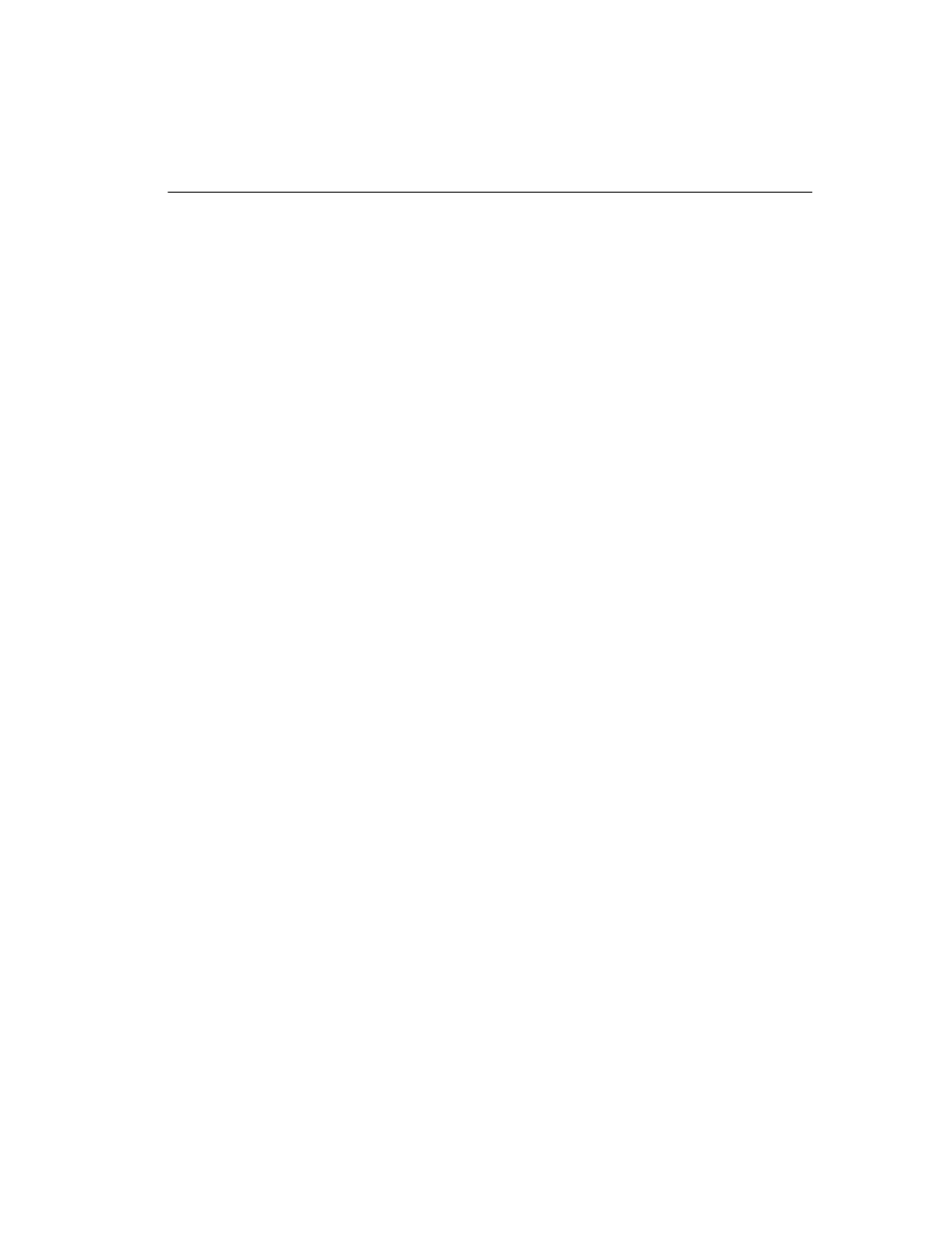
C H A P T E R 8
Downloading and Installing the Software
251
Upgrading
Under Serial
Cable Failover
Configuration
Upgrading software versions on two SA8220s (System A and System
B) configured for serial cable failover presents a special case. This
procedure ensures minimum downtime during upgrade.
1. At System A’s run time CLI, type the
save
command to save its
current configuration in a file, such as
beforeupgrade.cfg
.
2. At System A’s CLI, type this command:
config sys software install ftp://url/path_to_
install_image user
This downloads the new image and installs it on System A.
NOTE: In this example,
System A is the failover
Primary and is online.
System B is the failover
Backup and is offline.
3. At System B’s CLI, type this command:
config sys software install ftp://url/path_to_
install_image user
This downloads the new image and installs it on System B.
4. At System B’s CLI, type this command:
config sys autoboot disable
This ensures that System B pauses at the Boot Monitor.
5. Boot System A with the newly installed software image (allow
System A to boot and enter the Boot Monitor by pressing a key at
the appropriate prompt during the boot sequence before
proceeding to the next step). This will force a failover, and
System B will come online as Backup.
6. Boot System B with the newly installed software image and
proceed immediately to step 7.
7. In the Boot Monitor on System A, type the
boot
command.
System A will come online as Primary. Proceed immediately to
step 8.
8. At the prompt, type the new root password. This password must
consist of 8 to 128 characters.
9. Log on to System A’s CLI and restore the previously saved
configuration file
.
10. In the Boot Monitor on System B, type the
boot
command.
System B will remain offline as backup.
