Copying and pasting keys and certificates – HP Traffic Director sa7220 User Manual
Page 268
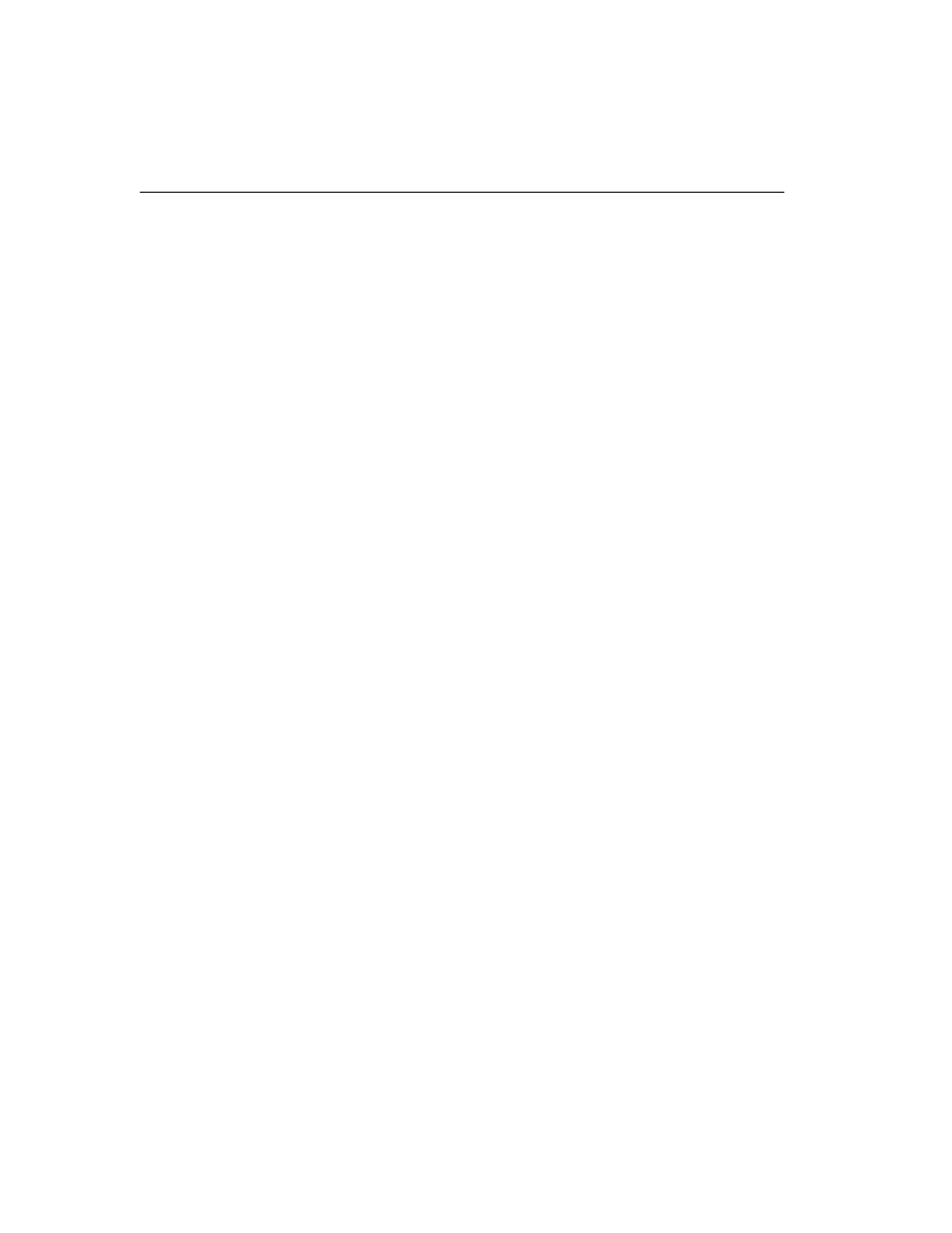
A P P E N D I X B
HP Traffic Director Server Appliances User Guide
256
Copying and
Pasting Keys
and
Certificates
Copying and pasting is an integral part of the next several procedures.
Below are steps required to perform these tasks using
HyperTerminal*. If you use another terminal program, consult that
product’s documentation for the appropriate procedures.
To copy an item (key, certificate signing request, etc.) from
HyperTerminal*:
1. Open the HyperTerminal* window.
2. Click and drag to select the item.
3. After the item is selected, open the Edit menu and click Copy (or
type
4. Open the window where you will paste the data, and position the
cursor at the appropriate point.
5. In the Edit menu, click Paste (or type
To paste an item (key, certificate signing request, etc.) into
HyperTerminal*:
1. Display the item in the appropriate application window, then
click and drag to select the item.
2. Once the item is selected, click the Edit menu and select Copy
(or type
3. Move to the HyperTerminal* window, and position the cursor at
the appropriate point.
4. Pull down the Edit menu, and select Paste to Host (or type
