HP Traffic Director sa7220 User Manual
Page 102
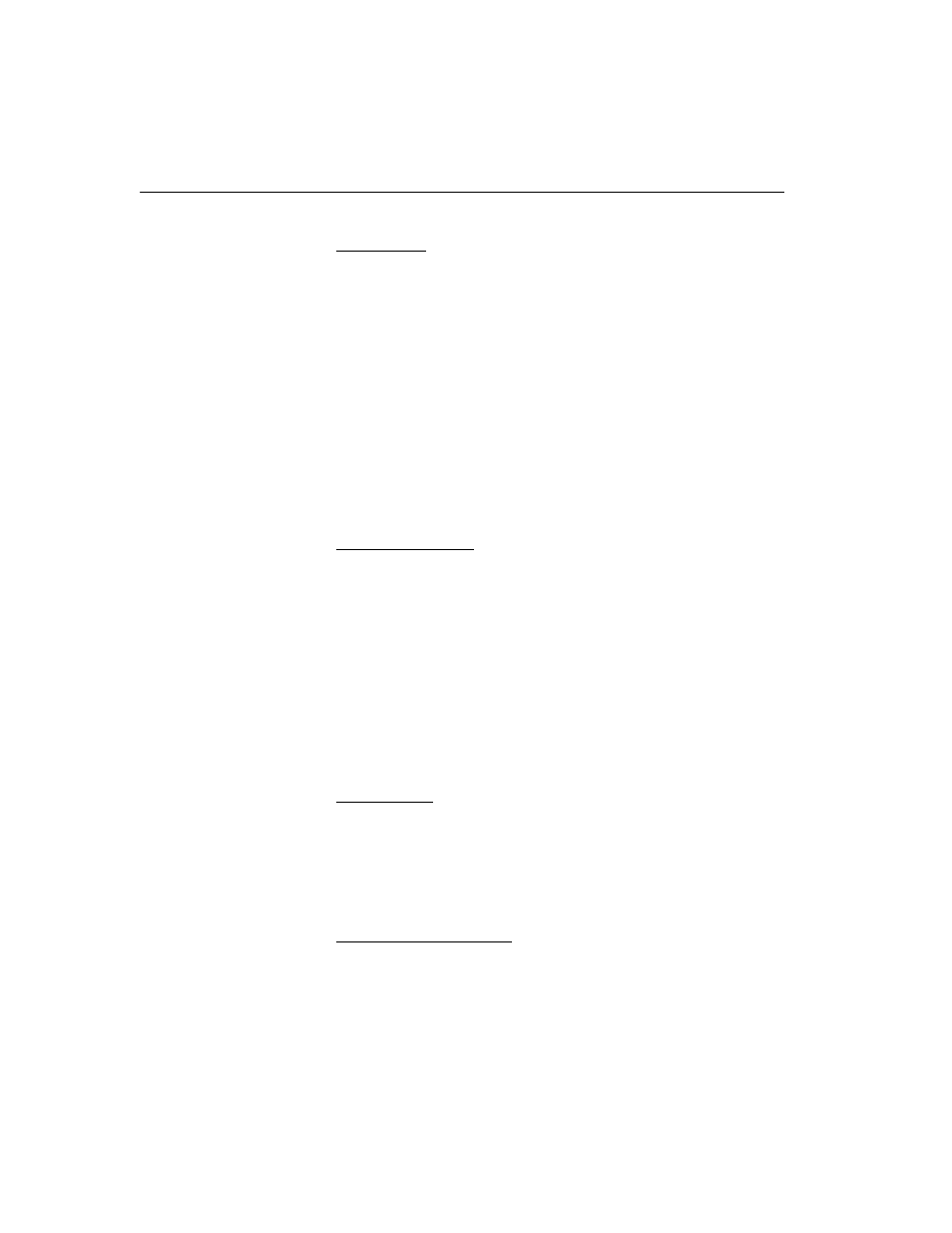
C H A P T E R 4
HP Traffic Director Server Appliances User Guide
90
Adding Users
To add a user:
1. In the User Name field, type the new user’s User Name.
2. In the Password field, type the new user’s password.
3. In the Confirm Password field, re-enter the password.
4. In the User Permissions box, select the appropriate permission
level: Read-only, Read-write, Read-write-all. Users with Read-
write-all permissions can add, modify, and delete other user
logon entries.
5. Click Add.
6. Verify that the new user’s name and permission level displays in
the "All User" list.
Editing User Profiles
To modify existing users’ permissions and passwords:
1. In the All Users List at the upper right sector of the tab, click the
user you want to modify.
2. If you are changing the password, type the new password in the
Password field, and then retype it in the Confirm Password field.
3. Click Change.
4. If you are changing the user’s permissions, click the appropriate
button in the User Permissions box.
5. Click Change.
Deleting Users
To delete a user:
1. In the User List, click the user you want to delete.
2. Below the list, click Delete.
3. Verify that the deleted user’s name no longer displays in the list.
Current User’s Information
The left-hand side of the "Current Logon" box at the bottom of the
Users tab displays the name and permissions of the user currently
logged on to this session. The log on time and date also display in this
area of the tab.
