Downloading and installing the software – HP Traffic Director sa7220 User Manual
Page 261
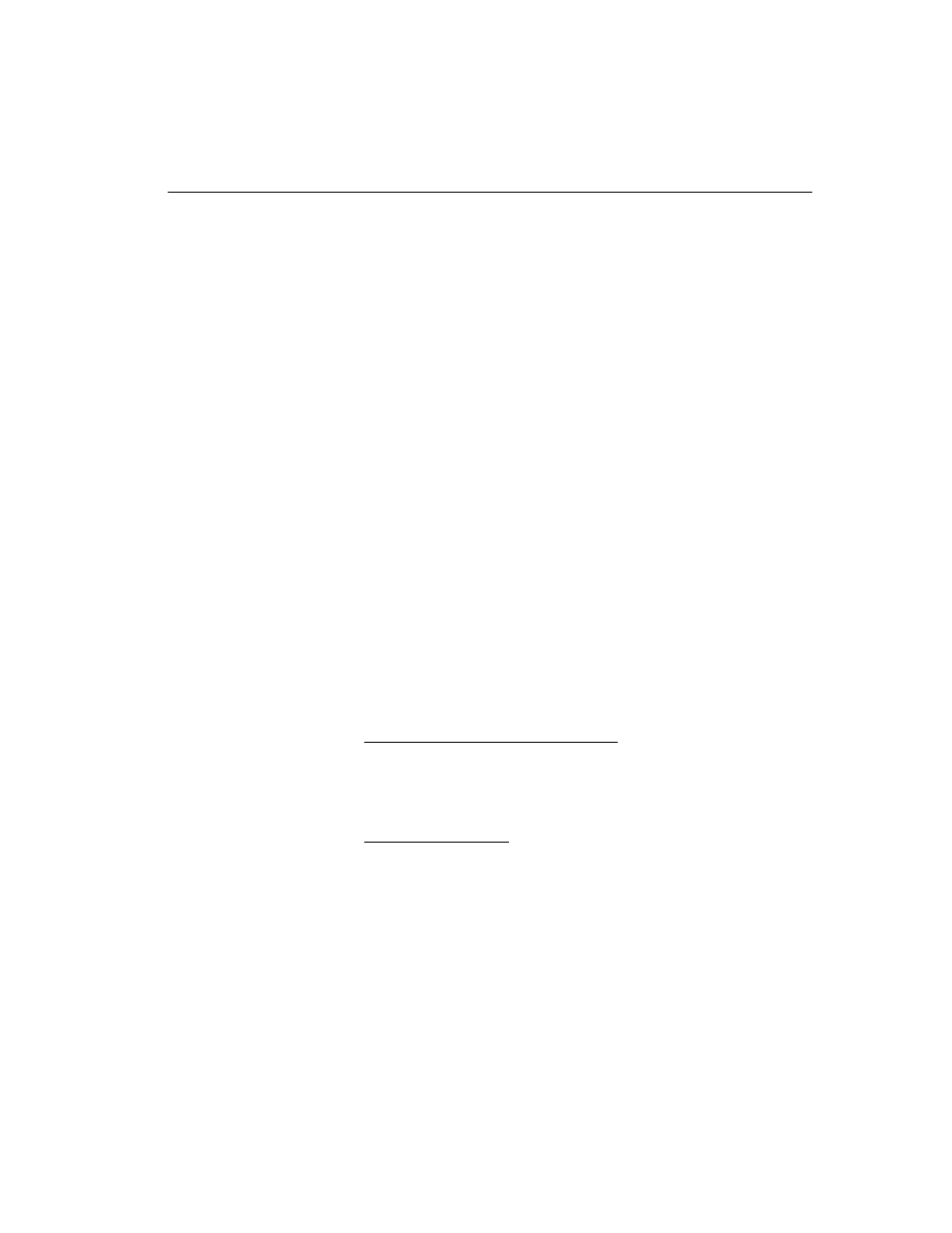
C H A P T E R 8
Downloading and Installing the Software
249
Downloading and Installing the Software
The process for downloading and installing the software is the same
whether the image is a version update, product upgrade, or patch.
After the install file is on an ftp server, use the GUI or the CLI to
download and install it onto the SA8220. Although it is possible to
install software while the SA8220 is operating, it is recommended
that you configure a backup SA8220 before installation to minimize
your downtime. If no backup is available, it is best to perform
installation at off-peak times.
1. To install the image, type this command:
config sys software install
NOTE: If you install the
same image as the
currently running image,
the system will
automatically reboot.
•
If you are installing a software version update, your unit is
already licensed to execute the update image. If you are
upgrading from a SA7200 to a SA7220, you need a license key.
Contact HP Customer Support to obtain a key.
•
You need the ftp server's hostname, a user name, password, and
the image's filename.
2. When you have these items, type this command from the CLI:
config sys software install
Below are some examples of syntax for ftp downloads:
NOTE: The examples
shown here are for
illustrative purposes
only. Actual inputs will
be unique to each
installation.
FTP software update (no key required)
config sys software install ftp://myftpserver/
dir1/dir2/install_Pivot.
SA8220
.2.3.0.0.221
user myftpuser password myftppw
FTP software upgrade
config sys software install ftp://myftpserver/
dir1/dir2/install_Pivot.
SA8220
.2.3.0.0.221
user myftpuser password myftppw key AAAA-BBBB-
CCCC-DDDD
Status information appears as the installation progresses. If the install
status information indicates that the installation failed due to an
incorrect URL, user name, or password information, verify this data
and reenter the command with the appropriate corrections.
