Source ip filtering, Access options, Source ip filtering access options – HP Traffic Director sa7220 User Manual
Page 108
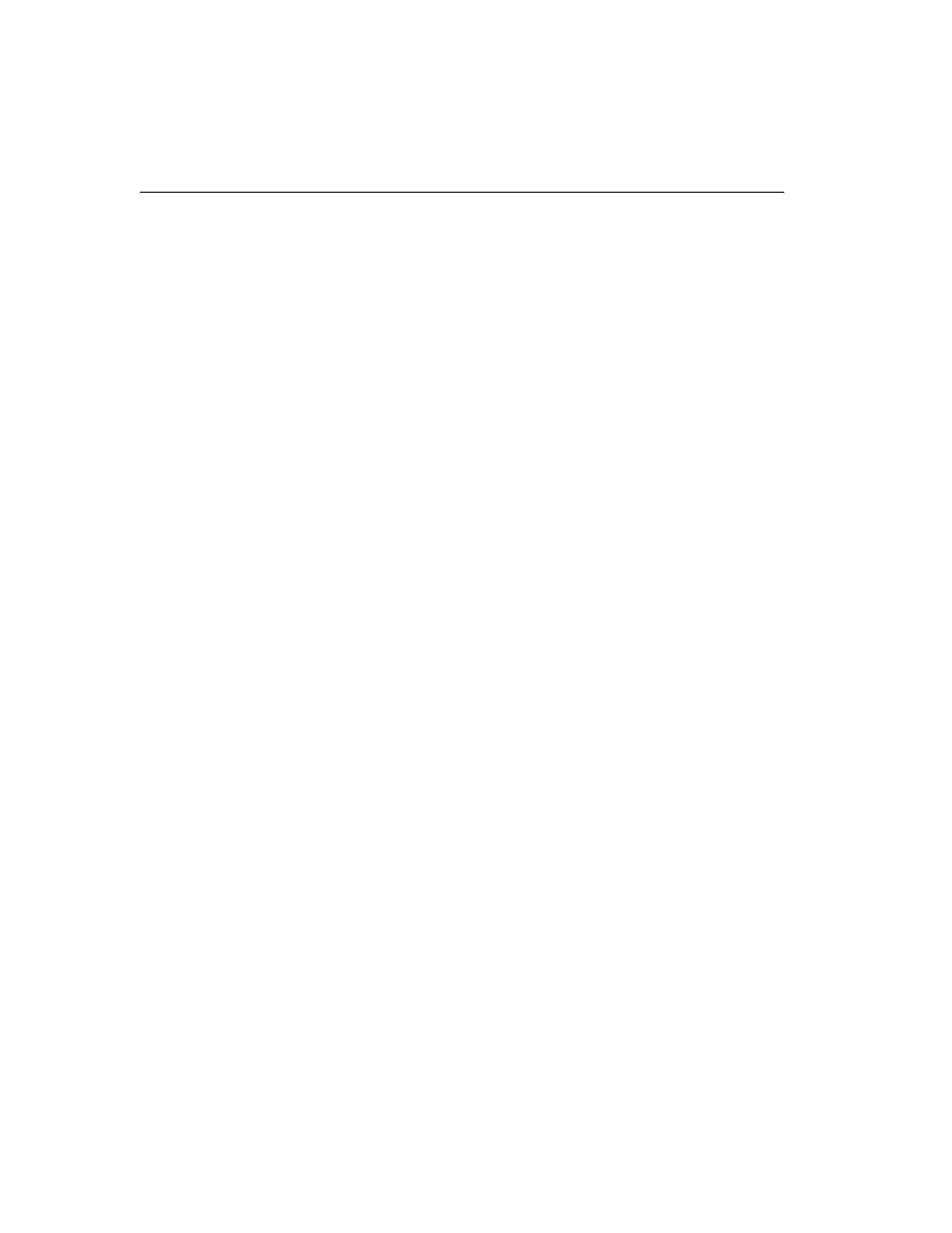
C H A P T E R 4
HP Traffic Director Server Appliances User Guide
96
Source IP Filtering
The controls in the Security Tab’s Source IP dialog box allow you to
filter administration access by source IP address. This dialog box
contains a pair of buttons and combo box. To allow any IP address
to perform administrative tasks, click Allow Any. To filter by source
IP, click Allow List and type the IP addresses and/or subnets allowed
administrative access into the IP Addresses/Subnets list. Subnets are
specified in "slash" notation (such as 209.218.0.0/16). Click the
check icon to add the contents of the text field into the list. You can
delete an item from the list by clicking the item to delete and clicking
the "X" icon.
Access Options
When the Custom security mode is enabled, you can choose among
the access options in the Access security box. To enable an option,
select the corresponding check box and verify that a check mark
displays. To disable, click again to clear the check mark. Available
options are listed below:
•
CLI (SSH) Enable "Secure Shell," that is, secure access to the
unit's Command Line Interface. Secure Shell operates like an
ordinary telnet session, but adds encryption.
•
CLI (telnet) Enable standard unencrypted telnet access to the
unit's Command Line Interface.
•
GUI Enable administration using the unit's Graphical User
Interface.
•
SNMP Enable administration of the unit using SNMP (Simple
Network Management Protocol).
•
SA9200 Multi-Site Traffic Director Server Appliance. Permit or
deny traffic to the SA9200 port.
•
IP Forwarding. Permit or deny traffic to specific servers. IP
forwarding allows administrative access to servers at their real IP
addresses via the SA8220. For more details, please see “Routing
with Dual Interfaces” in Chapter 2.
