HP OneView User Manual
Page 254
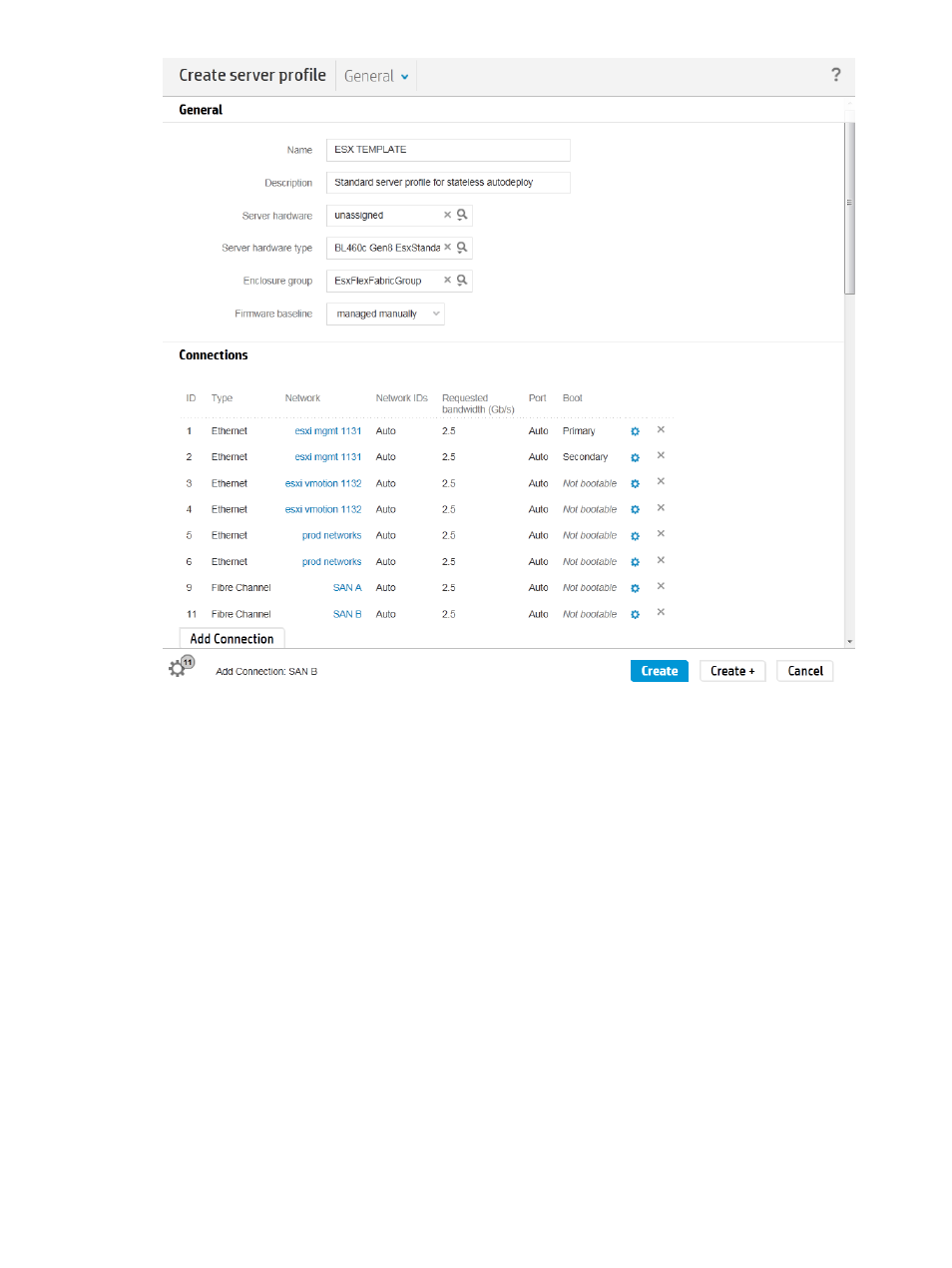
4.
Scroll down to see other items in the dialog box.
5.
Configure the boot order for this server profile. Manage boot order is selected by default.
Drag and drop the items so that they are in this order:
1.
PXE
2.
HardDisk
3.
CD
4.
Floppy
5.
USB
Notice that the number next to each item is adjusted automatically when you use the
drag-and-drop method to change the order.
6.
Edit the BIOS settings:
a.
Select Manage BIOS.
b.
Click Edit BIOS Settings.
The Edit BIOS Settings dialog box opens. The server hardware type that you selected for
this profile determines the default values for the BIOS settings.
c.
Scroll to Administrator Info Text and make the following edits:
•
For Admin Name, enter the name of the server administrator responsible for all servers
that will use this server profile (for example Sanjay Bharata).
•
For Other Text, enter See company directory.
254 Step by step: Configuring an example data center using HP OneView
- LSGX203M (39 pages)
- 288048 (30 pages)
- A3312AZ (149 pages)
- R5500 (61 pages)
- R1500 (49 pages)
- PROCURVE 2610 (112 pages)
- COMBI 2180206H (36 pages)
- A1354A (120 pages)
- Power Management System (32 pages)
- Power Management (27 pages)
- C4788x (37 pages)
- 6621A (115 pages)
- 6631B (75 pages)
- Anab EQ Series (131 pages)
- T2200 (55 pages)
- T1500 (48 pages)
- Aikido Stereo 9-Pin PCB (13 pages)
- GRACO OR PRO TI1681A (70 pages)
- GMAX 5900 (28 pages)
- Teco MA7200 Plus (12 pages)
- R2200 (61 pages)
- 4445-95 (5 pages)
- 32A (7 pages)
- AUTOMATIC XT SPAY GUNS 311051D (38 pages)
- X09 (54 pages)
- R12000 XR (69 pages)
- Paslode 403606-10 (15 pages)
- Extech 380976 (20 pages)
- XLWW (10 pages)
- T2200 XR (51 pages)
- SCSI (48 pages)
- 39-1572 (10 pages)
- 2995 (20 pages)
- Insight Control (64 pages)
- Insight Control (60 pages)
- Software HP Matrix Operating Environment (65 pages)
- Insight Control (77 pages)
- Insight Control (37 pages)
- Insight Control (76 pages)
- Insight Control (79 pages)
- Insight Control (44 pages)
- Insight Control (52 pages)
- Insight Control (87 pages)
- Insight Control (59 pages)
- Insight Control (94 pages)
