A.5.3 configuring the networks and network sets, A.5.3.1 configuring the fibre channel san networks – HP OneView User Manual
Page 239
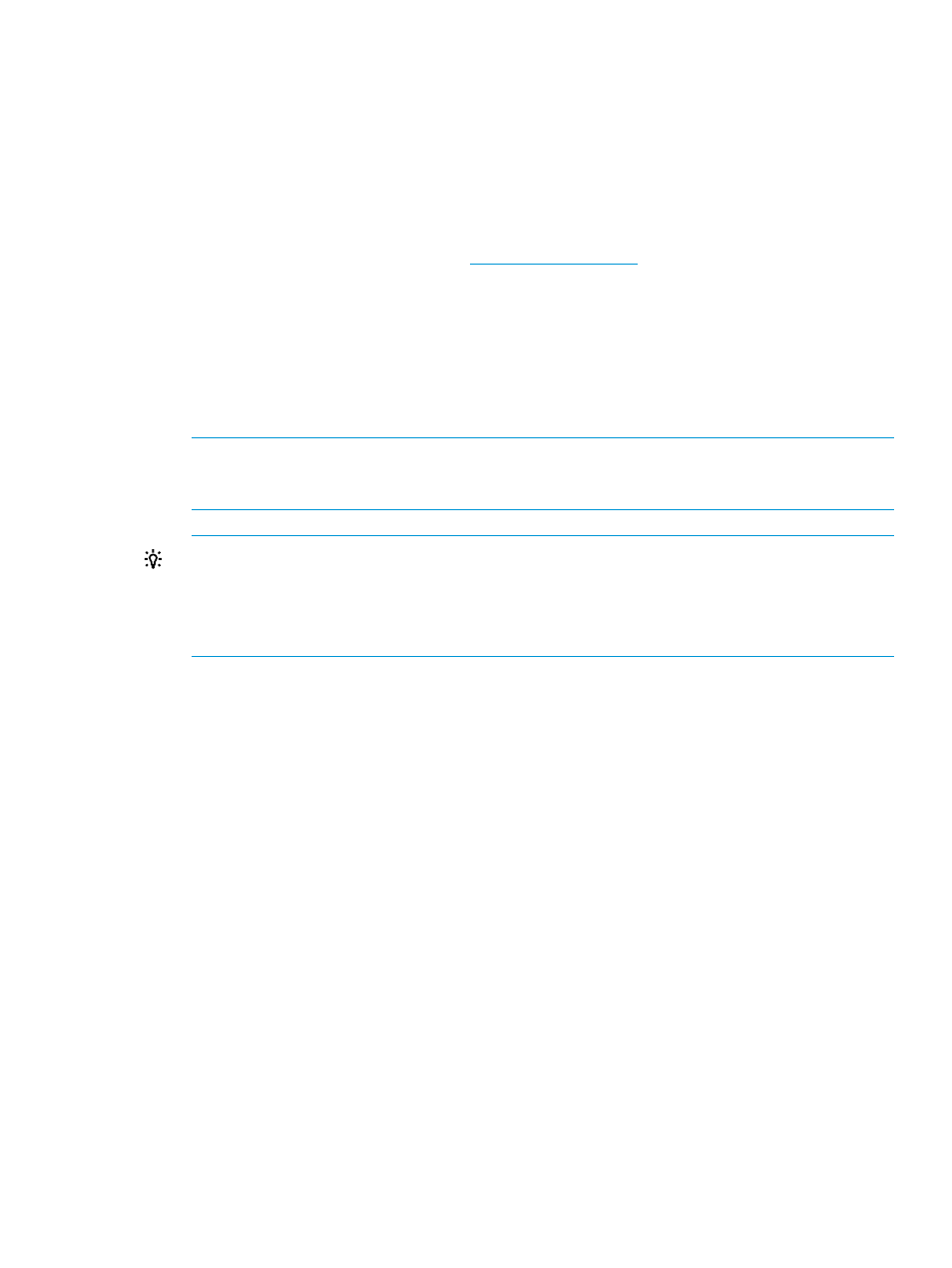
6.
“Create an unassigned server profile for use as a template for ESXi servers” (page 250)
.
This server profile includes a firmware baseline, the BIOS settings for the profile, and the
network connections required for vSphere host servers in the sample data center.
7.
“Copying the template server profile to eight servers” (page 255)
.
A.5.2 Downloading the latest firmware bundle and adding it to the appliance
You use the latest firmware bundles in your firmware baselines to ensure that managed resources
have the latest firmware and to enable you take advantage of all available management features.
1.
Download SPPs from the HP website
to your local system.
2.
From the
, select Firmware Bundles, and then click Add Firmware Bundle in the
.
3.
Do one of the following:
•
Drag and drop the firmware bundle file onto the shaded portion of the screen.
•
Click Choose File to select the .iso file that contains the firmware bundle.
4.
Click Start upload to upload the firmware bundle (the .iso files) to the firmware bundle
repository.
NOTE:
Wait for the SPP upload to complete before you start firmware updates or set firmware
baselines. Keep this browser window open until the upload is complete and details about the
SPP are displayed in the Firmware Bundles screen.
TIP:
You can perform other tasks while the firmware bundle is uploading.
Uploading a firmware bundle can take several minutes. If the browser window closes before
the upload completes, the upload fails. HP recommends starting the firmware upload in a
separate browser window to prevent you from accidentally interrupting the upload as you
perform other tasks.
A.5.3 Configuring the networks and network sets
A.5.3.1 Configuring the Fibre Channel SAN networks
In this procedure, you will create the Fibre Channel networks that connect to the Fibre Channel
SAN switches in the data center. Fibre Channel networks that connect to Fibre Channel SAN
switches are Fabric attach Fibre Channel networks.
Create the Fibre Channel SAN networks:
1.
From the
, select Networks, and then click + Create network in the
The Create network dialog box opens.
2.
For Name, enter SAN A.
3.
For Type, select Fibre Channel.
4.
For Fabric type, select Fabric attach.
5.
For this data center, use the default values for the other configuration attributes.
6.
Click Create +.
The appliance creates the network and opens the Create network dialog box. This dialog box
uses the configuration values you selected in the preceding steps, except for the name.
7.
For Name, enter SAN B and click Create.
The Networks screen opens.
A.5 Provisioning eight host servers for VMware vSphere Auto Deploy 239
