Figure 2 screen topography – HP OneView User Manual
Page 59
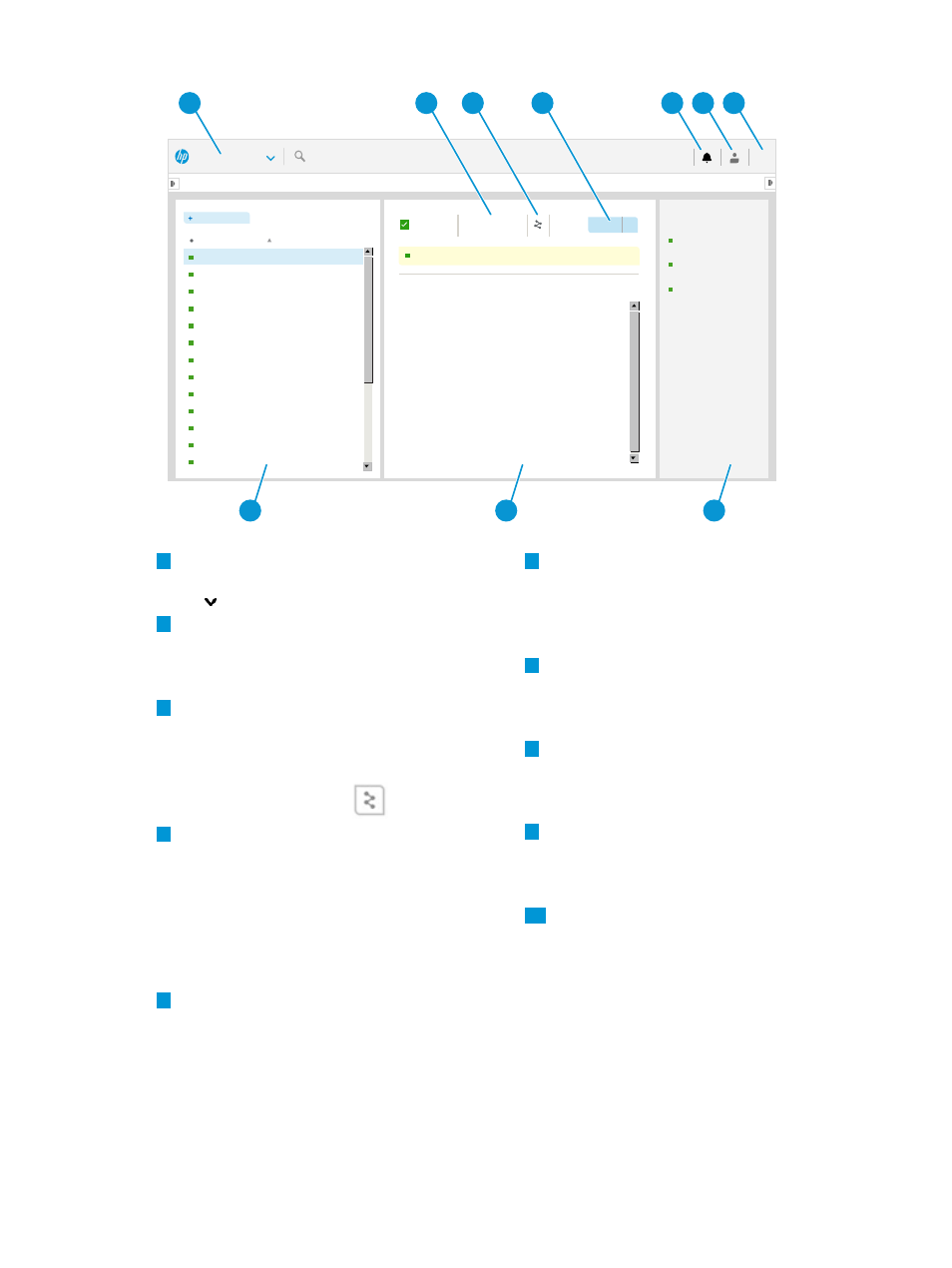
Figure 2 Screen topography
HP OneView
Overview
Create
Create
General
Activity
Type
VLAN ID
Purpose
Ethernet
c1 net
2015
General
Preferred bandwidth
2.5Gb/s
Maximum bandwidth
10Gb/s
Smart link
Yes
Private network
No
Uplink Set
none
Used by
none
Member of
none
Administrator
Today 12:27 pm
Search
?
Create network
C1 net
Name
C1net
2015 Ethernet
VLANID
Type
corp net
2013 Ethernet
dev1105
1105 Ethernet
dev1106
1106 Ethernet
dev1107
1107 Ethernet
dev1108
1108 Ethernet
esxi mgmt 1131
1131 Ethernet
esxi vmotion 1132
1132 Ethernet
prod 1101
1101 Ethernet
prod 1102
1102 Ethernet
prod 1103
1103 Ethernet
prod 1104
1104 Ethernet
SAN A
FC
v
v
v
v
Actions
v
Delete
corp2 net
Create
corp2 net
20
All statuses
All types
Networks
v
v
. . . . . . . . . . . . . . . . . . . . . . . . . . . . . . . . . . . . . . . . . . . . . . . . . . . . . . . . . . . . .
1
5
6
7
2
3
4
10
9
8
6
Session control: Tracks who is currently
logged in to the appliance and the duration
1
: The primary
menu for navigating to resources. Click the
icon to expand the menu.
of each login session. Also enables you to
and edit some user account information,
depending on your user credentials.
2
View selector: Enables you to control the
information displayed about a resource so
7
: Expands (or hides) a sidebar
which provides access to UI and REST API
that you can focus only on what you are
interested in.
help, the EULA and Written Offer, and the
3
view icon: Provides a graphical
representation of the relationships between
8
Activity sidebar: Shows recent alerts and
task activity for the current resource. Use
the current resource and other resources.
To see these relationships, select the Map
view selector or the
icon.
the Activity control icon to open (or close)
this sidebar.
9
Details pane: Provides all information known
about a selected resource instance. To see
4
Actions menu: Provides the actions that are
available to run on the current resource.
details about a particular resource instance,
click its name in the master pane.
Actions include, but are not limited to:
adding, creating, deleting, removing, and
10
Master pane: Lists all resource instances that
have been configured on the appliance. In
editing a resource instance. If you do not
have the appropriate permissions to
some cases, a
indicates general
health of the resource.
perform an action, the action does not
appear on the Actions menu.
5
: Expands (or hides) a
sidebar of recent appliance, resource, or
user activity (from the current login
session).
In addition to the screen components shown in
, every UI screen has a
that notifies you when an event or activity requires your attention.
Some screens also have a
that enables you to control the amount and type of
information displayed in the details pane.
4.2 About the graphical user interface
59
