HP OneView User Manual
Page 245
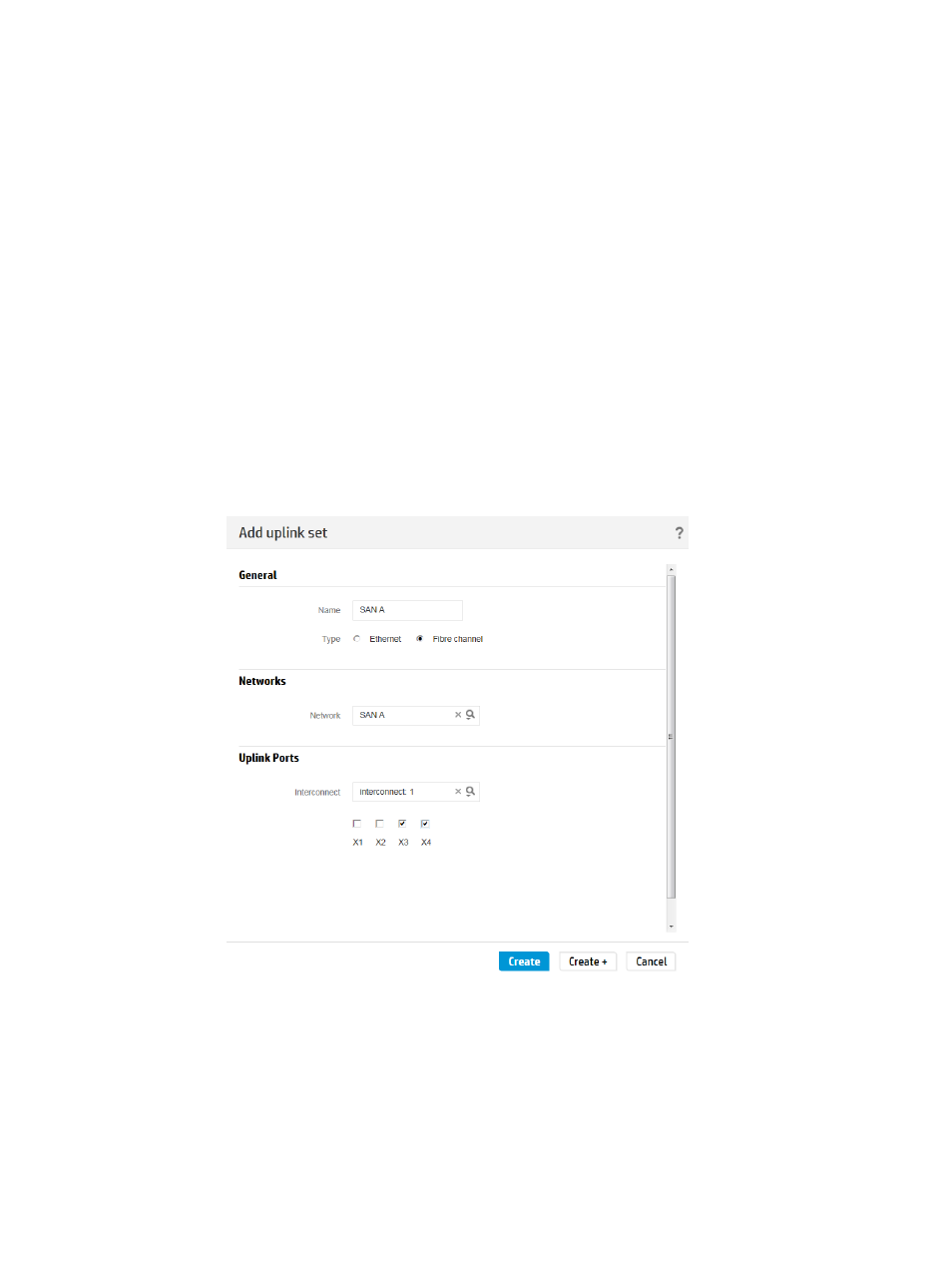
3.
In the top left box, click Add interconnect and select HP Virtual Connect FlexFabric 10Gb/24-Port
Module.
4.
In the top right box, click Add interconnect and select HP Virtual Connect FlexFabric
10Gb/24-Port Module.
5.
Leave the dialog box open so that you can create the uplink sets.
Creating the uplink sets for the Fibre Channel networks
The uplink sets assign data center networks to physical interconnect ports.
1.
Click Add uplink set.
The Add uplink set dialog box opens.
2.
Configure the uplink set for the SAN A Fibre Channel network:
a.
For Name, enter SAN A.
b.
For Type, select Fibre Channel.
The dialog box expands to include additional configuration items.
c.
For Network, select SAN A.
3.
Configure the uplink ports:
a.
For Interconnect under Uplink Ports, select Interconnect: 1.
The appliance displays the ports that you can use for Fibre Channel networks.
b.
Select ports X3 and X4.
4.
Click Create +. to add the SAN A uplink set to the EsxFlexFabricLIG logical interconnect
group and reopen the Add uplink set screen.
A.5 Provisioning eight host servers for VMware vSphere Auto Deploy 245
