4 view license status, 4 server hardware licensing, Hp oneview – HP OneView User Manual
Page 160: Hp oneview w/o ilo
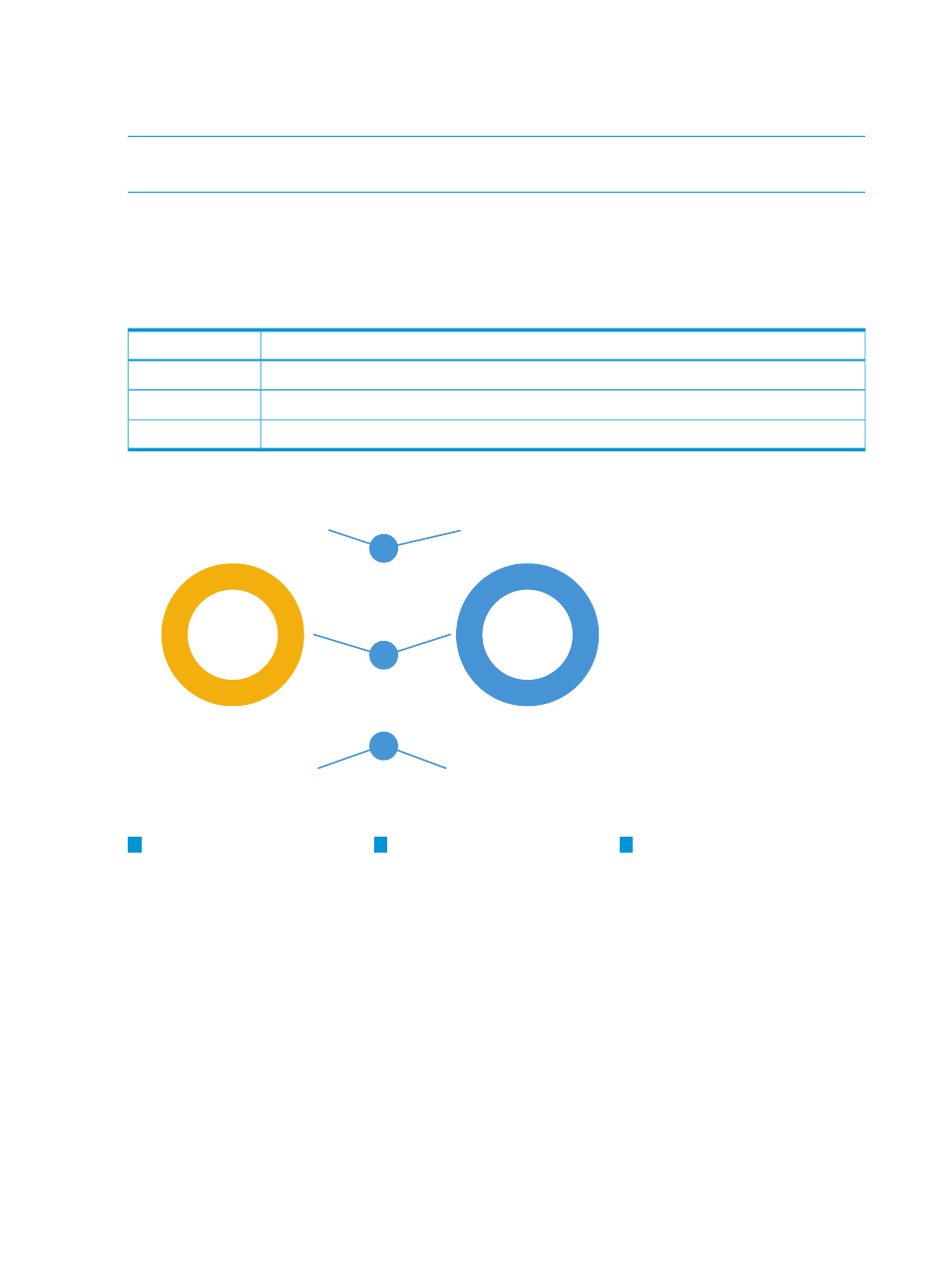
22.5.3.4 View license status
You can view the status of your server hardware licenses using the license graphs from the Settings
menu in the Licenses view.
NOTE:
You may have to refresh the Licenses screen in order for recent license assignments to
show up in the license graphs.
The license graphs indicate the number of licenses available and required, and the percentage of
server hardware that is in compliance (licensed). A complete blue ring indicates 100% compliance.
The number of available licenses is displayed below the graph. The number of licenses required,
if any, is displayed in red text.
Table 7 License graph colors
Description
Color
Indicates the percentage of server hardware without a license
Yellow
Indicates the percentage of server hardware that is licensed
Blue
Indicates licenses that are available but have not been assigned
Light Gray
Figure 13 Sample license graphs
100%
100 Licenses available
1000 Servers licensed
HP OneView
Compliance
2
1
3
14 Licenses required
0 Licenses available
0 Servers licensed
HP OneView w/o iLO
Compliance
0%
3
2
1
The number of licenses
required (if any), the number
The license graph indicates
the percentage of servers
that are licensed.
The license type for which
status information is being
reported.
of licenses available, and the
number of servers with
licenses.
To view the Server Hardware
screen filtered to show the
server hardware that is
assigned a license type, click
the Servers licensed link under
the license type.
22.5.4 Server hardware licensing
The appliance uses server-based licensing, but server blades and rack mount servers are managed
differently. Server blade licenses are managed at the enclosure level, and rack mount server licenses
are managed at the server level. When you add an enclosure, you specify a license policy for all
160 Managing the appliance
