3 managing activities, 1 about activities, About – HP OneView User Manual
Page 173
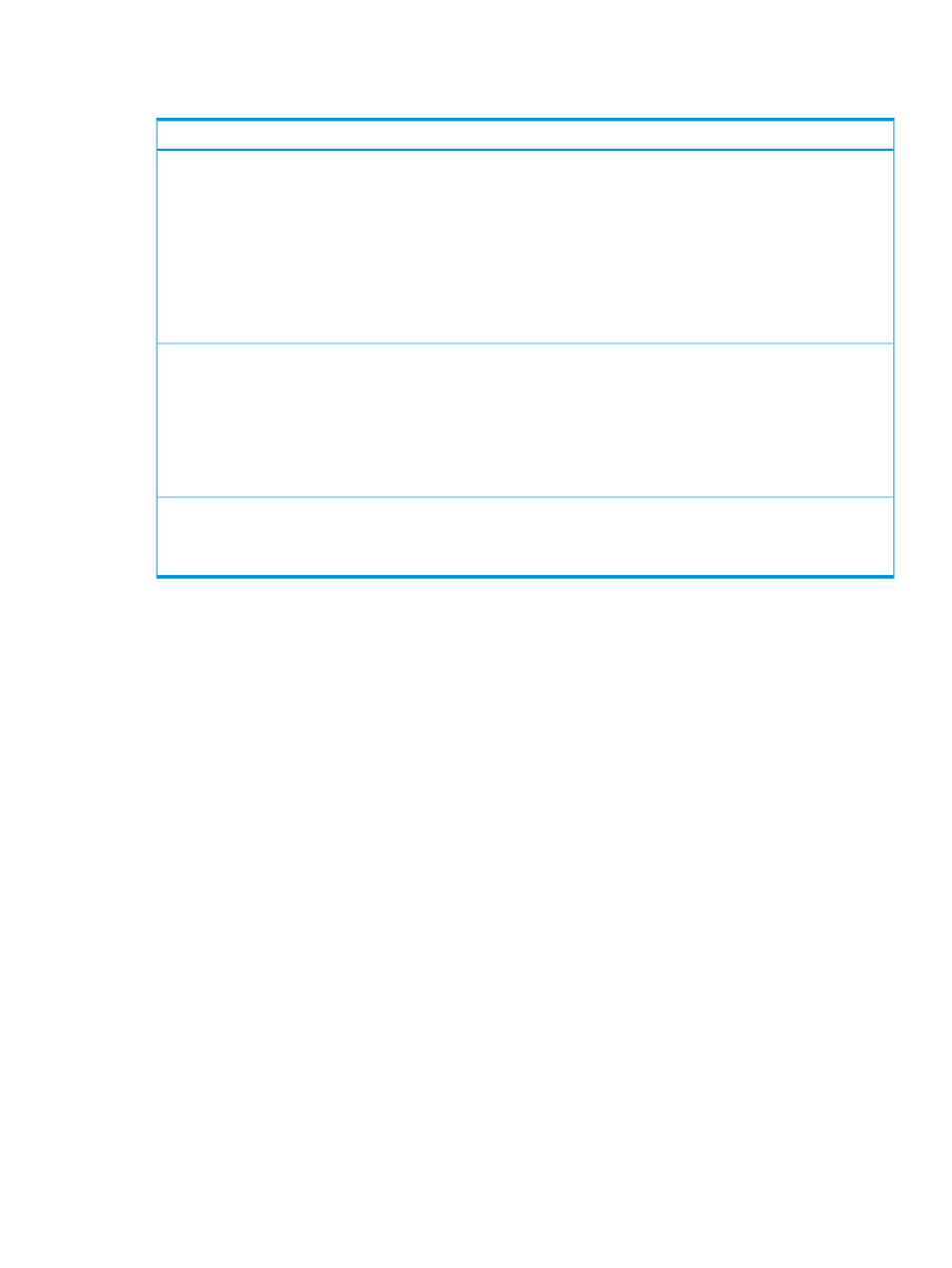
perform a GET operation on alerts and filter for alerts related to interconnects. To list states, you
can perform a GET operation on interconnects and logical interconnects and filter for an OK state.
Monitoring step
View alerts for interconnects.
1.
Select an interconnect alert.
GET
/rest/alerts?filter="physicalResourceType='{interconnect}'"&filter="severity='{WARNING,
CRITICAL}'"
2.
Get a specific alert using the alert ID.
GET /rest/alerts/{id}
See the REST API scripting chapter in the online help for more information on interconnects.
Filter for logical interconnects with unhealthy stacking.
1.
Get unhealthy logical interconnect.
GET /rest/logical-interconnects?filter="stackingHealth='{Unknown, Disconnected}'"
2.
View specific unhealthy interconnect using the interconnect ID.
GET /rest/logical-interconnects/{id}
See the REST API scripting chapter in the online help for more information on logical interconnects.
•
Use information provided in the alert to fix the problem. Use the recommended fix if there is one, or research the
alert.
See the REST API scripting chapter in the online help for more information on alerts.
24.3 Managing activities
The appliance online help provides information about using the UI or the REST APIs to:
•
View activities for a resource.
•
Filter activities by health and status.
•
Filter activities by date.
•
Assign an owner to an alert.
•
Add a note to an alert.
•
Clear an alert.
•
Restore a cleared activity to the active state.
24.3.1 About activities
An activity is a record of a user- or system-initiated action or task or an alert message to inform
you that an event occurred that requires your attention.
An alert message is an important troubleshooting tool. It indicates when an event occurred and
which resource reported it. An alert message provides details about the event and suggests a
solution.
If a user- or system-initiated action is complete, there is a record for it. If an action is not complete,
you can see which subtasks were completed or are still running and which subtasks are interrupted
or stopped.
The appliance interleaves tasks, alerts, and administrator's notes into a single view, which simplifies
the correlation of user activity with system health.
You can view all activities, filter the activities by several criteria to view only those you want to
see, or search for a specific activity.
24.3 Managing activities
173
