4 hardware and firmware inventory information, 5 backup and restore features, Specialized user role for creating backup files – HP OneView User Manual
Page 23: Recovery from catastrophic failures
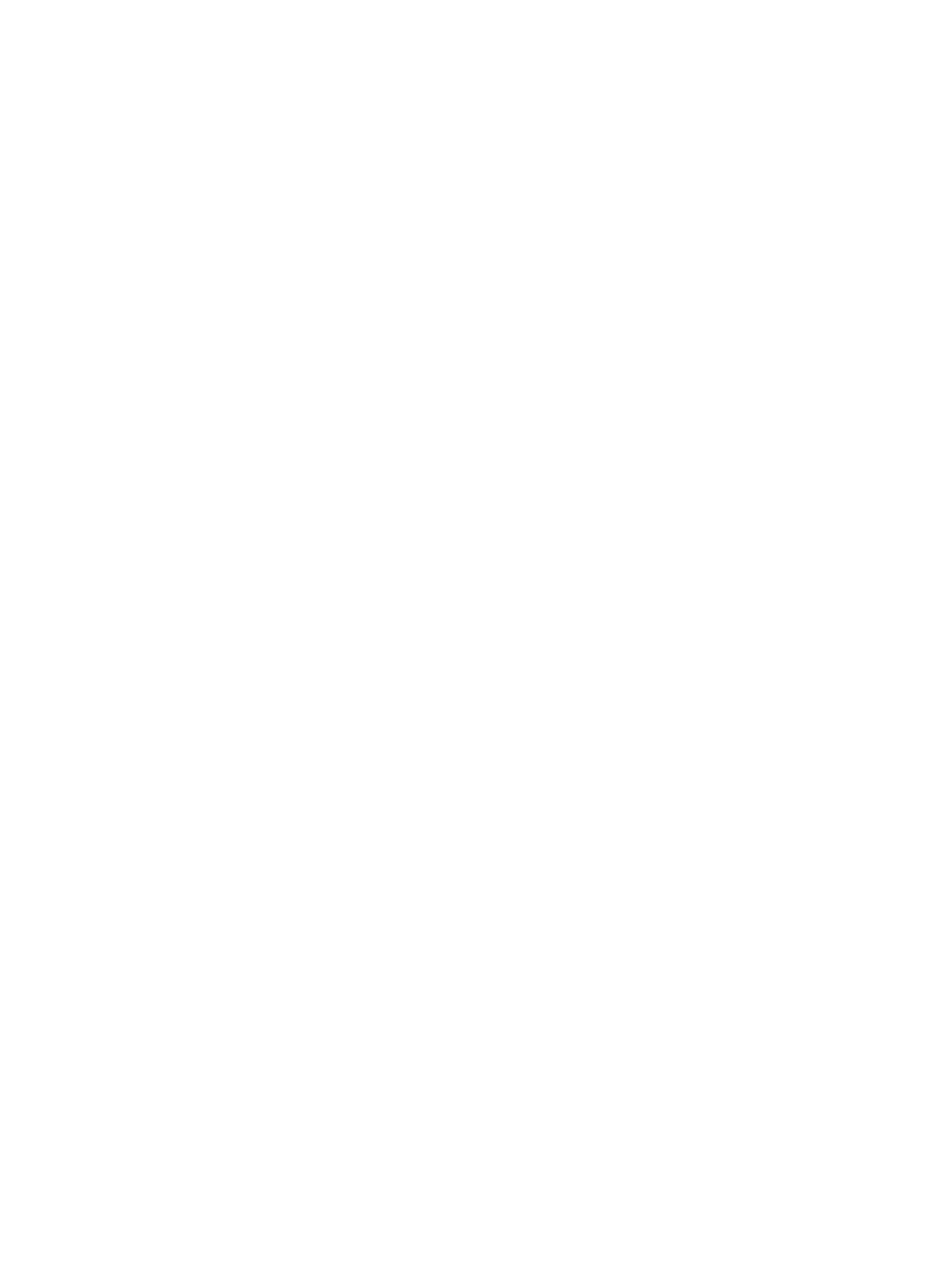
•
View alerts for a specific resource from the UI screen for that resource or using the REST API
for that resource.
•
Automatically forward SNMP traps from managed resources to enterprise monitoring consoles
or centralized SNMP trap collectors.
1.4.4 Hardware and firmware inventory information
HP OneView provides detailed hardware and firmware inventory information about the resources
it manages. You can access the following data through the UI and the REST APIs:
•
Summary and detailed views of managed hardware, such as servers, enclosures, and
interconnects.
•
Summary and detailed views of firmware bundle contents.
You can use the Smart Search feature of the UI to find specific items in the inventory.
1.5 Backup and restore features
HP OneView provides services to back up an appliance to a backup file, and to restore an appliance
from a backup file.
One encrypted backup file for both the appliance and its database
Backup files are encrypted and contain configuration settings and management data—there is no
need to create separate backup files for the appliance and its database.
Flexible scheduling and an open interface for backup operations
You can create backup files while the appliance is online. Also, you can use REST APIs to:
•
Schedule a backup process from outside the appliance.
•
Collect backup files according to your site policies.
•
Integrate with enterprise backup and restore products.
A backup file is a snapshot of the appliance configuration and management data at the time the
backup file was created. HP recommends that you create regular backups, preferably once a day
and after you make hardware or software configuration changes in the managed environment.
Specialized user role for creating backup files
HP OneView provides a user role specifically for backing up the appliance by permitting access
to other resource views without permitting actions on those resources, or other tasks.
Recovery from catastrophic failures
You can recover from a catastrophic failure by restoring your appliance from the backup file.
When you restore an appliance from a backup file, all management data and most configuration
settings on the appliance are replaced with the data and settings in the backup file, including
things like user names and passwords, audit logs, and available networks.
The state of the managed environment is likely to be different from the state of that environment at
the time the backup file was created. During a restore operation, the appliance reconciles the data
in the backup file with the current state of the managed environment. After the restore operation,
the appliance uses alerts to report any discrepancies that it cannot resolve automatically.
For more information about backing up and restoring an appliance, see
.
1.5 Backup and restore features
23
