HP OneView User Manual
Page 128
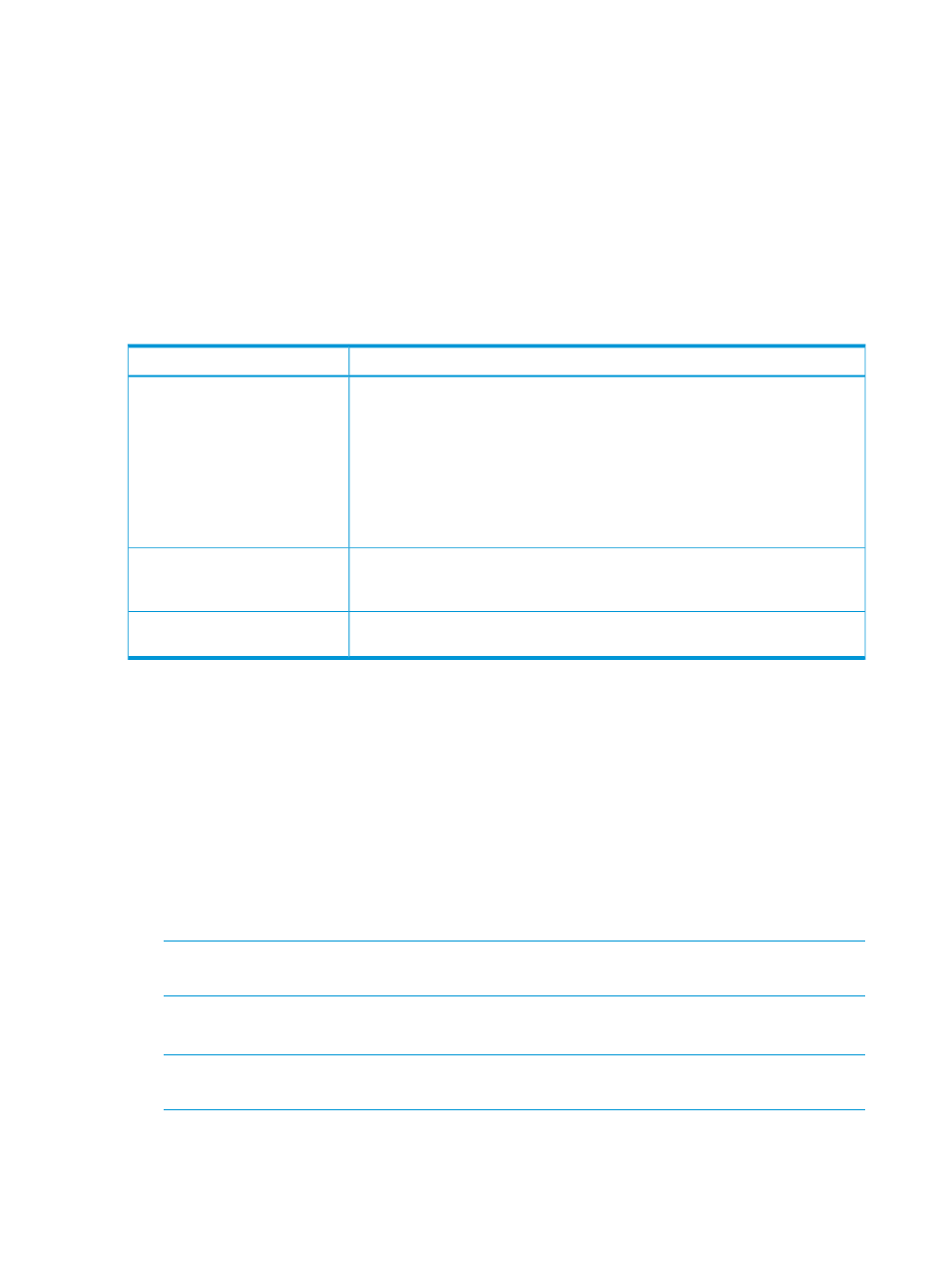
capture, and then designate the SNMP manager to which traps will be forwarded. By default,
SNMP is enabled with no trap destinations set.
When you create a logical interconnect, it inherits the SNMP settings from its logical interconnect
group. To customize the SNMP settings at the logical interconnect level, use the Logical Interconnects
screen or REST APIs.
16.2.6 Update the logical interconnect configuration from the logical interconnect
group
Compliance checking is the validation of a logical interconnect to ensure that it matches the
configuration of its parent logical interconnect group. The appliance monitors both the logical
interconnect and logical interconnect group, comparing the two, and checking the following for
consistency:
Compliance checking
Items
Are there differences in the following logical interconnect settings from the expected
configuration defined by the logical interconnect group?
•
Enabling Fast MAC cache failover
•
MAC refresh intervals
•
Enabling IGMP snooping
•
IGMP idle timeout intervals
•
Loop and pause flood protection
Ethernet interconnect settings
Are there differences in port assignments or network associations from the
configuration defined by the logical interconnect group? Did you add an uplink
set?
Uplink sets
Is an interconnect type absent from an enclosure interconnect bay or different from
the expected configuration defined by the logical interconnect group?
Interconnect maps
If both configurations match, the logical interconnect Consistency state field is set to Consistent
and is considered to be compliant.
Non-compliance results in an alert for the logical interconnect and the Consistency state field is set
to Inconsistent with group. It is also set to Inconsistent with group whenever you
edit the logical interconnect or the logical interconnect group, even if your edit does not lead to a
difference between the two.
Updating the logical interconnect configuration from the logical interconnect group
To bring a non-compliant (Inconsistent with group) logical interconnect configuration back
into compliance (Consistent) with the logical interconnect group, you must reapply the settings
from the logical interconnect group.
1.
From the Logical Interconnects screen, select Actions
→Update from group.
NOTE:
The Update from group option is not available if the logical interconnect group and
logical interconnect are already compliant (Consistency state field is set to Consistent).
Compliance alerts are cleared automatically and settings now match the logical interconnect
group.
NOTE:
You cannot make a logical interconnect compliant by editing or by manually clearing
the alert; you must select Actions
→Update from group.
2.
Click Yes, update to confirm.
128
Managing interconnects, logical interconnects, and logical interconnect groups
