6 creating a custom script to restore an appliance, 7 post-restoration tasks, Prerequisites – HP OneView User Manual
Page 224
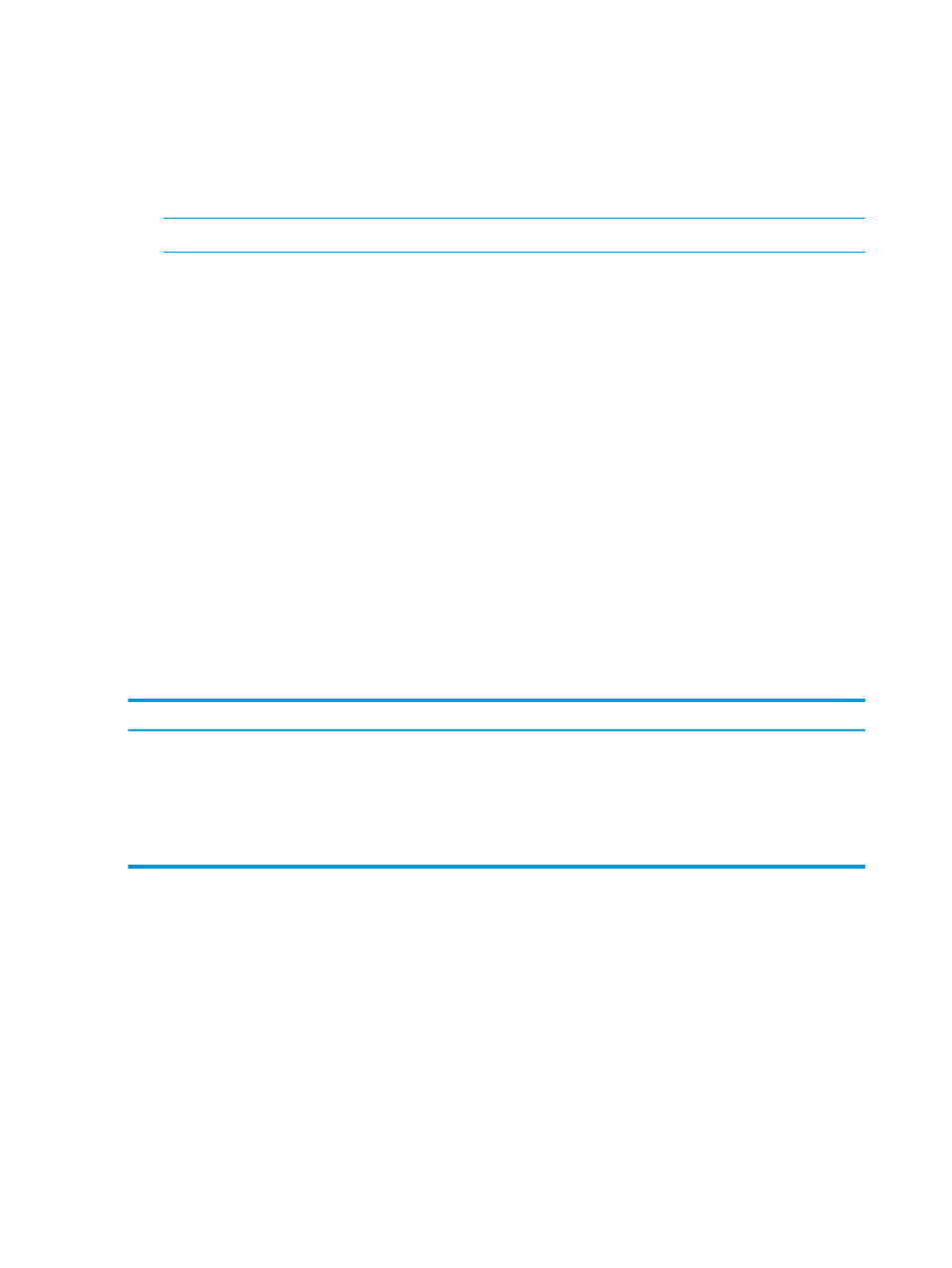
Restoring an appliance from a backup file
1.
From the Settings screen, select Actions
→Restore from backup.
2.
Read the on-screen notification, then select the check box to confirm.
3.
From the dialog box that opens, do one of the following:
•
Drag the backup file from a local folder or directory and drop it into the indicated field.
•
Click Browse and select the backup file to upload.
NOTE:
Not all browsers and browser versions offer the same capabilities.
4.
Click Upload file.
Wait until the file upload is complete.
A progress bar is displayed during the upload, and the file name, creation date, and version
are displayed upon completion.
5.
Select Restore from backup in the dialog box.
6.
Select Restore from backup again.
7.
Wait until the restore operation is complete. A status page indicates the progress.
8.
Upon completion of the restore operation, you are returned to the login page where you can
log in to the restored appliance.
9.
Upload the firmware bundles used by your existing profiles, enclosures, and logical
interconnects. These were not saved as part of the backup file.
28.5 Using REST APIs to restore an appliance from a backup file
Prerequisites
•
Minimum required session ID privileges: Infrastructure administrator
•
You have uploaded a backup file to the appliance.
Restoring the appliance from a backup file using REST APIs
1.
Initiate the restore process.
POST /rest/restores
The {restore URI} is returned.
2.
List the status of the restore process.
GET /rest/restores
28.6 Creating a custom script to restore an appliance
If you prefer to write a script to restore an appliance from a backup file, see
for a sample PowerShell script that you can customize for your environment.
28.7 Post-restoration tasks
During a restore operation, the appliance reconciles the data in the backup file with the current
state of the managed environment. There are some discrepancies that a restore operation cannot
resolve automatically, for example, if servers were added after the backup file was created. The
network configuration on these servers is unknown to the appliance after a restore and could result
in duplicate MAC addresses and World Wide Names (WWNs), as a result.
After a restore operation completes, you must manually resolve any remaining alerts and add these
servers back into the appliance to eliminate the risk of duplicate IDs. You must also perform manual
224 Restoring an appliance from a backup file
