9 reset the administrator password, 10 learning more, Reset the administrator password – HP OneView User Manual
Page 148
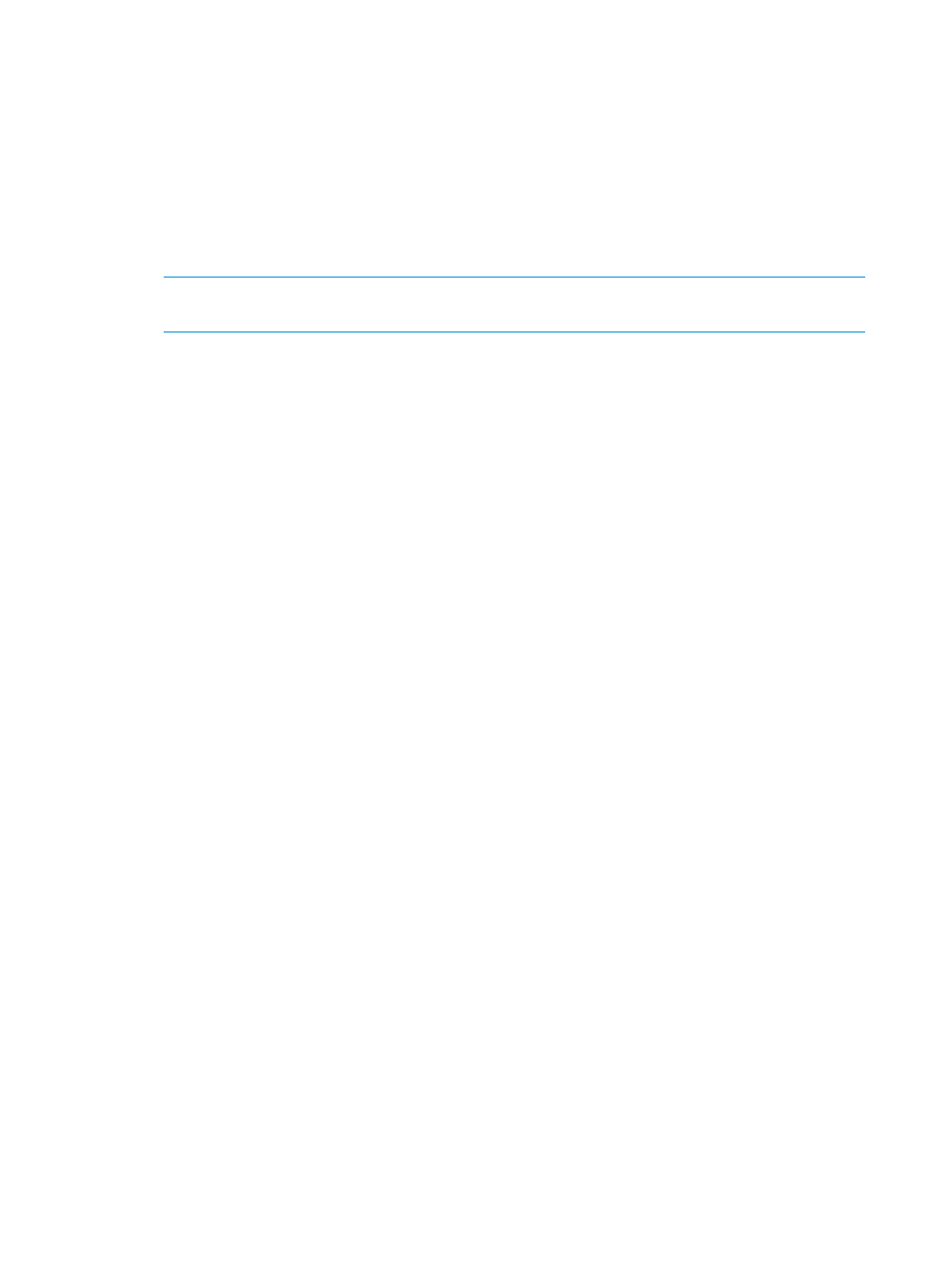
20.9 Reset the administrator password
If you lose or forget the administrator password, you can reset it by executing a command and
contacting your authorized support representative by telephone.
Prerequisites
•
You have access to the virtual appliance console.
Resetting the administrator password
1.
From the console's appliance login screen, switch to the pwreset login screen by pressing
Ctrl+Alt+F1. To return to the console’s login screen, press Ctrl+Alt+F2.
NOTE:
For VMware vSphere users, Ctrl+Alt is used for another function. To send the command
to the console, you must press Ctrl+Alt+Spacebar then press Ctrl+Alt+F1.
2.
Log in with the user name pwreset.
The appliance displays a challenge key. For example:
Challenge = xyaay42a3a
Password:
3.
Telephone your authorized support representative and read the challenge key to them. They
will provide you with a short-lived, one-time password based on the challenge key.
The authorized support representative uses the challenge code to generate a short-lived,
one-time password based on the challenge key. It will be an easy-to-type, space-separated
set of strings. For example:
VET ROME DUE HESS FAR GAS
4.
Enter the password from the previous step.
The appliance displays a new randomly generated password.
5.
Note the new password for the administrator account, and then press Enter to log out.
6.
Log in as administrator using the new password through the UI or REST API.
The new password expires immediately after use; you must select a new password.
20.10 Learning more
•
“About user accounts” (page 143)
•
•
“Action privileges for user roles” (page 144)
•
“Controlling access for authorized users” (page 48)
148
Managing users and authentication
