Problem isolation, Hsv controllers, Fibre channel switch port leds – HP 3000 Enterprise Virtual Array User Manual
Page 93: Fibre channel switch basic troubleshooting
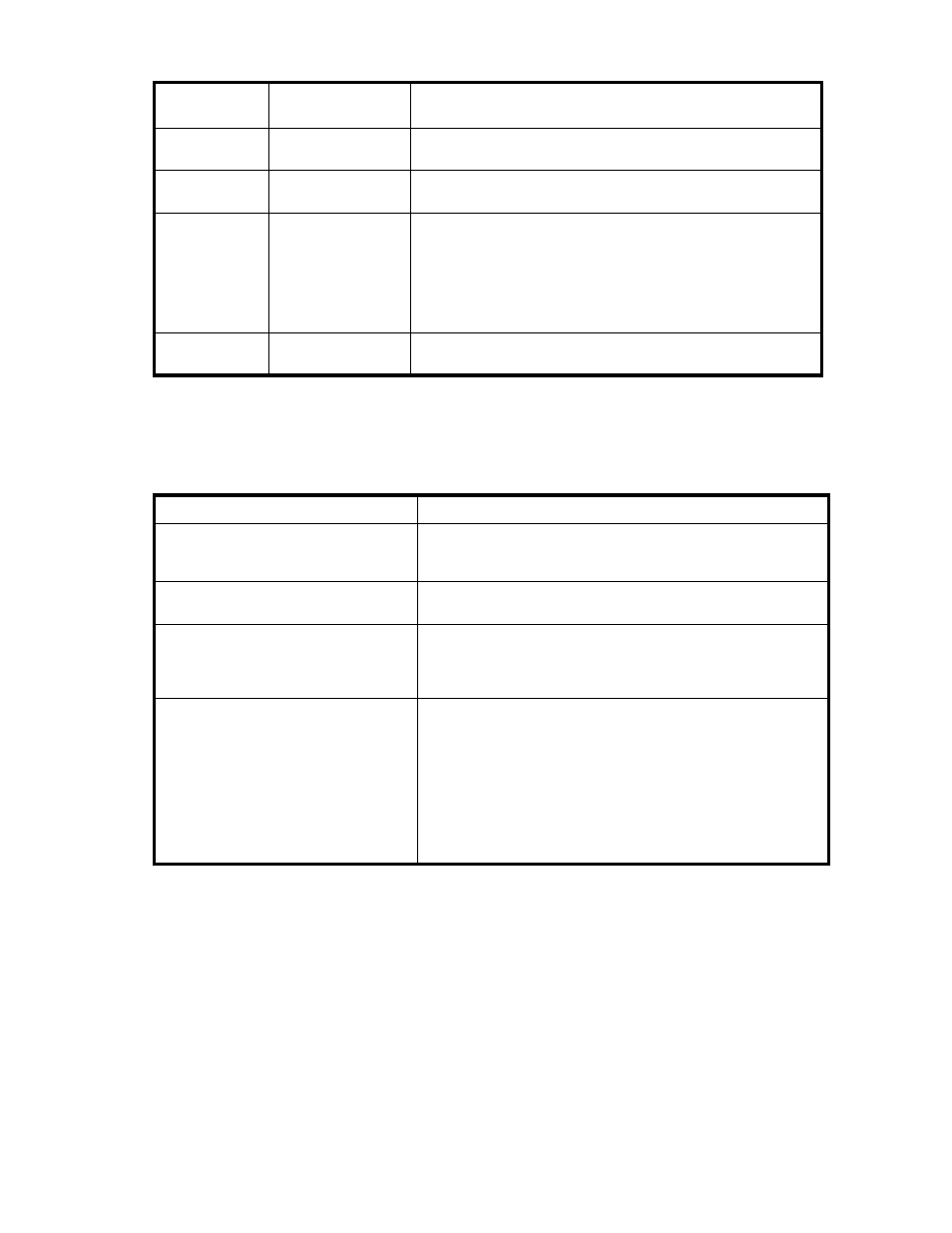
Table 24 Fibre Channel switch port LEDs
SFP status LED
Green
Port bypassed
LED amber
Description
Off
Off
Indicates that the port does not have an SFP installed and is
bypassed by the loop.
On
Off
Indicates that the port is operating normally. The port and device
are fully operational.
On
On
Indicates the that port is in a bypassed state. The port is
non-operational due to loss of signal, poor signal integrity, or the
Loop Initialization Procedure (LIP).NOTE: This condition is also
normal when the SFP is present but not attached to an FC-AL node
or when the SFP is present and attached to only a cable assembly.
Attaching the SFP to a device and plugging it into the port should
initiate the LIP by the attached device.
Off
On
Indicates a Tx fault. The port is non-operational due to an SFP
transmitter fault, improperly-seated SFP, or another failed device.
Problem isolation
lists several basic problems and their solutions.
Table 25 Fibre Channel switch basic troubleshooting
Problem
Recommended action
SFPs are installed in ports but no LEDs
are lit.
1. Verify that the power cord is firmly seated in the switch and is
connected to the power outlet.2. Check the power LED to verify
that the switch is on.
SFP is installed, but the Port Bypassed
LED is lit.
Re-seat the SFP. If the same condition occurs, the SFP is probably
faulty and should be replaced.
SFP is installed, but the SFP Status LED
and the Port Bypassed LED are lit.
This condition indicates that the switch is not receiving a valid
Fibre Channel signal or that the switch is receiving an LIP.1. Ensure
that the switch is powered on.2. Contact your authorized service
representative for further assistance.
SFP is installed and the SFP Status
LED is lit, but the devices are not
communicating.
This condition indicates that the switch is receiving a valid Fibre
Channel signal, but there are no upper level protocols active.1.
Verify that you are running the correct firmware on all storage
system hardware.2. Check the Loop Operational LED.a. If
the Loop Operational LED is lit, the devices have completed
initialization.b. If the Loop Operational LED is off, the devices
were not initialized. Disconnect the devices from the switch.
Reconnect the devices one at a time. This allows you to isolate
the device that is responsible for the loop failure.3. Contact your
authorized service representative for further assistance.
HSV controllers
This section describes the major features, purpose, and function of the HSV110 and HSV100 controllers.
Each Enterprise Virtual Array has a pair of these controllers.
shows the HSV110 controller.
Enterprise Virtual Array 3000/5000 user guide (VCS 3.110)
93
