HP 3000 Enterprise Virtual Array User Manual
Page 51
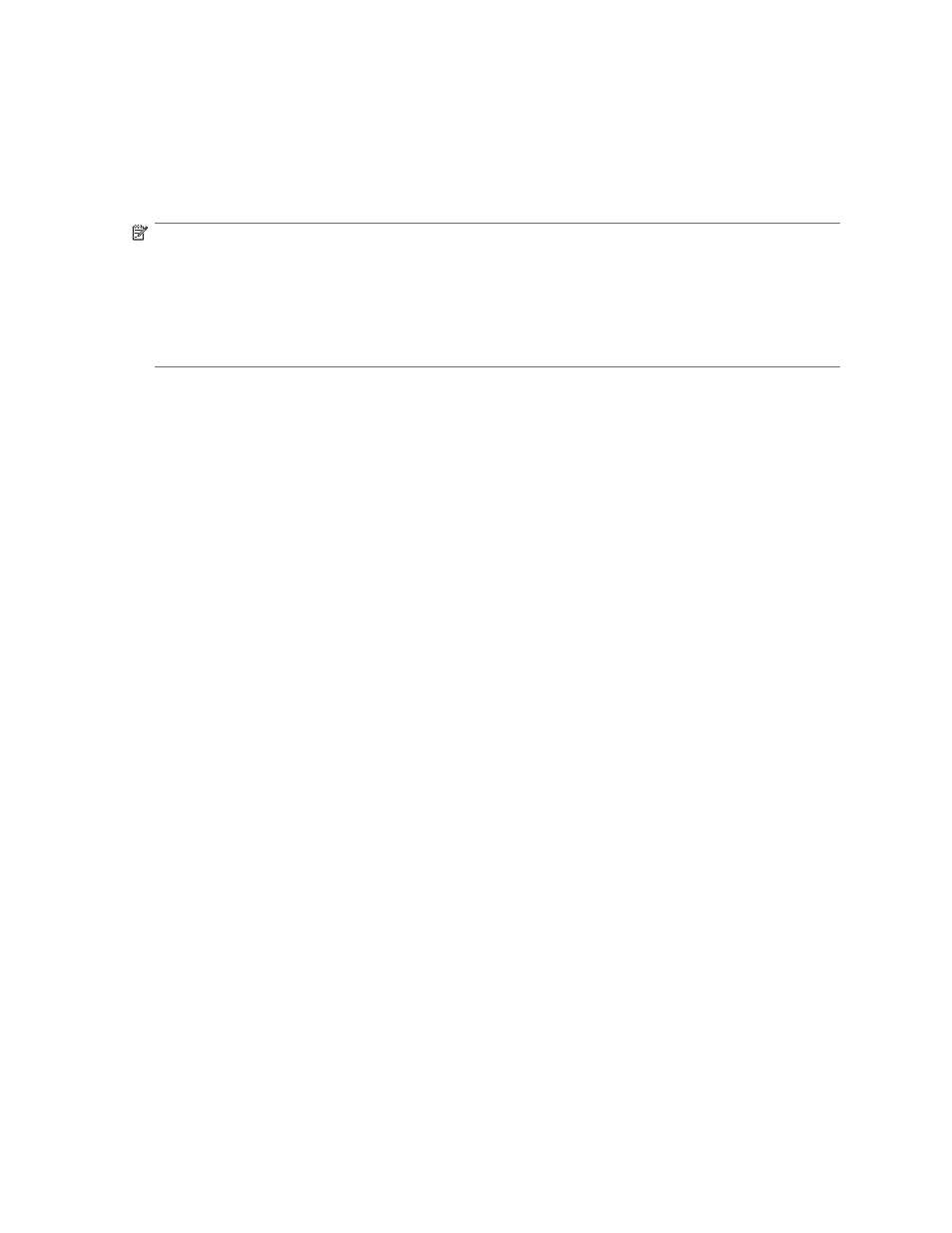
5.
Enter CAPTURE CONFIGURATION, specifying the full path and filename of the output files for
the configuration data.
The configuration data is stored in a series of from one to five files, which are SSSU scripts.
The file names begin with the name you choose, with the restore step appended. For example,
if you specify a file name of LargeEVA.txt, the resultant configuration files would be
LargeEVA_Step1A.txt, LargeEVA_Step1B
, etc.
The contents of the configuration files can be viewed with a text editor.
NOTE:
If the storage system contains disk drives of different capacities, the SSSU procedures used do not
guarantee that disk drives of the same capacity will be exclusively added to the same disk group. If you
need to restore an array configuration that contains disks of different sizes and types, you must manually
recreate these disk groups. The controller software and the utility’s CAPTURE CONFIGURATION
command are not designed to automatically restore this type of configuration. For more information,
refer to the HP StorageWorks Storage System Scripting Utility reference.
The following examples illustrate how to save and restore the storage system configuration data using
SSSU on a Windows host.
Example 1. Saving configuration data using SSSU on a Windows Host
Run SSSU from a DOS Command Window on the SMA, a Windows Workstation or a Windows Server
that can access the SMA by TCP/IP or the management host running Command View.
1.
Click Run on the Window Start menu.
2.
Enter cmd in the Open field to open the DOS Command Window.
3.
Change to the directory (CD) in which you have installed SSSU. For example, C:> cd \SSSUDir
4.
Enter SSSU to run the application.
5.
Enter SELECT MANAGER
.
6.
Enter SHOW SYSTEM to display the EVA storage systems managed by the SMA or Windows Host.
7.
Enter SELECT SYSTEM
The storage system name is case sensitive. If there are spaces between the letters in the name, quotes
must enclose the name. For example, SELECT SYSTEM “Large EVA”.
8.
Enter CAPTURE CONFIGURATION
location where the configuration files will be saved, and filename is the name used as the prefix for
the configurations files. For example, CAPTURE CONFIGURATION c:\EVAConfig\LargeEVA
9.
Enter EXIT to close the DOS Command Window.
Example 2. Restoring configuration data using SSSU on a Windows Host
If it is necessary to restore the storage system configuration, it can be done using the
1.
Click Run on the Window Start menu.
2.
Enter cmd in the Open field to open the DOS Command Window.
3.
Change to the directory (CD) in which you have installed SSSU. For example, C:> cd \SSSUDir
4.
Enter SSSU to run the application.
5.
Enter FILE
configuration files are be saved and filename is the name of the first configuration file. For example,
FILE c:\EVAConfig\LargeEVA_Step1A.txt
6.
Repeat the preceding step for each configuration file.
Enterprise Virtual Array 3000/5000 user guide (VCS 3.110)
51
