Testing an ldap connection, Removing an ldap configuration, Adding authorizations – HP 3PAR Operating System Software User Manual
Page 85
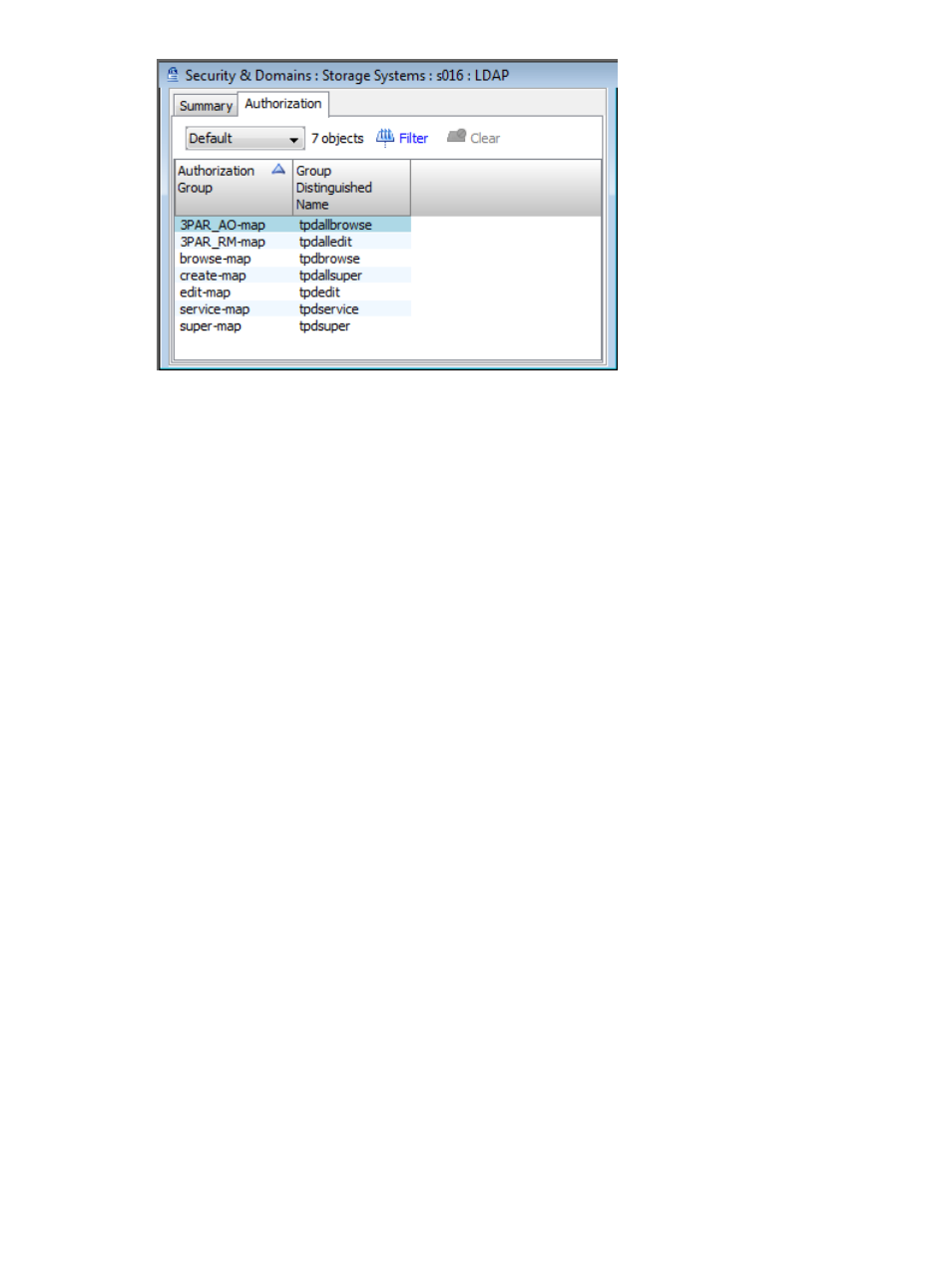
Testing an LDAP Connection
To test an LDAP connection:
1.
In the Management Tree, select the LDAP node under the system containing the LDAP
configuration you want to test.
2.
In the Management Window, click the Authorization tab.
3.
Click Test LDAP Connection in the toolbar.
The Test LDAP Connection dialog box appears.
4.
In the Credentials group box, enter your User Name and Password.
5.
Click Test Connection.
The results of the test are displayed in the Results groupbox.
Removing an LDAP Configuration
The Remove LDAP feature is only available if the system has an existing LDAP configuration.
1.
In the Management Tree, select the system containing the LDAP configuration you want to
remove.
2.
In the Main Menu Bar, select Actions > Security & Domains > LDAP > Remove LDAP
Configuration.
3.
When the Remove LDAP Configuration dialog box appears, review the information displayed,
then click OK.
A warning dialog appears indicating that removing the LDAP configuration will irretrievably
destroy it and the LDAP user will no long be allowed to connect to the system. Click Delete to
delete the configuration, or Don't Delete to cancel.
Adding Authorizations
To add an authorization:
1.
Select Security & Domains in the Management Pane.
2.
Right-click the LDAP node under the system containing the LDAP configuration to which you
want to add an authorization.
The Add Authorization dialog box appears
3.
Enter the Group DN.
4.
Enter the Authorization Group.
5.
Click Add.
6.
Click OK.
Testing an LDAP Connection
85
