Removing a physical copy, Creating a consistency group physical copy, Stopping a physical copy – HP 3PAR Operating System Software User Manual
Page 204: Resynchronizing a physical copy
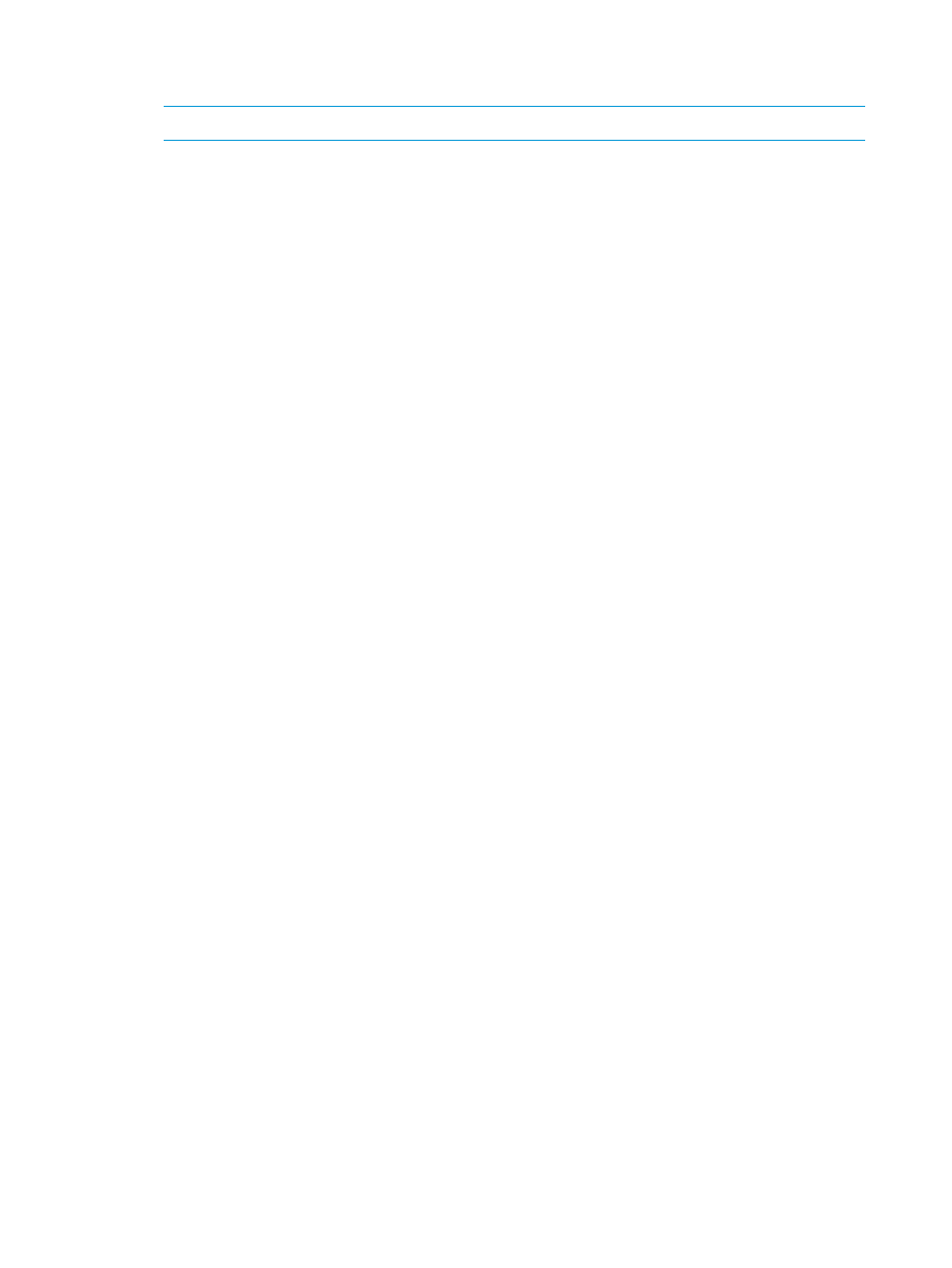
4.
If you have selected the Show advanced options checkbox, select a Retention Time and an
Expiration Time for the snapshot.
NOTE:
An HP 3PAR Virtual Lock license is required for setting a retention time.
5.
If you want to save the snapshot for resynchronization, select Save snapshot for later resync.
6.
Click OK.
Removing a Physical Copy
To remove a physical copy:
1.
Navigate to the Virtual Volumes screen.
2.
Right-click the physical copy you want to remove.
3.
In the menu list, select Remove.
The Remove Virtual Volume dialog box appears.
4.
(Optional) Select to remove snapshots and physical copies of the listed volumes, listed volumes
currently exported to a host (including active VLUNs), and any listed volumes that are part of
a volume set.
5.
Click OK.
Creating a Consistency Group Physical Copy
To create a consistency group physical copy:
1.
Navigate to the Virtual Volumes screen.
2.
Select two or more virtual volumes with copy space. (These volumes are preselected when
you launch the Schedule Consistency Group Physical Copies Creation wizard.)
3.
Right-click the selected volumes, then select Create Consistency Group Physical Copies from
the menu list.
The Create Consistency Group Physical Copies dialog box appears.
4.
From the System list, select the system on which the physical copy will be created.
5.
(Optional) From the Domain list, select the domain in which the physical copy will be located.
6.
From Parent Volume list, select the volume to copy from.
7.
From Destination Volume list, select the volume to copy to.
8.
Click Add.
9.
From the Task Priority list, select the importance of this physical copy task in relation to other
tasks running concurrently.
10. (Optional) To save a snapshot of the physical copy, in order to resynchronize the base volume
and physical copy at a later point in time, select Save snapshot for later resync.
11. Add more groups or click OK.
Stopping a Physical Copy
To stop a physical copy in progress:
1.
Navigate to the Virtual Volumes screen.
2.
Select the physical copy in progress that you want to stop.
3.
Right-click on the selected copy, then select Stop Physical Copy from the selection list that
appears.
4.
Click Yes.
Resynchronizing a Physical Copy
To resynchronize a physical copy:
1.
Navigate to the Virtual Volumes screen.
204 Creating Copies
