Select report, Object selection, Summary – HP 3PAR Operating System Software User Manual
Page 376: Creating a cpg space report, Object selection summary
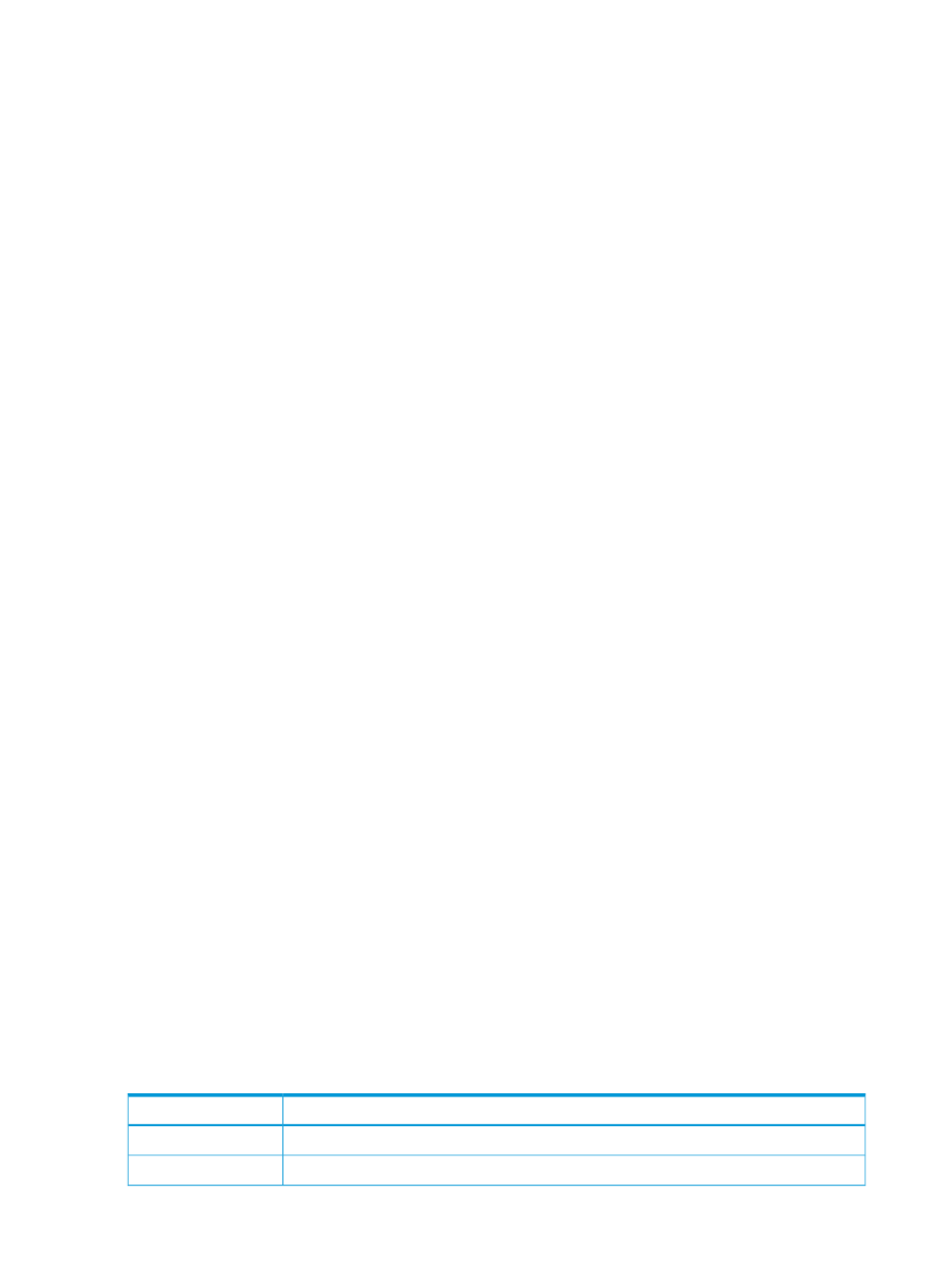
To create a Cumulative Region IO Density Report for a CPG:
1.
Select Performance & Reports in the Manager Pane.
2.
Click New Report in the Common Actions panel.The Create New Report: CPGs – Cumulative
Region IO Density wizard appears.
Select Report
1.
Select Region IO Density under CPGs.
2.
(Required) Enter a Name for the report, or keep the automatically generated report name.
3.
(Optional) Enter a Description for the report.
4.
Click Next.
Object Selection
1.
In the General group box, select the System containing the CPG to analyze.
2.
Select the Domain (if any) to which the AO configuration belongs.
3.
Select the CPG you want to analyze.
4.
Select the Chart Detail for the report: Fine, Medium, or Coarse.
Fine – Provides the most granular level of detail (for example, 1, 2, 4, 8 IO/(GiB*min), and
so on).
Medium – Provides a medium level of detail (for example, 1, 4, 16, 64 IO/(GiB*min), and
so on).
Coarse – Provides a compact level of detail (for example, 1, 8, 64, 512 IO/(GiB*min), and
so on).
5.
In the Time Interval group box, select a Start Time and End Time. If you keep the default end
time as the current date and time, you can select the start time to be a specific number of
hours prior to the end time. You also have the option to select a specific date and time for
both the start and end times, see
“Time Interval Group Box” (page 445)
6.
In the CPG group box, select values for the following CPGs: All or Filter. If you select Filter,
the System Reporter Filter Dialog displays, where you can select one or more objects to include
in the report.
7.
In the Display Metric group box, select to display region IO density as: Number or Percentage.
8.
Select the Show data for each VV checkbox if you wish to see the chart based on each Virtual
Volume in the CPG.
9.
Click Next.
Summary
Review your settings, then click Finish to complete the wizard.
Creating a CPG Space Report
The CPG Space report displays the amount of space by the following usage types: Admin, Snap,
and User.
The report displays free and used space for the specified time interval for each chart type selected.
Each usage type is shown in a different color on the same chart. The X-axis (category) represents
time, and the Y-axis (value) indicates the amount of space used.
A table below the chart lists the following values at specific time intervals:
Description
Column
The date and time usage information was collected.
Time
The amount of admin space currently used for CPG allocation.
Admin Used
376 Tracking Performance
