Configuring interface, dialog, and tab settings, Setting advanced display options, Setting individual table preferences – HP 3PAR Operating System Software User Manual
Page 514: Column resizing, Column ordering, Column resizing column ordering
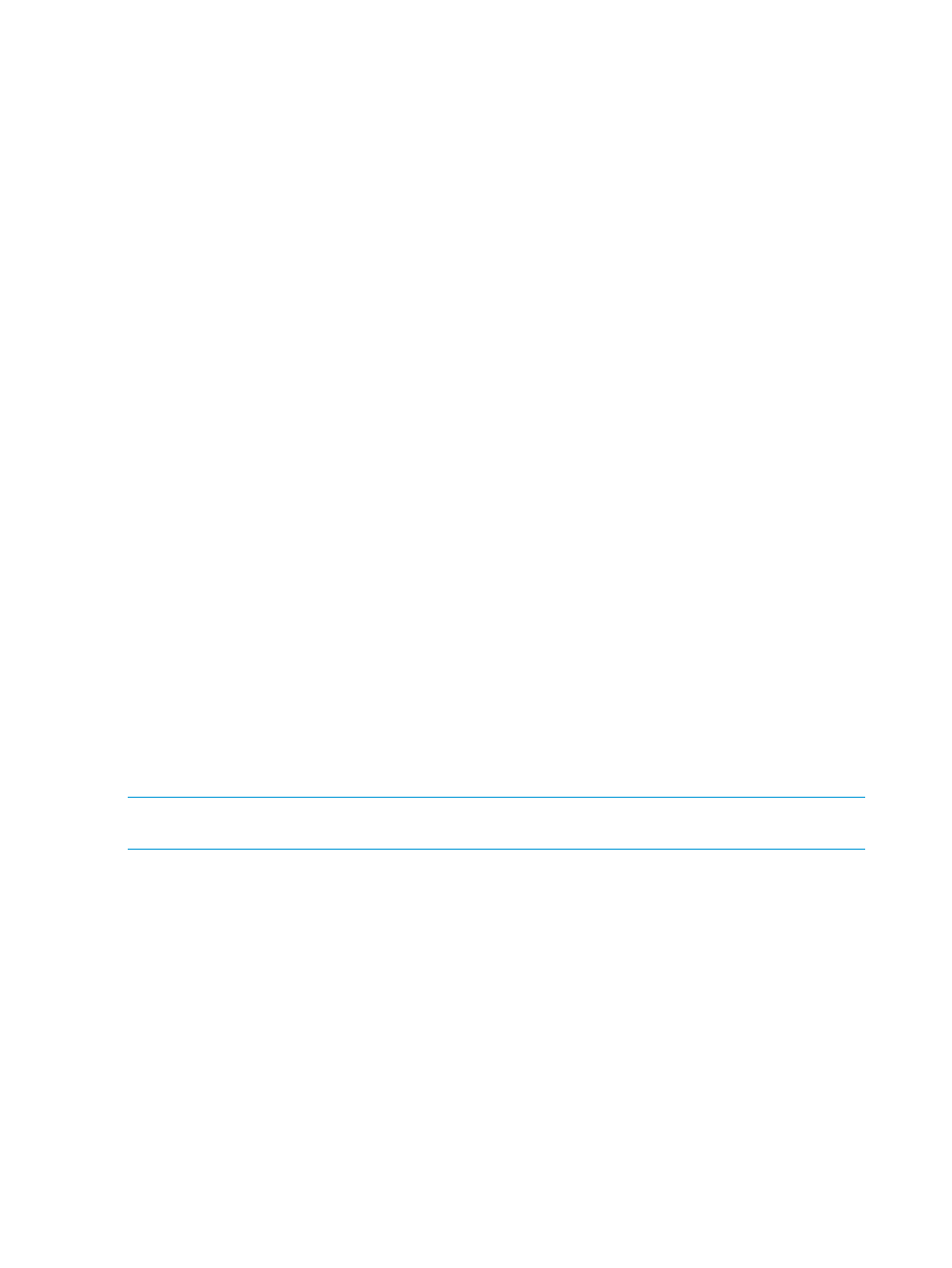
3.
Click Apply to continue modifying preferences, or click OK when finished.
Resetting Per-Table Format Settings to Default Settings
To set reset per-table format settings to their default settings:
1.
Click the Data Format tab on the Preferences dialog box.
2.
Select the Reset Per-Table Format Preferences to Default checkbox.
3.
Click OK.
Configuring Interface, Dialog, and Tab Settings
To configure interface and dialog settings:
1.
Click the Settings tab on the Preferences dialog box.
2.
Select the user interface elements and dialog boxes you want to view in the HP 3PAR
Management Console Interface by selecting the appropriate checkboxes.
3.
Select whether to view Introduction tabs by clicking Remove All Tabs or Restore All Tabs.
4.
Select whether to view Wizard Welcome Steps by clicking Remove All Steps or Restore All
Steps.
5.
Click Apply to continue modifying preferences, or click OK when finished.
Setting Advanced Display Options
To set advanced display options:
1.
Click the Advanced tab on the Preferences dialog box.
2.
Select whether to view the Port State of loss sync as failed.
3.
Select whether to enable or disable the number of objects allowed in the Layout Grid.
4.
Select whether to view physical disk spares, advanced volume properties, logical disks,
provisioning layout, SCSI reservations and tape backup options by selecting the appropriate
checkboxes.
5.
Select the number of data socket connections to the Storage System (default is 6).
6.
Click Apply to continue modifying preferences, or click OK when finished.
Setting Individual Table Preferences
The HP 3PAR Management Console allows you to set per-table preferences. These preferences are
saved on the system and remembered the next time you log in using the HP 3PAR Management
Console.
NOTE:
The per-table preferences and changes made by manually dragging and sorting tables
override any preferences specified when
“Setting Global Preferences” (page 513)
This section provides procedures for the following:
“Column Resizing” (page 514)
“Column Ordering” (page 514)
“Column Visibility” (page 515)
“Choosing Columns” (page 515)
“Table View” (page 515)
Column Resizing
To resize a table column:
1.
Place your mouse on the right edge of a table heading row.
2.
When the resize pointer appears, click and drag the mouse to resize the column.
Column Ordering
To quickly rearrange the order of displayed table columns, click and drag any column to a different
location in the table.
514
Interface Tools
