Viewing the logical disk layout screen – HP 3PAR Operating System Software User Manual
Page 360
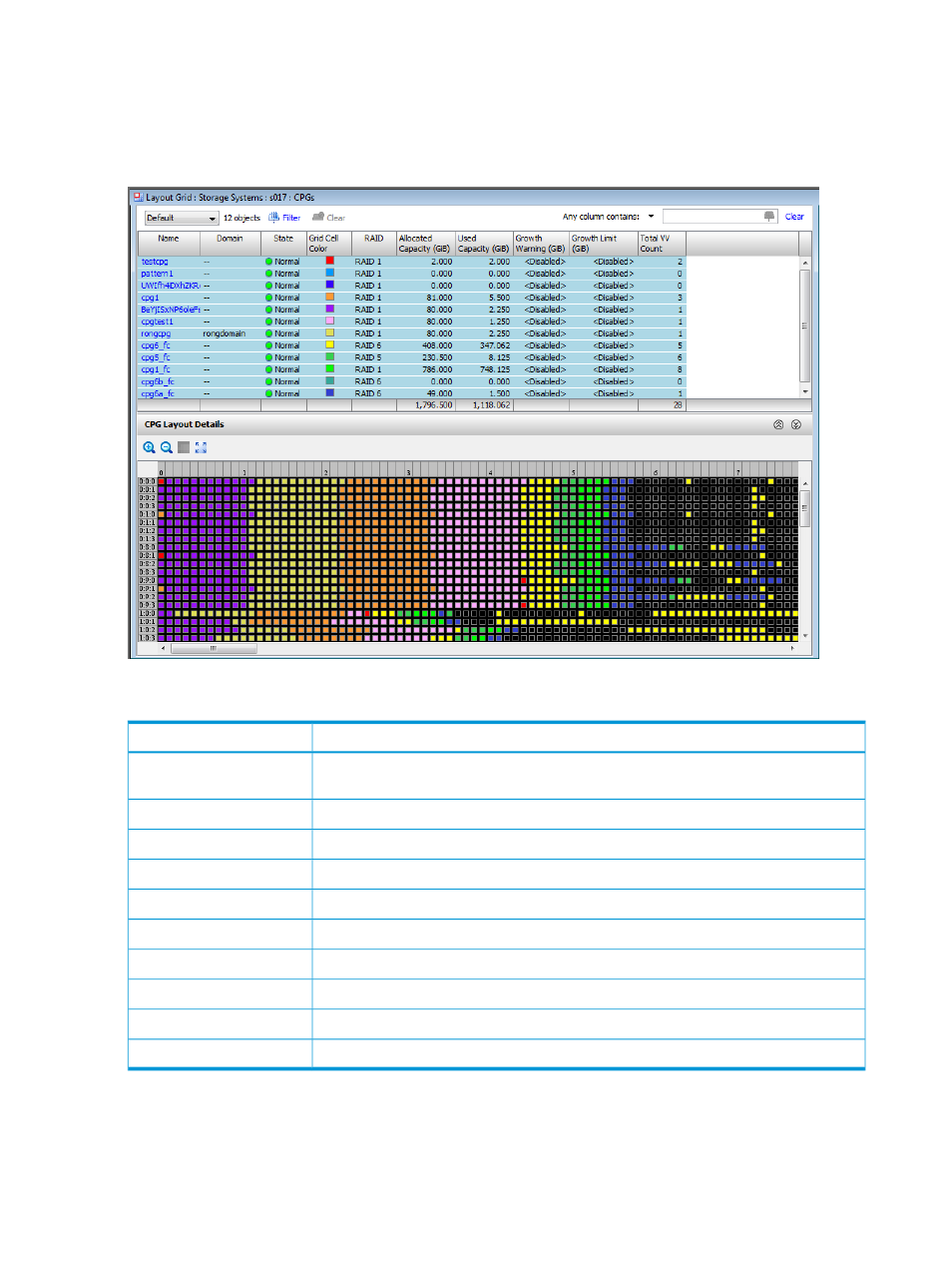
4.
In the Management Window, select the CPG you want to view. You can also select multiple
CPGs to view. The usage blocks are a different color for each CPG. The color assigned to
each CPG is displayed next to the CPG name in the list pane. (For information on selecting
multiple items, see
“Selecting Multiple Items” (page 507)
.)
The following displays the layout grid for multiple CPGs:
The following information is displayed in the list pane:
Description
Column
The name of the CPG. (Clicking the name takes you to the Provisioning Manager's layout
tab for that CPG.)
Name
The domain (if any) to which the CPG belongs.
Domain
The state of the system. See
“System and Component Status Icons” (page 508)
.
State
The color used to identify chunklets for the specified CPG.
Grid Cell Color
The RAID type of the CPG.
RAID
The amount of disk space allocated to the CPG (in GiB).
Allocated Capacity
The amount of allocated capacity used by the CPG (in GiB).
Used Capacity
The CPG's growth size (in GiB) at which a warning alert is generated.
Growth Warning
The size limit (in GiB) after which the CPG will not grow.
Growth Limit
The total number of virtual volumes using the CPG.
Total VV Count
Viewing the Logical Disk Layout Screen
The logical disks layout screen allows you to see how chunklets are used by the logical disks in
the system. The logical disks layout screen is divided into a list pane, which shows a summary of
logical disks in the system, and a detail pane, which shows the chunklet layout details for a selected
logical disk from the list pane.
360 Managing Data Allocation
