B interface tools, Navigating the management console interface, About introduction tabs – HP 3PAR Operating System Software User Manual
Page 506: Removing the introduction tab, Restoring the introduction tab
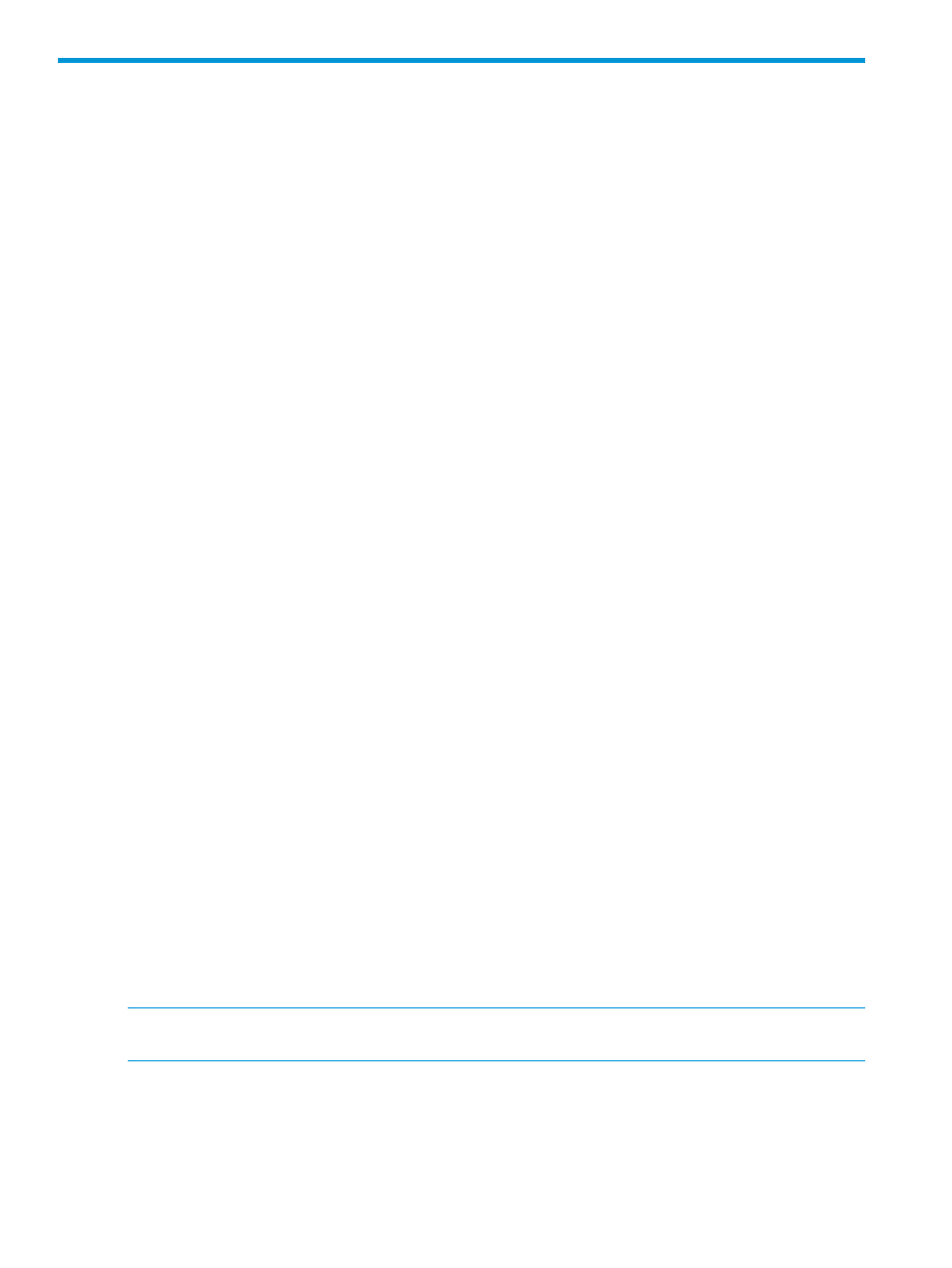
B Interface Tools
Navigating the Management Console Interface
This chapter outlines how to use the HP 3PAR Management Console and provides an overview of
the major tasks you can perform.
The HP 3PAR Management Console interface contains a menu bar, toolbar, management tree,
common actions panel, manager pane, management window, alert/task/connection pane, and
status bar. See
“Components of the Interface” (page 493)
for further information.
When starting the HP 3PAR Management Console and logging into an HP 3PAR StoreServ Storage
System, or multiple Storage Systems, the interface appears displaying the Systems overview screen,
as well as the management tree and alert pane. The status bar is located at the bottom of the
interface.
Topics discussed here include:
“About Introduction Tabs” (page 506)
“Selecting Multiple Items” (page 507)
“Refreshing the HP 3PAR Management Console” (page 510)
“Exporting Data” (page 510)
“Filtering” (page 511)
“Setting Preferences” (page 513)
“Understanding Icons” (page 507)
About Introduction Tabs
Managers are groups of displays and actions, which are specific to different system areas of
management. The selected manager affects the
display, data
displayed in the
“Management Window” (page 504)
, and, if applicable, the actions in the
. Each manager is provided with an Introduction tab in the Management
window. Each Introduction tab contains topical overview information about the selected manager.
For example, when selecting the Remote Copy Manager, the Introduction tab provides overview
information about HP 3PAR Remote Copy and about tasks that can be performed in the Remote
Copy Manager. The left side of the Introduction tabs provide links to help topics relevant to the
selected manager.
Removing the Introduction Tab
A manager‘s Introduction tab can be closed at any time by clicking Close Tab in the upper right
corner of the tab.
If you want to hide all Introduction tabs in the managers:
1.
Access the Preferences dialog box from the Main Menu bar by selecting View > Preferences.
2.
Click the Settings tab.
3.
In the Introduction Tabs group box, click Remove All Tabs.
4.
Click Apply.
5.
Click OK to exit the Preferences dialog box.
NOTE:
Once an Introduction tab is closed or hidden, it will not appear again until you manually
restore the tab through Preferences.
Restoring the Introduction Tab
If you want to restore closed or hidden Introduction tabs:
1.
Access the Preferences dialog box from the Main Menu bar by selecting View > Preferences.
2.
Click the Settings tab.
3.
In the Introduction Tabs group box, click Restore All Tabs.
506 Interface Tools
