Configure virtual copies, Summary, Creating a batch virtual copy – HP 3PAR Operating System Software User Manual
Page 202: Promoting a virtual copy, Configure virtual copies summary
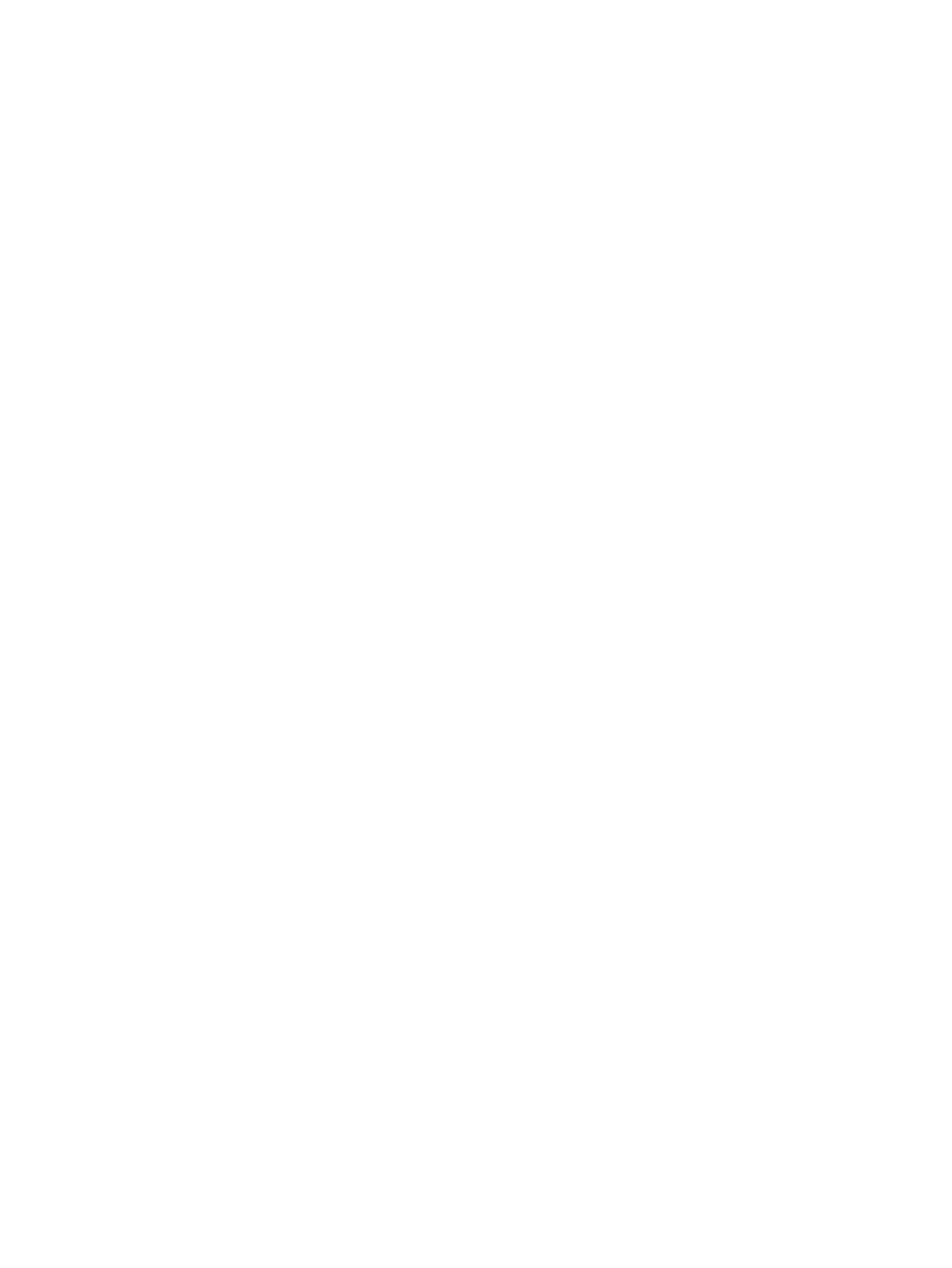
Configure Virtual Copies
1.
If you want to modify the name of a copy, double-click any name in the Name column and
enter a new name.
2.
The Generate volume ID automatically option is the default, clearing this option requires you
to double-click the ID column to enter a name.
3.
If you want to set a retention time, select the Retention Time checkbox, enter a value in the
corresponding field, and select a unit of measure, day(s) or hour(s). (Displayed only when the
Show advanced options checkbox is selected.)
4.
If you want to set an expiration time, select the Expiration Time checkbox, enter a value in the
corresponding field, and select a unit of measure, day(s) or hour(s). (Displayed only when the
Show advanced options checkbox is selected.)
5.
Enter any notes in the Comments text box.
6.
Click Next to go to the Summary page, or click Finish to complete the wizard.
Summary
Review your selections, then click Finish to complete the wizard.
Creating a Batch Virtual Copy
To create a batch virtual copy:
1.
Navigate to the Virtual Volumes screen.
2.
Select two or more virtual volumes with copy space.
3.
Right-click the selected volumes.
4.
In the menu list, select Create Batch Virtual Copy.
The Create Batch Virtual Copies dialog box appears.
5.
If you want to modify the name of a copy, double-click any name in the Name column and
enter a new name.
6.
The Generate volume ID automatically option is the default, clearing this option requires you
to double-click the ID column to enter a name.
7.
Click the appropriate option button (Read Only or Read/Write).
8.
(Optional) In the Suffix text box, enter a suffix to append the existing volume name if you did
not modify previously the name.
9.
If you want to set a retention time, select the Retention Time checkbox, enter a value in the
corresponding field, and select a unit of measure, day(s) or hour(s).
10. If you want to set an expiration time, select the Expiration Time checkbox, enter a value in the
corresponding field, and select a unit of measure, day(s) or hour(s).
11. Enter any notes in the Comments text box.
12. Click OK.
Promoting a Virtual Copy
To promote a virtual copy to a base volume:
1.
Navigate to the Virtual Volumes screen to view the system's virtual copies.
2.
Right-click the virtual copy you want to promote.
3.
In the menu list, select Promote Virtual Copy.
The Promote Virtual Copy dialog box appears.
4.
Select a target volume from the Target Virtual Volume list.
5.
Click OK.
6.
When prompted for confirmation to continue, click Yes.
202 Creating Copies
